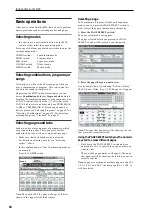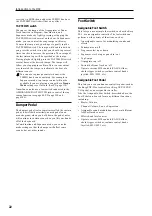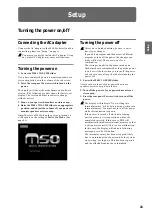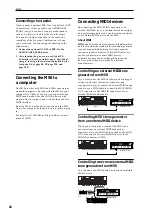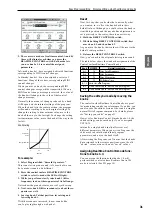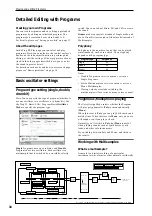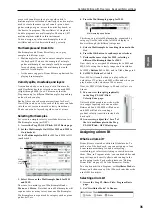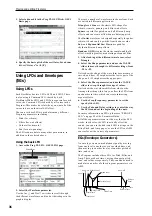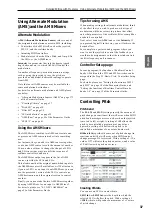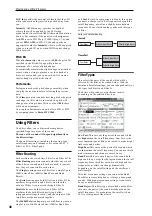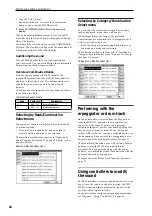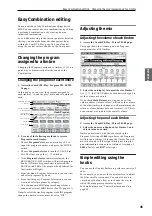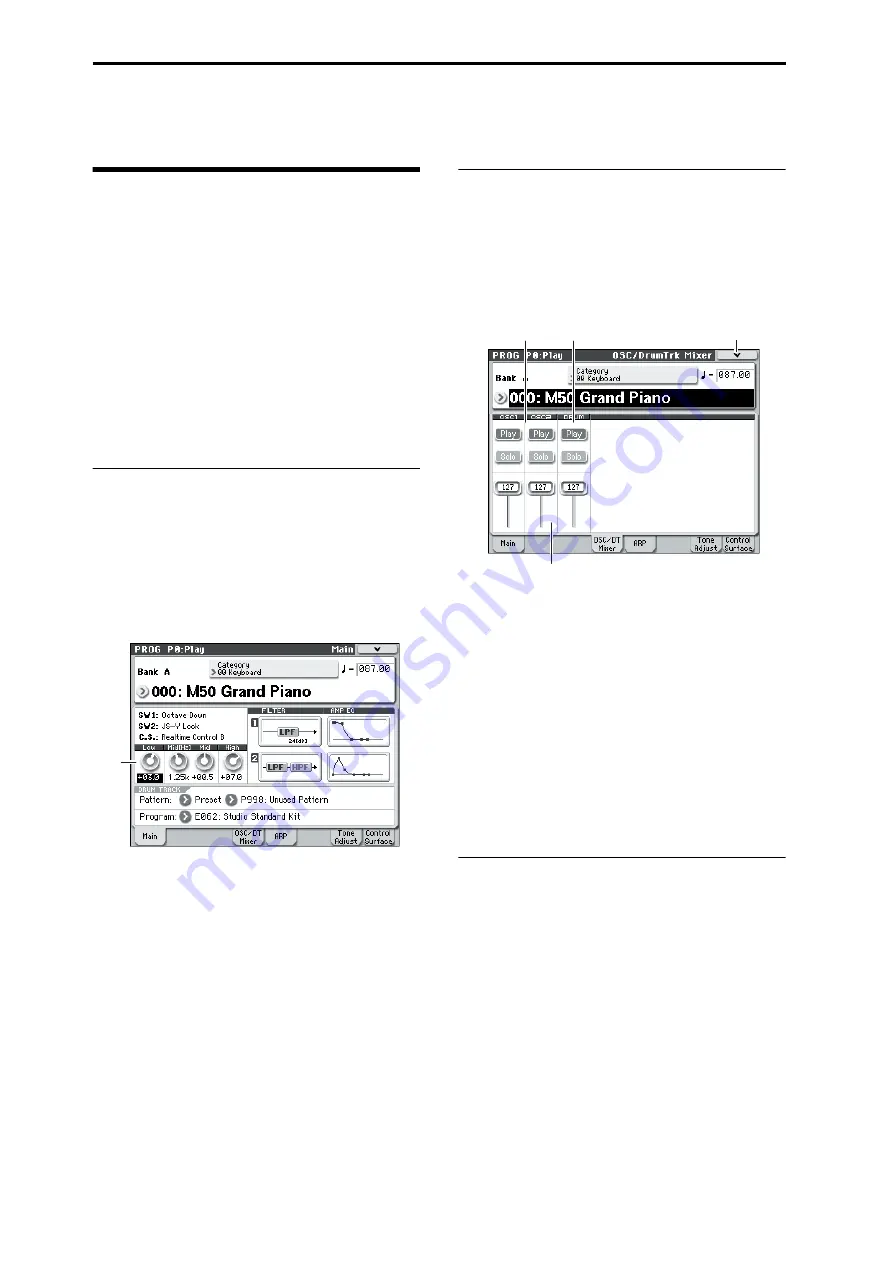
Playing and editing Programs
30
Easy Program editing
Simple editing using the
sliders and knobs
All of the M50’s programs can be edited. You can start
by editing a preloaded program, or you can initialize a
program and create your own from scratch.
It is a lot of work to create the sound you want by
starting with an initialized program. It’s often more
convenient to start with a preloaded program that’s
close to what you have in mind, and then edit it to
your taste. On the M50, you can use the knobs of the
front panel control surface to make very effective edits
simply from within the Prog P0: Play page.
For example, you can vary the cutoff, resonance, or
release time by operating the knobs.
Adjusting the EQ
You can adjust a mid-sweepable three-band EQ in the
Prog P0: Play– Main page. This EQ will affect both
oscillator 1 and oscillator 2.
1. Access the Prog P0: Play– Main page.
2. In the display, select the EQ that you want to edit.
3. Use the VALUE controllers (e.g., VALUE slider) to
edit the value.
Controlling Volume, Mute, and Solo
for Oscillators 1/2 and the Drum Track
In the Prog P0: Play– OSC/DrumTrk Mixer page, you
can adjust the volume of the oscillators and drum
track, and make mute and solo settings.
1. Access the Prog P0: Play– OSC/DrumTrk Mixer
page.
2. Select a slider in the display, and use the VALUE
slider etc. to adjust the volume of oscillators 1 and
2 and the drum track.
Note:
With single-oscillator programs, you won’t be
able to control oscillator 2.
3. You can press the Play/Mute button in the display
to toggle the Play/Mute status of oscillators 1 and 2
and the drum track.
4. You can press the Play/Mute button in the display
to toggle the Solo On/Off status of oscillators 1
and 2 and the drum track.
The operation of the Solo function will switch each
time you select “Exclusive Solo” in the menu (see PG
page 73).
Using control surface to edit sounds
or effects
You can use the control surface to control the sound or
effects in real time.
1. Press the control surface REALTIME CONTROL
switch (the LED will light).
2. If desired, display the Prog P0: Play– Control
Surface page.
EQ
OSC Play/Mute
Drum Track Play/Mute
Volume
Menu
Summary of Contents for EASYSTART M50
Page 1: ...3 E Owner s Manual ...
Page 84: ...Arpeggiator function 78 ...
Page 88: ...Drum Track function 82 ...