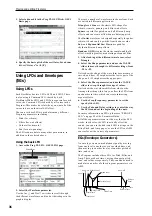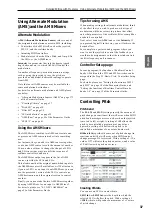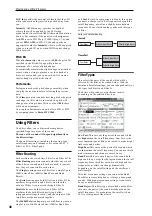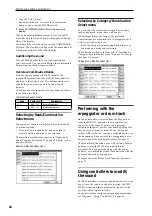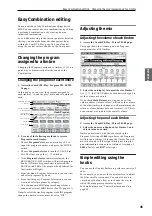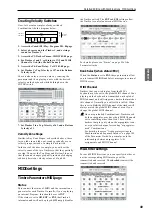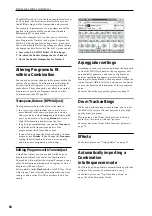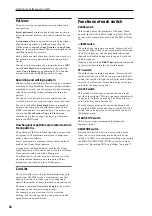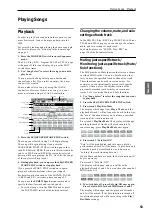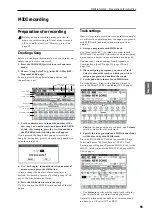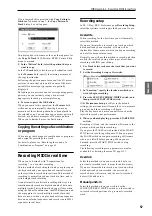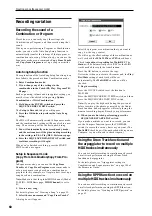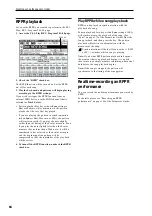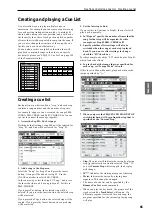Playing and editing Combinations
50
The MIDI filters don’t turn the functions themselves on
or off. Instead, the filter just controls whether or not
that MIDI message will be transmitted and received.
For example, if portamento is on, portamento will be
applied to the internal M50 sound even if Enable
Portamento SW is unchecked.
As another example, let’s say that you’ve selected a
bass Program for Timbre 1, and a piano Program for
Timbre 2, with the goal of creating a bass/piano split.
You could make the following settings so that pressing
the damper pedal affects only Timbre 2’s piano sound:
1. Access the P5–1: MIDI Filter1–1 T01–08 page.
2. Un-check the Enable Damper box for Timbre 1.
3. Check the Enable Damper box for Timbre 2.
Altering Programs to fit
within a Combination
You can make various changes to Programs within the
context of a particular Combination to make them fit
better with other Programs, or to create particular
sonic effects. These changes do not affect the original
Programs, or how those Programs sound in other
Combinations. (See PG page 95)
Transpose, Detune (BPM Adjust)
These parameters adjust the pitch of the timbre.
• In a layer-type combination, you can set two or
more timbres to the same program, and create a
richer sound by using Transpose to shift their pitch
apart by an octave or by using Detune to create a
slight difference in pitch between the two.
• In split-type combinations, you can use Transpose
to shift the pitch (in semitone units) of the
programs specified for each key zone.
• If you wish to change the playback pitch of a drum
program, use Detune. If you change the Transpose
setting, the relationship between notes you play
and drum-note assignments will change.
Editing Programs with Tone Adjust
Using Tone Adjust, you can make detailed edits to
Programs within the context of the Combination.
These edits will not affect the original Program, or any
other Combinations which use the Program. To edit a
Program with Tone Adjust:
Select a timbre in the Timbre field of the P0: Play– Tone
Adjust page. Then select the parameter that you want
to adjust, and use the VALUE controllers to edit the
sound.
Arpeggiator settings
According to the note data received from the keyboard
or from the MIDI IN connector, the arpeggiator will
automatically generate a wide range of phrases or
patterns including arpeggios, guitar or keyboard
backing riffs, bass phrases, or drum patterns. When the
control surface ARP is selected, you can use the knobs
to vary the duration and dynamics of the arpeggiated
notes.
For more about the arpeggiator, please see page 73.
Drum Track settings
While you perform using a combination, you can use
the M50’s rich variety of drum patterns to play high-
quality drum programs.
Playing along with Drum Track patterns is often a
useful way to come up with new phrases.
For more about the Drum Track function, please see
page 79.
Effects
For details, please see “Using Effects” on page 67.
Automatically importing a
Combination
into Sequencer mode
The Auto Song Setup feature automatically applies the
settings of the current Combination to a song.
For details, please see “Tip: Auto Song Setup” on
page 126 of the Parameter Guide.
Summary of Contents for EASYSTART M50
Page 1: ...3 E Owner s Manual ...
Page 84: ...Arpeggiator function 78 ...
Page 88: ...Drum Track function 82 ...