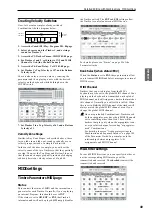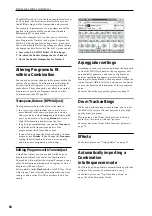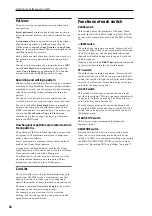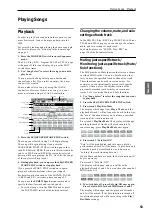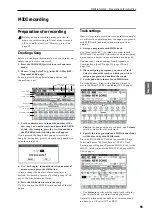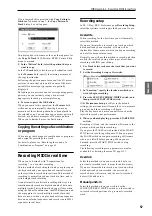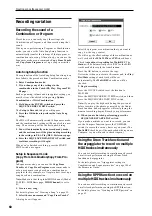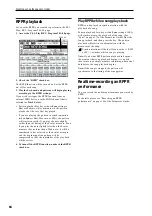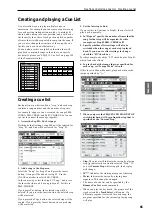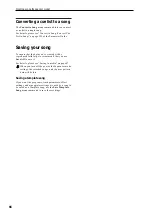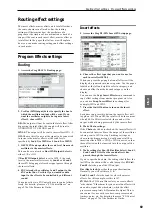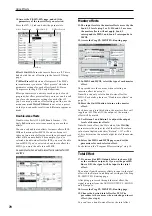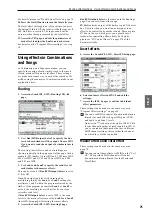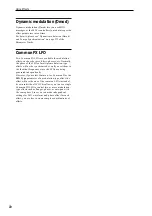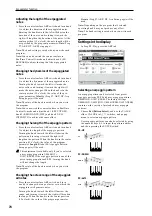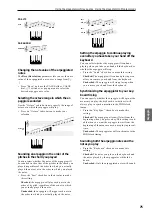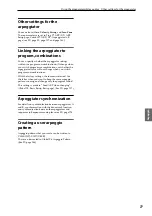Creating an RPPR pattern Creating RPPR data
63
Program
Combination
Sequencer
Effect
Arpeggio
Drum Track
Global
Media
Creating an RPPR pattern
RPPR stands for Realtime Pattern Play/Recording, and
is a function that lets you assign pattern data to each
key, and then play back that pattern simply by pressing
the key to which it is assigned. You can realtime-record
this performance.
For details, please see “10–3: RPPR Setup” on page 184
of the Parameter Guide.
Creating RPPR data
1. Create a new song, and choose a drum program for
MIDI track 1.
2. Access the P10: Pattern/RPPR– RPPR Setup page.
In this page, the RPPR function is automatically
turned on.
3. Select the key to which the pattern will be
assigned.
4. Select C#2.
Hold down the ENTER switch and play a key.
Note:
C2 and lower keys are used to stop playback,
and cannot be assigned patterns.
5. Check “Assign” for C#2.
6. Set “Pattern Bank” to Preset, and set “Pattern
Select” to P001.
7. Set “Track” to Track01.
The selected pattern will be played according to the
settings (program, etc.) of the track you select here.
8. Assign patterns to other keys.
For “KEY,” press the
q
switch to select D2.
9. Press the Revert button.
The Assign, Pattern Bank, Pattern Select, and Track
settings will be given the previously (steps 5–7)
specified values.
10.Choose “Pattern Select,” and press the
q
switch to
select P002.
By using Revert in this way, you can work efficiently
when assigning contiguous (or nearby) pattern
numbers or tracks.
• As described above, assign several other patterns
such as P003 and higher.
11.Press the C#2 key.
The assigned pattern will play.
12.Take your finger off the C#2 key, and press the D2
key.
The pattern will change, and playback will begin. At
this time, the pattern operation will depend on the
Sync
and Mode setting.
13.Set KEY to C#2, and set Sync to Measure. Make the
same setting for D2 (see the diagram above).
Now press the notes consecutively. Notice that the
patterns operate in a different way.
With the Measure setting, patterns will be handled in
one-measure units. The second and subsequent
patterns will start in sync with the end of previously
played pattern.
If you change the Mode setting to Once, the entire
pattern will playback to the end even if you release
your finger from the keyboard immediately.
• To stop playback, either press the same key once
again, or press the C2 or lower key.
For details on Sync, Mode, and Shift, please see PG
page 185.
• The assigned keys are also shown in the keyboard
graphic in the display.
• Keys to which no pattern is assigned can be played
normally. Use Track Select to select the track you
want to play. For example you could assign
backing patterns for drums or bass to keys C#2–B2
and use these keys to control the pattern playback,
while using the keys C3 and above to play a solo
performance in realtime. It’s a good idea to keep
your RPPR assignments within a specific range of
keys.
Summary of Contents for EASYSTART M50
Page 1: ...3 E Owner s Manual ...
Page 84: ...Arpeggiator function 78 ...
Page 88: ...Drum Track function 82 ...