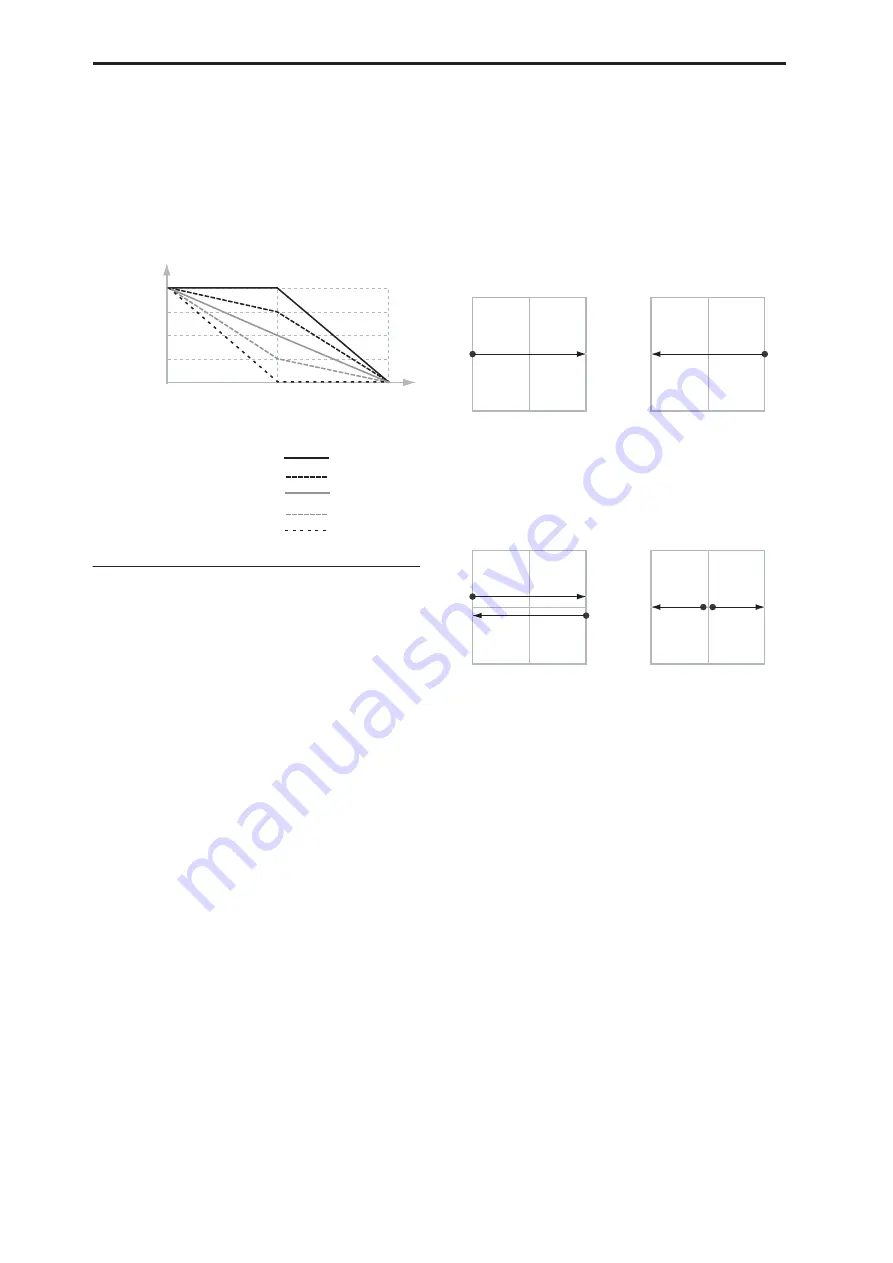
Program mode: HD-1
40
OSC2 Center Volume
[0, 25, 50, 75, 100%]
This sets the volume of Oscillator 2 at the center of the
X axis.
The volumes at the extreme ends of the X axis are
fixed, in the opposite direction of Oscillator 1’s. At the
left side, Osc 2 is always at 0% volume; at the right
side, Osc 2 is always at 100%.
Osc Center Volume and X-Axis Position
1–5b: Vector CC Control
Vector CC Control lets you use the combination of the
Vector Joystick and the Vector EG as AMS sources, for
modulating Program parameters, and as DMod
sources, for modulating Effects.
Each of the four directions of the Vector can send a
different CC, including left (–X), right (+X), up (+Y),
and down (–Y). You can choose between several
different patterns combining these four directions by
using the VJS X Mode and VJS Y Mode parameters.
You can either use the Vector CCs to automate existing
modulation routings, such as the front-panel knobs, or
as distinct modulation sources. The vector CC is
transmitted as MIDI control change messages on the
global MIDI channel. This means that it controls all
voices of the program, not individual voices.
Note:
A Global parameter allows you to enable or
disable MIDI output for the CC Control. By default,
this is disabled. This setting does not affect the internal
Programs, which can always receive the Vector CCs.
Enable CC Control
[Off, On]
When this box is checked, the Vector position will
control the CCs assigned to +X, –X, +Y, and –Y, as set
below.
When this box is not checked, the Vector position will
not affect these CCs. However, the joystick will still
send and receive its dedicated MIDI CCs, just like
other physical controllers. See “Vector and MIDI,”
above, for more information.
VJS X Mode
[Positive, Negative, Xfade, Split]
You can set up the Vector to send out CCs in several
different patterns, as shown in the graphic below. This
controls the pattern for the X axis. Note that this setting
affects only CC Control; it has no effect on Volume
Control.
Vector CC Modes
Positive
sends out only +X, starting at 0 at the far left,
and increasing to 127 at the far right. –X is disabled in
this mode.
Negative
sends out only –X, starting at 0 at the far left,
and increasing to 127 at the far right. In this mode, +X
is grayed out.
Xfade
sends out both +X and –X, overlapping
throughout the X axis. As one increases, the other
decreases.
Split
sends out both +X and –X, with a split in the
center. +X is sent when the point moves to the right of
the center, and –X is sent when the point moves to the
left of center.
+X
[Off…MIDI CC#119]
This assigns the controller sent by the +X vector. You
can use this as an AMS source to control Program
parameters, or as a DMod source to control Effects
parameters. It will be grayed out if the VJS X Mode,
above, is set to Negative.
In addition to the standard list of MIDI controllers, you
can also assign the +X vector to duplicate the function
of several front-panel controllers, including JS X, JS+X,
JS-X, Knobs 5–8, and SW 1–2.
For instance, if you X to Knob 6, the vector’s
+X will use the controller assigned to Knob 6 on the
Controller Assign page.
Volume 50%
100%
0%
Vector X-axis position
-127
0
+127
Center Volume Values:
100
75
50
25
0
+127
–127
X-Axis
0
Positive
+X CC
0
127
+127
–127
X-Axis
0
Negative
–X CC
127
0
+127
–127
X-Axis
0
Xfade
+X CC
0
127
–X CC
0
127
+127
–127
X-Axis
0
Split
+X CC
0
127
–X CC
127
0
Generates only +X,
increasing from left to right.
Generates both +X and –X.
One increases as the other
decreases.
Generates both +X and -X.
Both are 0 in the center.
+X increases to the right;
–X increases to the left.
Generates only –X,
increasing from right to left.
Summary of Contents for Electronic Keyboard
Page 1: ...Parameter Guide Parameter Guide ...
Page 2: ......
Page 180: ...Program mode EXi 170 ...
Page 290: ...EXi STR 1 Plucked String 280 ...
Page 572: ...Sequencer mode 562 ...
Page 700: ...Global mode 690 ...
Page 751: ...Insert Effects IFX1 IFX12 Routing 741 Fig 2 3a Fig 2 3b ...
Page 902: ...Effect Guide 892 ...
















































