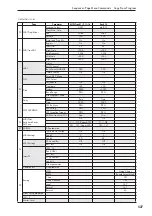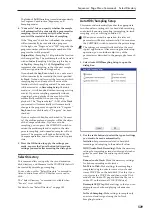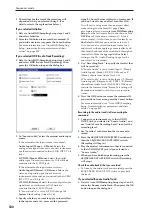Sequencer: Page Menu Commands Save Template Song
525
This dialog box is the same as in the page menu
command “Copy To MIDI Track”.
5. In Pattern
,
select the pattern that you wish to copy.
In To
Track
, select the copy destination track.
In
Measure
, specify the beginning measure of the
copy destination.
Note:
Track 1 of each preset template songs contains
a drum category program. (In preset template songs
P02, P04, P08, and P15 drum category programs are
specified for multiple tracks.)
The names of the 156 preset patterns indicate the
musical genre and part of the optimal drum
category program.
By loading the drum track for these preset template
songs and the corresponding preset patterns, you
can efficiently set up a drum track that is suited to
each preset template song.
6. To execute, press the OK button.
When you execute,
Measure
will count up
automatically. You may then copy patterns as well.
To exit the command, press the
Exit button
.
For details on how to copy preset patterns to a song
along with the preset template song, see “Template
songs” on page 85 of the Operation Guide.
Save Template Song
This command saves the program selections, track
parameters, and effect settings etc. of the current song
as a user template song U00–15.
1. Select “Save Template Song” to open the dialog
box.
2. In “To,” specify the user template song (U00–15) in
which the data will be saved.
3. To save the template song, press the OK button. To
cancel, press the Cancel button.
Be aware that when you execute this command, all
setting data of the save destination User Template
Song will be erased and rewritten with the current
settings.
FF/REW Speed
This allows you to set the speed at which fast-forward
or rewind will occur when you press the FF switch or
REW switch.
Audio tracks will not produce sound during fast-
forward or rewind.
1. Select “FF/REW Speed” to open the dialog box.
2. In “Speed,” specify the speed (relative to the
playback tempo) at which fast-forward and
rewind will occur.
This setting is in multiples of the playback tempo. A
setting of 1 is the same speed as the playback
tempo. Settings of 2–4 respectively correspond to
double, triple, or quadruple speed of the playback
tempo.
Note:
Fast-forward and rewind speeds may be
slower in areas where the performance data is
dense. Fast-forward and rewind speeds will differ
between areas where the performance data is dense
or sparse.
3. If “Ignore Tempo” is checked, the playback tempo
and note length will be ignored, and fast-forward
and rewind will be performed as fast as possible.
The speed of fast-forward and rewind will differ
between sections where the playback data is dense
and sections where it is sparse.
If this item is unchecked, fast-forward and rewind
will be performed at the speed you specify for
“Speed.”
4. To execute the settings, press the OK button. To
cancel, press the Cancel button.
Set Location (for Locate Key)
When you press the LOCATE switch, you will move to
the location specified here.
1. Select “Set Location” to open the dialog box.
2. In “Location,” specify the location to which you
will move when you press the LOCATE switch.
From the left, the values are Measure (001–999), Beat
(01–16), and Tick (000–191).
If you specify 001:01.000, you will move to the
beginning of the song when you press the LOCATE
switch.
3. To execute the settings, press the OK button. To
cancel, press the Cancel button.
Summary of Contents for Electronic Keyboard
Page 1: ...Parameter Guide Parameter Guide ...
Page 2: ......
Page 180: ...Program mode EXi 170 ...
Page 290: ...EXi STR 1 Plucked String 280 ...
Page 572: ...Sequencer mode 562 ...
Page 700: ...Global mode 690 ...
Page 751: ...Insert Effects IFX1 IFX12 Routing 741 Fig 2 3a Fig 2 3b ...
Page 902: ...Effect Guide 892 ...