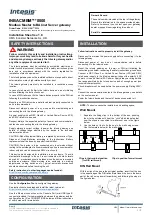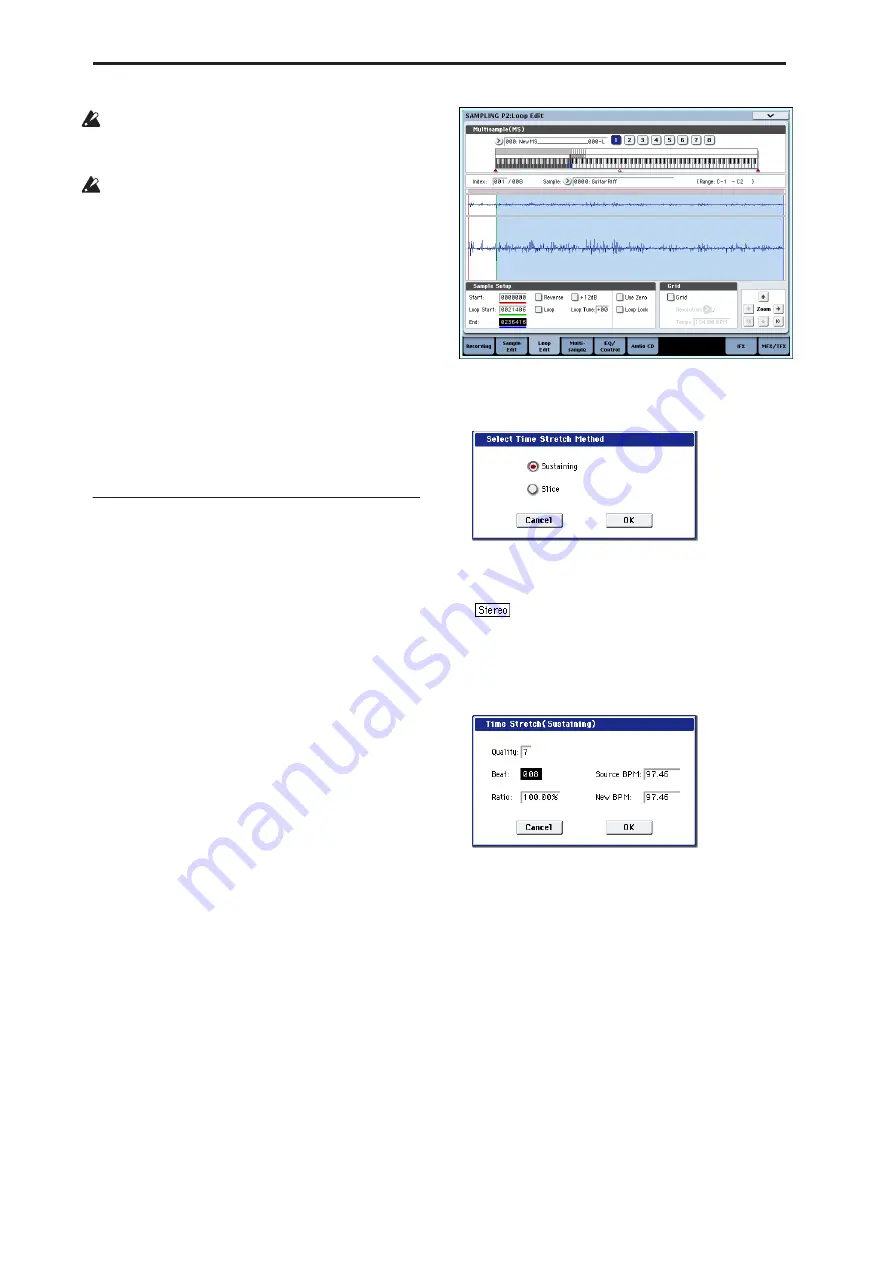
Sampling mode
634
If you exit Time Slice without using the Save button
to save the samples and multisamples, be aware
that the samples and multisamples you create will
be lost.
Before executing Time Slice on a long sample, you
should first divide the sample into measures. In
some cases, it may not be possible to assign the
sample to the keyboard or create sequence data.
Time Slices requires vacant samples, multisamples,
and relative parameters in order to execute. Be sure
that there is sufficient free area before you execute.
If there is insufficient free area, an error will occur.
Note:
If you open the Time Slice dialog box on the
same sample, it will be sliced in the same way as
previously. These slice locations will also be used if
you execute Slice in the “Time Stretch” menu
command, so that you don’t have to make the
settings again.
If you wish to detect the attacks again or to re-do the
operation, change the “Sensitivity” after you open
the dialog box.
Time Stretch
Time Stretch lengthens or shortens a sample without
changing its pitch. This is convenient when you wish
to change the tempo of a rhythm loop (drums) or a
melodic sample (e.g., vocal, strings, winds) to match
the tempo of another sample or of the sequencer. The
OASYS provides two ways in which Time Stretch can
be executed.
This command also supports stereo samples.
Sustaining
This type is suitable for sustained sounds such as vocal
or instruments. Using it to change the tempo of
phrases such as guitar or piano will also produce good
results.
Slice
This type is suitable for decay-type instruments such
as drums. Using it to change the tempo of drum or
percussion loops will produce good results with
minimal effect on the attack.
Note:
It is possible to change the pitch when you adjust
the tempo of a rhythm loop or similar sample, using
the “Detune BPM Adjust” menu commands. You can
create interesting effects by raising or lowering the
pitch of a drum sound. For more information, see
“Detune BPM Adjust” on page 408.
Using Time Stretch (Sustaining)
1. Select the sample that you wish to time-stretch
using the Sustaining method.
2. Select the “Time Stretch” command to access this
dialog box, where you can select the desired time
stretch method.
3. Use the radio buttons to select Sustaining. Then
press the OK button to execute, or the Cancel
button to cancel without executing.
If the L and R of a stereo sample are different
in length, blank data will automatically be added to
the end of the shorter sample so that it matches the
longer side.
4. A dialog box for executing Time Stretch will
appear.
5. Set “Quality” to specify the desired audio quality
of the sample produce by Time Stretch.
The range is 0–7. Although it will depend on the
sample, higher settings will produce better results.
However, be aware that higher settings will also
require a longer time to execute.
Since you can try this as many times as you like, you
should normally start with about 4, and raise or
lower the setting gradually.
6. Set the proportional length of the sample that will
be created by Time Stretch.
• To specify the length as a ratio
Set
Ratio
. The available range is 50.00%–200.00%. If
you specify 50.00%, the sample length will be
halved. (The tempo will double.) If you specify
200.00%, the sample length will double. (The tempo
will be halved.)
• To match an existing BPM tempo value
Summary of Contents for Electronic Keyboard
Page 1: ...Parameter Guide Parameter Guide ...
Page 2: ......
Page 180: ...Program mode EXi 170 ...
Page 290: ...EXi STR 1 Plucked String 280 ...
Page 572: ...Sequencer mode 562 ...
Page 700: ...Global mode 690 ...
Page 751: ...Insert Effects IFX1 IFX12 Routing 741 Fig 2 3a Fig 2 3b ...
Page 902: ...Effect Guide 892 ...