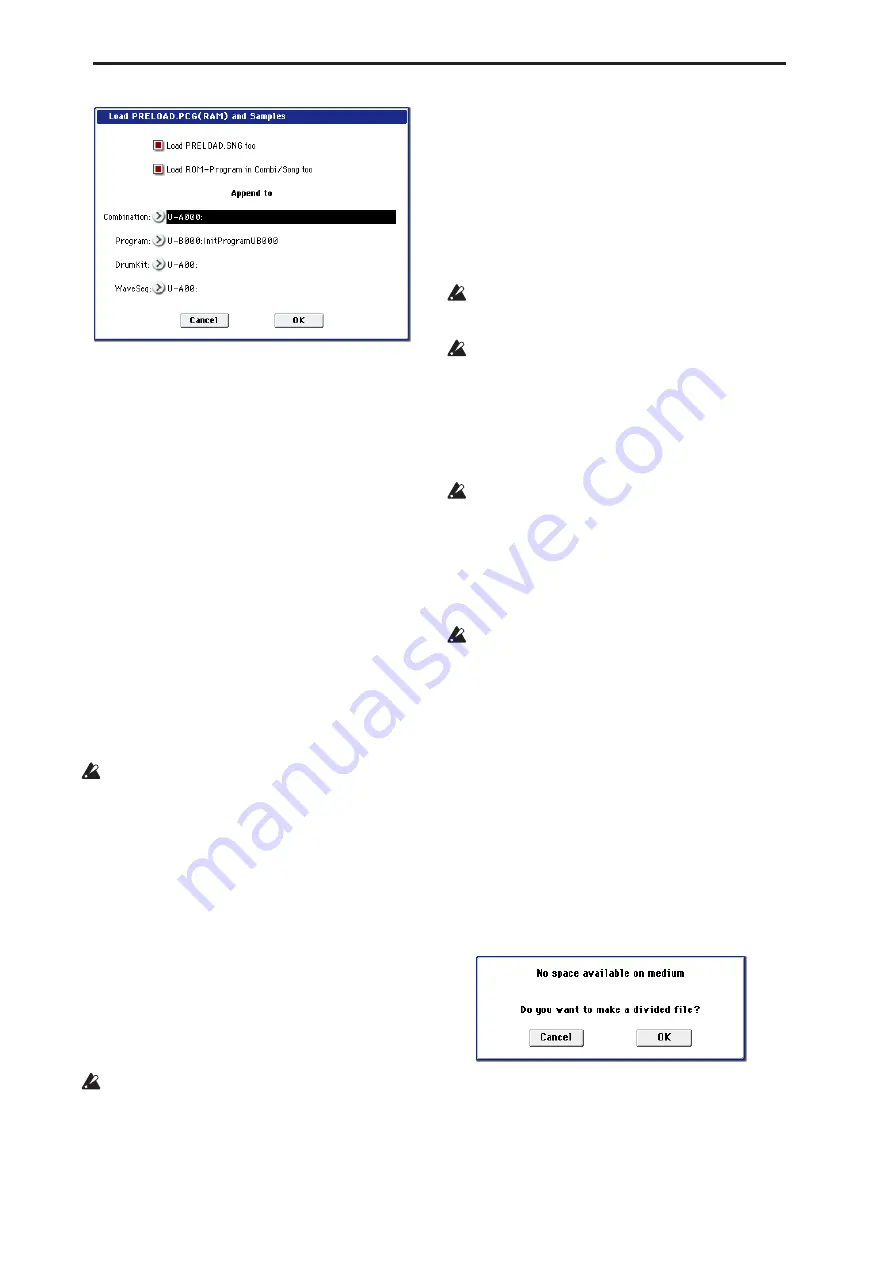
Disk mode
716
3. If you also want to load the .SNG
fi
le of the same
name as the .PCG
fi
le, check the “Load
********.SNG too” check box.
Note:
The .KSC file of the same filename as the .PCG
file will be loaded together with the .PCG file. If the
file does not exist in the current directory, load the
file as described in “If a file to be loaded cannot be
found, or when loading a file that was saved across
media” on page 703.
4. If you check “Load ROM-Program in Combi/Song
too,” ROM-based programs in the .PCG
fi
le
combinations or .SNG
fi
le songs will be loaded
together with the RAM-based programs.
Choose this setting if the combinations or songs
being loaded use user programs as well as the
preloaded programs.
If you leave this unchecked, only RAM-using
programs in the .PCG file combinations and .SNG
file songs will be loaded. Normally you will not
check this if you are using preloaded programs in
addition to RAM-using programs.
Note:
All ROM-based programs used by the loaded
combinations and songs will be loaded.
Program data whose bank type is EXi will not be
loaded.
5. Use “Append to: Combination” to specify the
loading-destination bank and number for the
combinations in the .PCG
fi
le.
When you execute, only the applicable
combinations will be loaded into consecutive
numbers starting at the bank and number you
specify here.
6. Use “Append to: Program” to specify the loading-
destination bank and number of the programs in
the .PCG
fi
le.
When you execute, only the applicable programs
will be loaded into consecutive numbers starting at
the bank and number you specify here.
If the loading-destination bank and number exceed
N127, loading will automatically stop.
If the load-destination bank and number in steps 5
and 6 exceeds USER-G127, the load operation will
end automatically.
7. Use “Append to: Drum Kit” to specify the loading-
destination number for the drum kits in the .PCG
fi
le.
When you execute, only the applicable drum kits
will be loaded into consecutive numbers starting at
the number you specify here.
8. Use the Append to “Wave Sequence”
fi
eld to
specify the load-destination number for the wave
sequences in the .PCG
fi
le.
When you execute the command, only the valid
wave sequences will be loaded starting at the
number you specify, and occupying each
consecutive number.
If the load-destination bank and number in steps 7
and 8 exceeds USER-G15–USER-G31 respectively,
the load operation will end automatically.
The data in the locations following the specified
bank/number will be rewritten when you load. If
you want to keep this data, use “Save All” or “Save
PCG” before you load the new data.
9. Press the OK button to load the data. If you decide
not to load, press the Cancel button.
Cautions regarding Save
When saving combinations with “Save All,” “Save
PCG & SNG,” or “Save PCG,” you should also try to
save the programs used by each timbre (and the
drum kits, wave sequences used by the programs)
at the same time.
Similarly, when saving programs, you should also
save the drum kit, wave sequence used by the
program and the wave sequence at the same time.
If multisamples or samples created in Sampling
mode are used in a program or drum kit, we
recommend that you save the data as “Save All.”
Also when using “Save PCG” or “Save Sampling
Data” to save an individual program, drum kit, or
multisample or sample created in Sampling mode,
we recommend that you save the data in the same
directory with the same filename.
When using “Load PCG” to load a .PCG file, the
.KSC file of the same name will be loaded at the
same time so that the multisamples/samples that
were saved with the program or drum kit will
correspond correctly.
If the data being saved does not fit on one volume
of media
When saving a .PCG, .KSC, .KMP, or .KSF file, and the
data does not fit on one volume of media, the display
will ask “No space available on medium”.
1. To save the data as a divided
fi
le across two or
more volumes of media, make sure that you have
the required number of discs, and then press the
OK button in the “No space available on medium”
dialog box. Saving will begin.
Summary of Contents for Electronic Keyboard
Page 1: ...Parameter Guide Parameter Guide ...
Page 2: ......
Page 180: ...Program mode EXi 170 ...
Page 290: ...EXi STR 1 Plucked String 280 ...
Page 572: ...Sequencer mode 562 ...
Page 700: ...Global mode 690 ...
Page 751: ...Insert Effects IFX1 IFX12 Routing 741 Fig 2 3a Fig 2 3b ...
Page 902: ...Effect Guide 892 ...














































