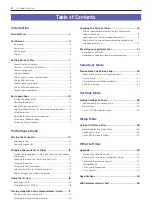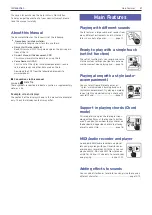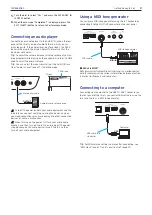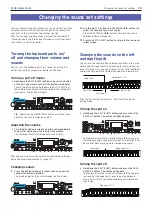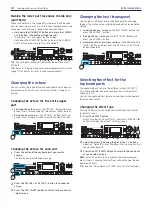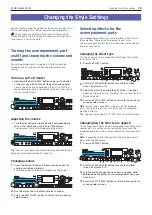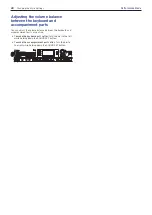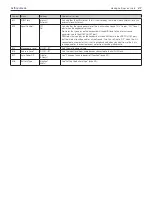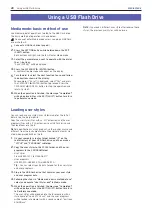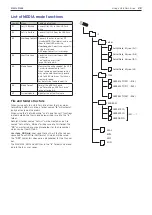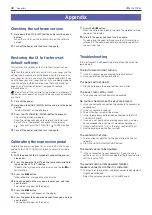Changing the sound set settings
15
Performance Mode
Changing how the effect is applied
This changes the how effects 1 and 2 are applied (specifically,
their send levels). These settings can be set for each keyboard
part (lower, upper 1–3).
1.
Press the EFFECT button.
Effect 1 can be set. To set effect 2, press the CATEGORY
u
button to display the effect 2 settings screen.
1
2
2
2.
To change how the effect is applied, turn the dial while
holding down the button of the keyboard part you want to
set.
Note:
Depending on the type of effect, the change in sound
may not be too noticeable.
3.
Press the EXIT (SHIFT) button to return to the sound set
or sound select screen.
Adding harmony to a melody
(ensemble)
This adds a harmony to the melody you are playing (ensemble
function). The harmony will vary depending on the style that is
selected.
Tip:
The harmony can be heard even when the lower part is
set for specifying chords only (split hold is turned on).
1.
Press the ENSEMBLE button (the button will light up).
1
2.
Play a chord within the chord recognition range, and play
a melody with your right hand.
You can see the chord currently being played by looking
at “CHORD” in the display. To stop the harmony, press the
ENSEMBLE button once more (the button will go dark).
Tip:
The ensemble function will turn off when the sound
set is changed.
Summary of Contents for i3 HD
Page 1: ...E 1 ...
Page 36: ... 2019 KORG INC www korg com Published 01 2020 ...