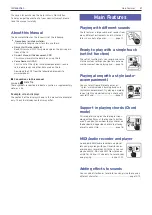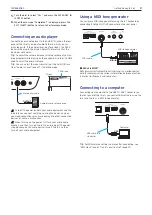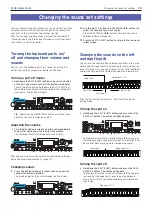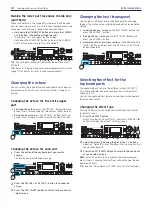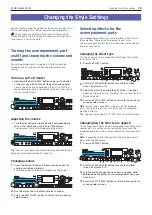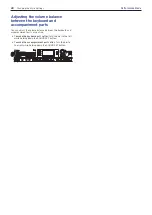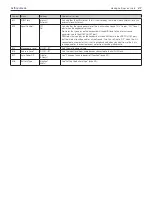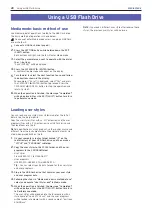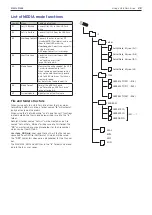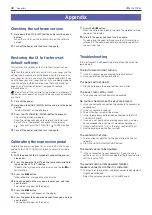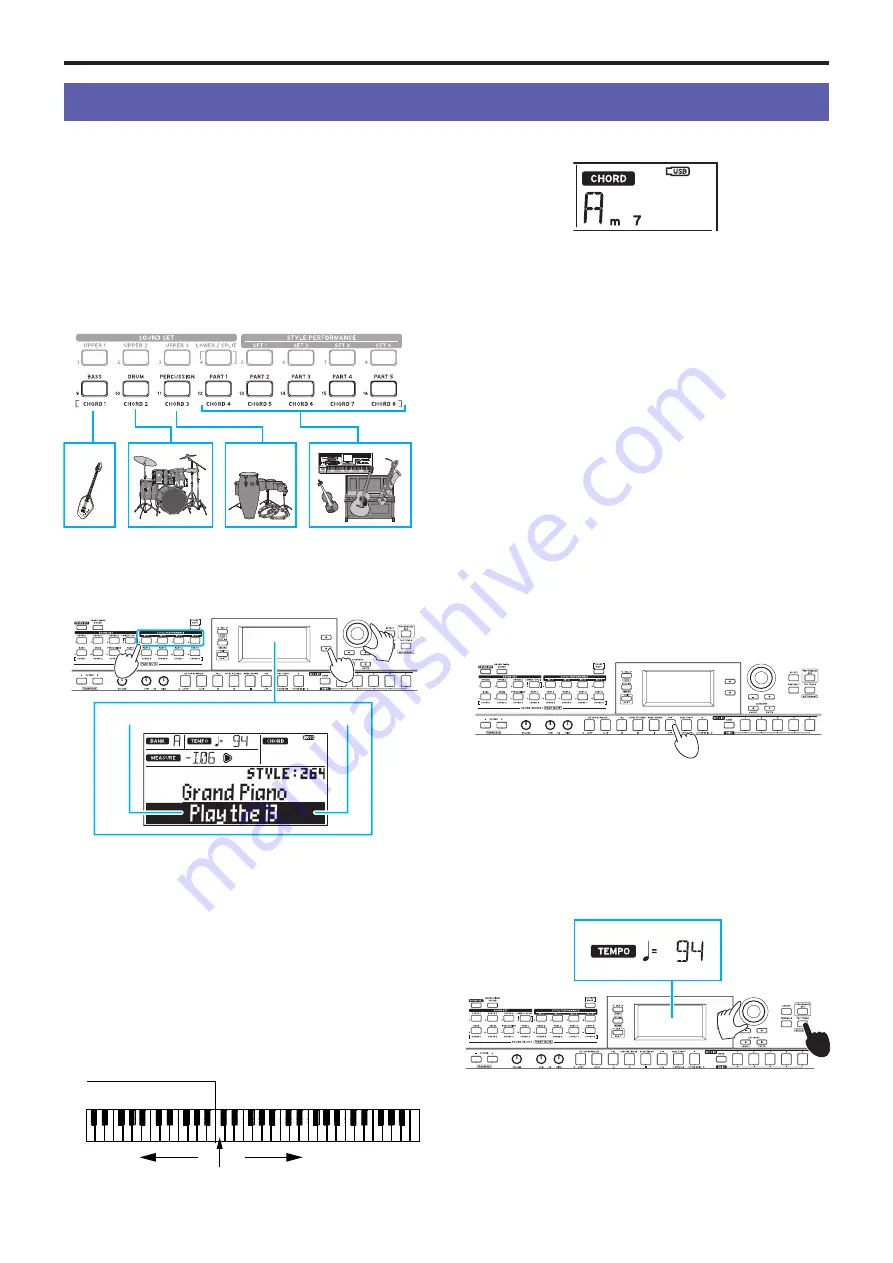
Playing along with auto-accompaniment (styles)
17
Performance Mode
Playing along with auto-accompaniment (styles)
Playing with a style you choose
The style function automatically plays accompaniment to
match the chord that you specify. The i3 features accompa-
niment patterns in many different styles. The sounds used by
styles consist of eight parts (bass, drums, percussion and other
parts 1–5). These are called “
accompaniment parts
.”
The i3 features 270 different styles, divided into 16 categories.
Try selecting a style and listen to the auto-accompaniment that
plays back.
Accompani-
ment part
Each style is preset with the most suitable sound set (style
performance set) and eight chord types (CHORD MODE).
1.
Press the
q
button to move the cursor in the display to
the style name.
2
1
3
Style name
Cursor
2.
Select a style using the dial, the +/– buttons and the CAT-
EGORY
t
,
u
buttons.
Press a CATEGORY
t
,
u
button to switch the style between
different musical genres.
3.
Press one of the STYLE PERFORMANCE buttons (SET 1–
SET 4) to recall a sound set (style performance set) that
is already preset for the style.
Tip:
You can change each of the sounds in the style perfor-
mance set to match your tastes (page 13).
4.
Play a chord within the chord recognition range.
The chord name that you played is recognized and shown
on the display. You can also specify a chord using the but-
tons (page 18).
Split point
Right side
Left side
Chord recognition range
y
When the LOWER/SPLIT button lights up green:
The left side of the keyboard (lower part) can be used for
both playing notes and recognizing chords.
To enable chord recognition over the entire keyboard
range, hold down the EXIT (SHIFT) button and press the
LOWER/SPLIT button. The button will go dark.
y
To change chords without sounding the lower part:
While holding down the SOUND SET button, press the
LOWER/SPLIT button. The button will light up red. This will
turn the lower part into a chord recognition range.
Tip:
See “Changing the sounds on the left and right (split)”
(page 13) for details on setting the keyboard ranges (the
split function). You can set the split point (the location on
the keyboard that divides the tonal ranges) using the “Split
Point” setting (page 26) in Setting mode.
Tip:
You can change how the i3 recognizes the chords you
play, by changing the “Chord Detect” setting in Setting
mode (page 26).
5.
Press the
u
/
button.
Auto-accompaniment will begin. When you change the
chord, the accompaniment will automatically follow along.
Try playing a melody on the right side of the keyboard.
The button for the accompaniment part sound that is cur-
rently playing will light up orange.
6
Tip:
See “List of chords recognized” (page 32) for a list
of the chords that the i3 can recognize.
6.
To stop the auto-accompaniment, press the
u
/
button.
Changing the tempo
y
Using the dial
Turn the dial while holding down the TAP TEMPO button.
y
Setting the tempo by repeatedly pressing the button (tap
tempo)
Press the TAP TEMPO button several times at the tempo
that you want to set.
Summary of Contents for i3 HD
Page 1: ...E 1 ...
Page 36: ... 2019 KORG INC www korg com Published 01 2020 ...