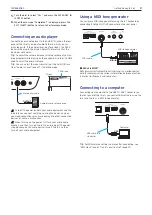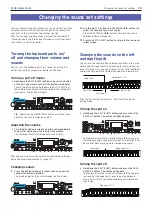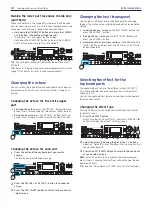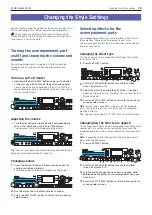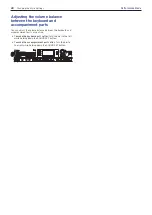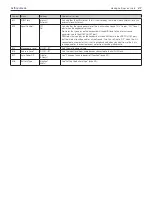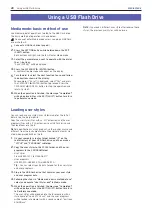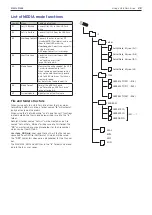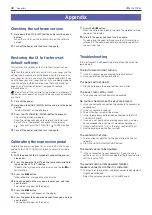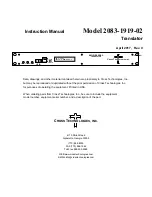Changing the Style Settings
19
Performance Mode
Changing the Style Settings
You can freely change the settings of the styles you select. Feel
free to change the style settings to match your preferences.
The changes you have made will revert to their default
state once you turn off the power. To keep your settings intact,
save them in a set list (page 16).
Turning the accompaniment part
on/off and changing the volume and
sounds
The accompaniment parts included in a style can each be
turned on and off, and you can change their volume and
sounds.
Turning a part off (mute)
y
Hold down the EXIT (SHIFT) button and press the button
of the part you wish to turn off (the button will go dark).
To turn the part back on, hold down the EXIT (SHIFT) but-
ton once more and press the button of the part you wish to
turn on (mute cancel).
Adjusting the volume
y
Turn the dial while pressing the button corresponding to
the part for which you want to adjust the volume.
The volume of that part will appear on the display.
Tip:
You can also change the volume balance between the key-
board and accompaniment parts (page 20).
Changing sounds
1.
Press the button for the part whose sound you want to
change (the button will blink).
The sound name for the part will appear on the display.
1
3
2
2.
Use the dial or the +/– buttons to select a sound.
3.
Press the EXIT (SHIFT) button to return to the sound set
select screen.
Selecting effects for the
accompaniment parts
The accompaniment parts can use two effects (effect 3/4) at
the same time. These effects are preset in each style.
You can change the effect types and how they will be applied
to match your tastes.
Changing the effect type
This shows how you can change the effect types that are set
for effects 3 and 4.
1.
Press the EFFECT button.
1
2
3
2.
Press the CATEGORY
u
button to recall the setting
screen for effect 3 or 4.
3.
Select the effect type using the dial or the +/– buttons.
Selecting “Default” will set the effect that is preset for that
style by default.
4.
Press the EXIT (SHIFT) button to return to the sound set
or sound select screen.
Note:
Effect 1 and 2 are effects used only for the keyboard
parts. Changing the settings will not change the accompani-
ment part effects.
Tip:
See the “Voice Name List” (PDF) for a list of effect types.
Changing how the effects are applied
This changes how effects 3 and 4 are applied (specifically, their
send levels). This setting can be configured for each of the
accompaniment parts (bass, drums, percussion and other parts
1–5).
Note:
Depending on the type of effect, the change in sound
may not be too noticeable.
1.
Press the EFFECT button.
1
3
2
3
2.
Press the CATEGORY
u
button to recall the setting
screen for effect 3 or 4.
3.
Turn the dial to change how the effect is applied, while
holding down the button of the accompaniment part you
want to set.
4.
Press the EXIT (SHIFT) button to return to the sound set
or sound select screen.
Summary of Contents for i3 HD
Page 1: ...E 1 ...
Page 36: ... 2019 KORG INC www korg com Published 01 2020 ...