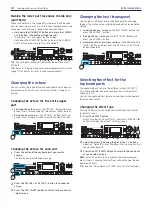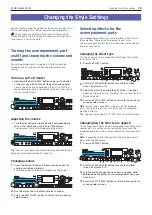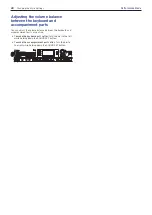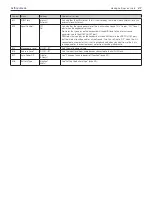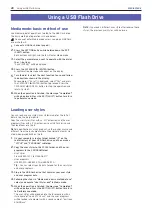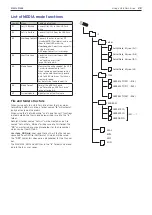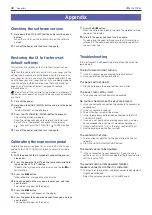Using a USB Flash Drive
28
Media Mode
Using a USB Flash Drive
Media mode: basic method of use
Use Media mode for operations related to the USB flash drive.
The basic method of operation is shown below.
You cannot enter Media mode unless you plug a USB flash
drive into the i3.
1.
Connect a USB flash drive (page 8).
2.
Press the SETTING button while holding down the EXIT
(SHIFT) button.
Both buttons will light, and the i3 will enter Media mode.
3.
Select the parameter you want to operate with the dial or
the +/– buttons.
“Push [ENTER]” will be displayed.
4.
Press the CATEGORY
u
(ENTER) button.
A confirmation message will appear on the display.
5.
Turn the dial to select the next function to use, and follow
the directions shown in the display.
For example, if “Sure?” is displayed, select “Yes” and press
the CATEGORY
u
(ENTER) button to proceed. Press the
CATEGORY
t
(CANCEL) button to stop the operation and
return to step 2.
6.
When the operation is finished, the message “Completed!”
will be displayed. Press the EXIT (SHIFT) button to return
to performance mode.
Loading user styles
You can load and use styles (user styles) made for the i3. For
details, see the Korg website.
Copy the user styles (files with an .STY extension) and the user
programs (files with a .PCG extension) to a USB flash drive, and
then load them into the i3.
Note:
Specifications vary by product, so the sounds may sound
different from the instrument where the original data was cre-
ated, when played back on the i3.
1.
On your computer, create a folder named “i3” on the
root directory of your USB flash drive, and then make a
“STYLE” and “PROGRAM” subfolder.
2.
Copy the user styles to the STYLE folder, and the user
programs to the PROGRAM folder.
•
User styles
From USER01.STY to USER06.STY
•
User programs
USER01.PCG, USER02.PCG, USERDK.PCG
Tip:
You can select specific data to load for the user styles
and user programs.
3.
Plug in the USB flash drive that contains your user style
and user program data.
4.
Following the steps in “Media mode: basic method of use,”
select and execute “UserStyle Load” in Media mode.
5.
When the operation is finished, the message “Completed!”
will be displayed. Press the EXIT (SHIFT) button to return
to Performance mode.
The user styles will be loaded into the i3’s memory with a
style name of “Load STYLE xxx,” and the user programs
will be loaded into memory with a sound name of “part load
SOUND xxx”.
Note:
If you load a different user style after loading these
styles, the previous user styles will be erased.
Summary of Contents for i3 HD
Page 1: ...E 1 ...
Page 36: ... 2019 KORG INC www korg com Published 01 2020 ...