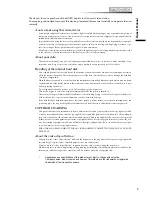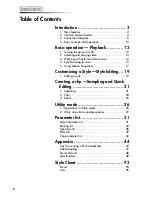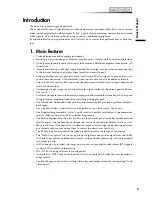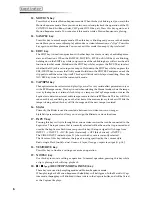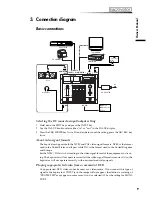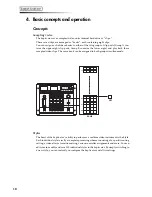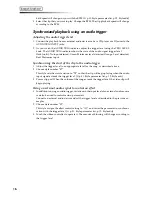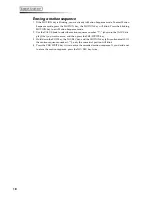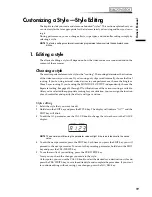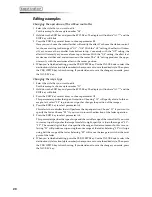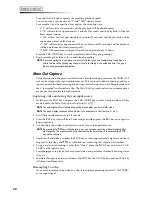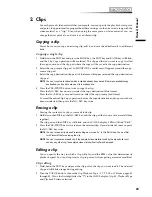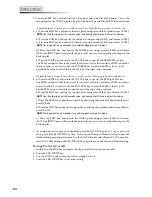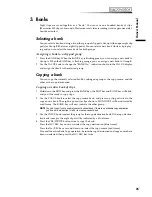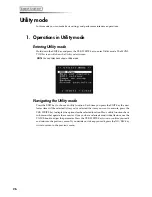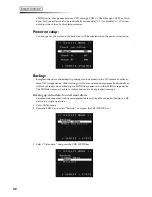13
Owner’
s Manual
2. Selecting and playing video
Playing a clip
1 Press one of the clip pad keys that are lit (green for Group A, orange for Group B).
The selected clip pad will light red, and the clip that is registered to that pad will play.
2 Use the ribbon controller or slider etc. to modify the video while it plays, or press another
clip pad to play a different clip.
NOTE
Depending on the current style, you may not see anything in the MAIN output if the slider is set
to its minimum or maximum value. Set the slider to its middle or opposite position.
Changing the transition time between clips (Dissolve Rate)
To change the transition time between clips , hold down the YES/WRITE key. In the VALUE
display, “E - “ will start blinking. Continue to hold down the YES/WRITE key and turn the
VALUE knob to set the dissolve rate (00–99). When the value is 99, the transition time will
be approximately eight seconds.
Selecting a bank
1 Press the BANK key. The currently selected bank number is indicated by the two right-hand
digits in the VALUE display.
2 When the BANK key is blinking green, you can select a different bank for Group A. When
the BANK key is blinking orange, you can change the bank assigned to Group B.
3 Press the MONITOR 2 SELECT key until the BANK indicator light is lit.
4 As you watch MONITOR 2, rotate the VALUE knob to select a different bank.
Selecting a style
1 If you want to switch styles, press the STYLE key to enter Style mode. Each time you press
this key, you will alternate between selecting a style ( the STYLE key will blink green) and
changing the effect assigned to the current style (the STYLE key will blink orange).
2 With the STYLE key blinking green, rotate the VALUE knob to change the style number,
indicated by the two left-hand digits in the VALUE display.
3 Press the flashing YES/WRITE key to confirm your style selection.
If you decide not to change styles, press the flashing NO/ESC key, or use the VALUE knob
to return to the previous STYLE. The YES/WRITE and NO/ESC keys will stop flashing.
If you change styles while a clip is playing, the clip may stop. If you select a style that con-
tains a different routing, the clip will stop playing.
Changing the effect
1 With the STYLE key blinking orange, rotate the VALUE knob to change the effect assigned
to the current style. The effect number is indicated by the two left-hand digits in the VALUE
display.
2 Press the flashing YES/WRITE key to confirm the effect change.
If you decide not to change the effect, press the flashing NO/ESC key,
3 Operate the ribbon controller to see what the effect does.
NOTE
If the current style is saved with “no effect” assigned, the VALUE display will indicate “--” and you
won’t be able to change effects.
Summary of Contents for Kaptivator KTV1
Page 1: ...OWNER S MANUAL ...