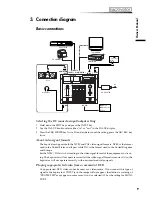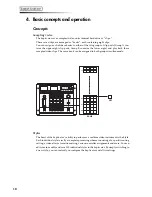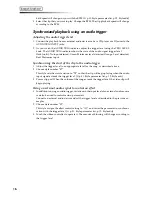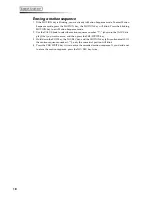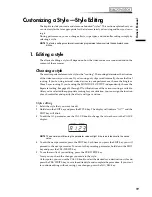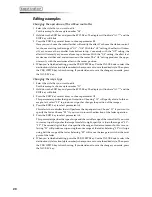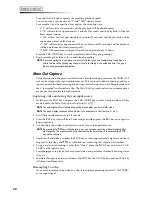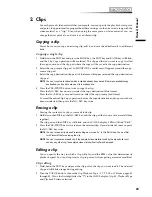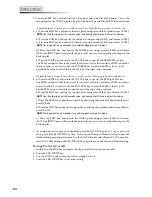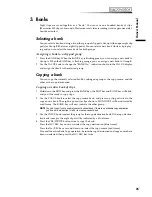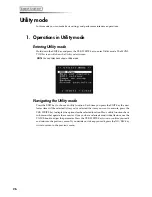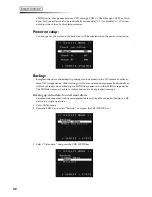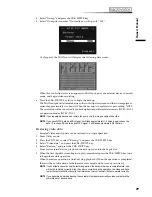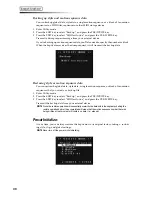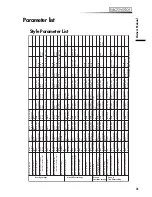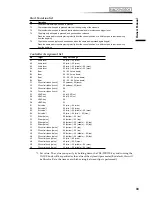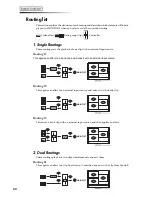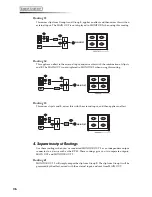21
Owner’
s Manual
Creating a clip —Sampling and Quick Editing
1. Sampling
Sampling video
Sampling a video input source
1 Press the SAMPLE key; it will blink, and you will be in Sampling mode. You can press the
SAMPLE key once again to exit Sampling mode.
2 Use the VALUE knob to specify the sampling time. Samples are created and stored using
memory units that are 8 seconds long. You can specify a time length from eight seconds
through 600 seconds (ten minutes) in eight-second steps. The default is eight seconds.
NOTE
The sampled video is managed in units of data that are each eight seconds long. For example,
if the image you want to sample is fourteen seconds long, it will require two of these eight
second data units, and will actually occupy sixteen seconds of sampling time on the hard drive.
3 Selecting an empty clip.
If you press the YES/WRITE key at this time, a vacant clip pad in the lowest-numbered
available bank will be selected. You can also manually select any empty clip pad in any bank.
If you select a clip pad that already has a clip assigned to it, the display will indicate
“OCCP”. If there is not enough available storage space when you press the clip pad, the dis-
play will indicate “FULL”.
The kaptivator will be in sampling-ready mode. (The clip pad and the REC key will blink.)
4 Press the INPUT key to select the external video input signal that you want to sample.
You can also apply an effect to the input video while sampling it. If you want to do this, press
the STYLE key at this point, turn the value knob to select an effect, and press the YES/
WRITE key.
NOTE
The effect selected in this case is only applied to the image being sampled. This will not change
the effect setting of the style that was selected before you entered SAMPLE mode.
5 Press the REC key to begin sampling. Press the STOP key to stop. Sampling will stop auto-
matically when the specified sampling time has elapsed.
6 If you want to continue sampling, press the YES/WRITE key to select the next empty clip,
rotate the VALUE dial to set the sampling time, and repeat steps 4 and 5.
7 If you are finished sampling press the SAMPLE key to exit Sampling mode. If the kaptivator
is in sampling-ready mode (The clip pad and the REC key are blinking), press the NO/ESC
key, and then press the blinking SAMPLE key to exit Sampling mode
NOTE
The Clip Edit parameters allow to adjust the playback speed, start point, end point, playback
method, etc.
Time-lapse sampling
Extremely slow movements such as drifting clouds or opening flower blossoms can be cap-
tured using time-lapse video, and then played back to speed up the movement. Time-lapse
video can also be used to make common things like cars and people play back at an artifi-
cially fast speed.
1 Press the SAMPLE key to enter Sampling mode.
2 Hold down the EDIT key and press the SAMPLE key; the EDIT key and SAMPLE key will
blink, and the display will indicate the time-lapse ratio.
NOTE
You can turn the knob quickly to make larger changes in the numerical value.
Summary of Contents for Kaptivator KTV1
Page 1: ...OWNER S MANUAL ...