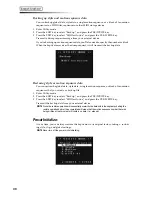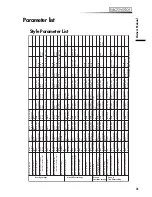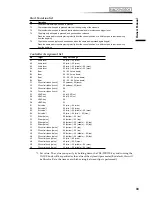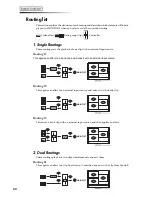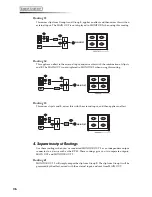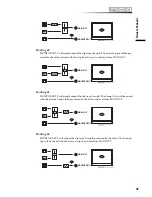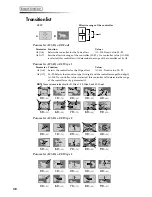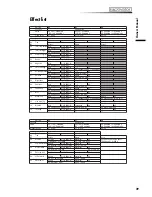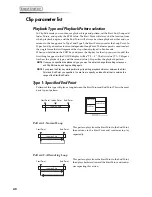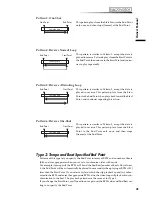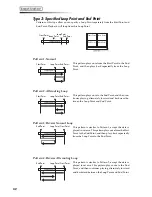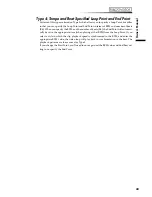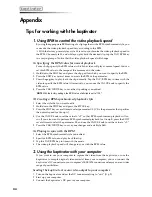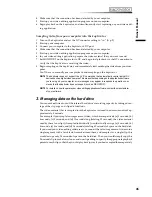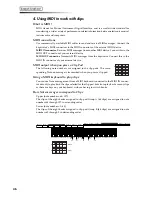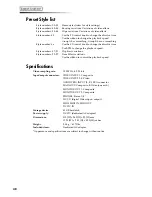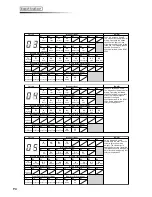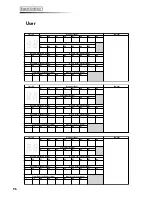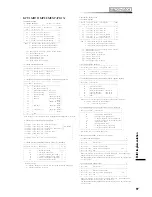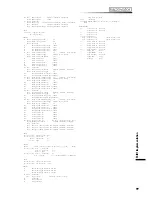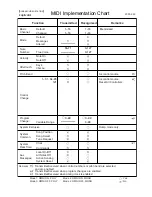44
Appendix
Tips for working with the kaptivator
1. Using BPM to control the video playback speed
By using the appropriate BPM setting of a clip together with a BPM-synchronized style, you
can make the video playback speed vary according to the BPM.
➝
With the factory preset styles, style 00 is set to synchronize the video playback speed to
the BPM. Choose style 00, and while you play back the desired clip, tap the TAP/BPM key
in a varying tempo. Notice that the video playback speed will change.
(1) Specifying the BPM value for normal playback
For each clip, specify the BPM value at which the video will play at normal speed. You can
set this BPM value to the tempo of the movement in the video.
1 Hold down the EDIT key and press the clip pad for which you want to specify the BPM.
2 Press the EDIT key several times to access the BPM value parameter.
3 Press the
key to play back the clip normally. Tap the TAP/BPM key in time with the
video to specify the BPM value. Alternatively, you can use the VALUE knob to specify the
BPM value.
4 Press the YES/WRITE key to save the clip settings you edited.
NOTE
With the factory settings, the BPM value of all clips is set to “120."
(2) Creating a BPM-synchronized playback style
1 Select the style that you want to edit.
2 Hold down the EDIT key and press the STYLE key.
3 Press the EDIT key several times to select parameter C3. (C3 is the parameter that specifies
the normal speed for Group A)
4 Use the VALUE knob to set the value to “r2” so that BPM-synchronized playback will oc-
cur. If you also want to perform BPM-synchronized playback for Group B, press the EDIT
several times to select the parameter E3, and use the VALUE knob to set the value to “r2.”
5 Press the YES/WRITE key to save your changes and exit Style Edit.
(3) Playing in sync with the BPM
1 Select the BPM-synchronized style you edited.
2 Specify a BPM value and play back the clip.
3 Tap the TAP/BPM key in time with the music.
4 The video playback speed will change in sync with the BPM value.
2. Using the kaptivator with your computer
If you want to use your computer to capture the video from the kaptivator, or use the
kaptivator to sample original video material from your computer, you can connect the
kaptivator’s DV connector to your computer’s IEEE 1394 connector and enjoy an even wider
range of possibilities.
Sending the kaptivator’s main video output to your computer
1 Turn on the kaptivator and set the DV connector setting to “out.” (
☞
p.9)
2 Start up your computer.
3 Connect the kaptivator’s DV port to your computer.
Summary of Contents for Kaptivator KTV1
Page 1: ...OWNER S MANUAL ...