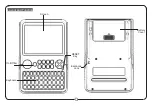72
slightly earlier than the timing of the beat or
measure. Even if you play the note slightly later
than the beat or measure (but no later than a 32nd
note), it will be considered to have started at the
beat or measure, and the beginning of the pattern
will be compressed so that the remainder of the
playback will be correct.
Realtime recording an RPPR perfor-
mance
Multitrack recording
You can use multitrack recording to simultaneously
record the performance of multiple tracks played by
the RPPR function.
The pattern will be recorded as musical data on the
track used by RPPR.
RPPR settings for recording are made in the SEQ 5.1:
RPPR, RPPR Setup page. Here if you set “
Sync
” to
SEQ
, the pattern playback will be recorded in synchro-
nization with the sequencer. For details on how the
“Sync” setting will affect the start timing of the pattern
playback (
☞
PG p.94).
With a setting of
SEQ
, patterns played by the RPPR
function while the sequencer is playing or recording
will start in synchronization with the measures of the
sequencer. The pattern of a key pressed during the pre-
count before recording begins will start simultaneously
with the beginning of recording, and will be recorded.
When recording the playback of patterns triggered
by RPPR, the timing of the recorded events may be
slightly skewed. If this occurs, try setting “
Reso
”
(Realtime Quantize Resolution) to a setting other
than
Hi
.
1
Using the procedure described in “Preparations
for recording” (
☞
p.62), make the necessary set-
tings.
Your keyboard performance on keys that are not
assigned to the RPPR function will be recorded on
the track specified by “Track Select.”
2
In the SEQ 1.1: Play/REC, Preference page REC
Setup, set “Recording Mode” to Over Write.
Multitrack recording can be used in
Over Write
,
Over Dub
,
Manual Punch In
, and
Auto Punch In
recording modes
. Here we will describe the proce-
dure for the most commonly used
overwrite
record-
ing.
3
Check the “Multi REC” check box.
4
Select the Program page.
The “PLAY/MUTE/REC”
button of each track will indicate REC. For the tracks
that you do not wish to record, press the “PLAY/
MUTE/REC” button to select either
PLAY
or
MUTE.
You will record all tracks played by RPPR and the
keyboard performance track selected by “Track
Select.”
For example if you are using tracks 1 and 2 for RPPR
playback and using track 3 for keyboard perfor-
mance, you would set
REC
only for tracks 1, 2, and 3
as shown below.
5
In 1.1: Play/REC, Play/REC page, check the
“RPPR” check box.
The RPPR function will be on.
6
In “Location,” specify the point at which recording
will begin.
7
Press the [REC/WRITE] key, and then press the
[START/STOP] key.
Recording will begin.
When you press a key to which a pattern is
assigned, that pattern will begin playing. Keys to
which no pattern has been assigned will sound as
usual for the track specified by “Track Select,” and
will be recorded.
If you want a pattern to begin playing at the
moment that recording begins, press the key dur-
ing the pre-count. (Make sure that the RPPR
“
Sync
” is set to
SEQ
.)
8
Press the [START/STOP] key.
Recording will end, and the location will return to
the point at which you began recording.
9
To cancel multitrack recording, uncheck the
“Multi REC” check box in step
3
.
Single track recording
You can also use single track recording to record an
RPPR performance.
1
Make track settings in the same way as for
multitrack recording.
2
In SEQ 1.1: Play/REC, Play/REC page, check the
RPPR check box.
The RPPR function will be turned on.
3
In the same way as for single track recording of a
normal song, use “Track Select” to select the track
that you wish to record.
4
In “Location,” specify the point at which recording
will begin.
5
Press the [REC/WRITE] key, and then press the
[START/STOP] key.
Recording will begin.
In the case of single track recording, only the track
specified by “Track Select” will actually be
recorded even if the RPPR performance consists of
multiple tracks. Of the patterns that are assigned
by the RPPR settings, only the performance of the
patterns whose track matches will be recorded.
Summary of Contents for Karma
Page 1: ...3 E ...
Page 42: ...36 ...