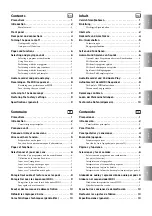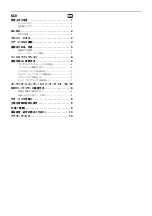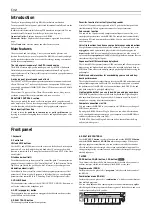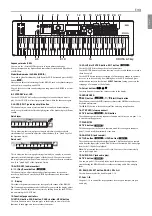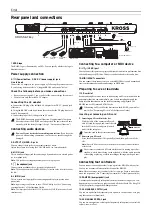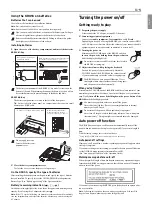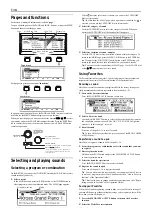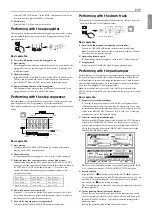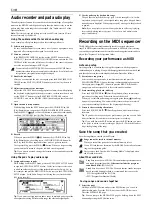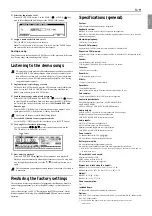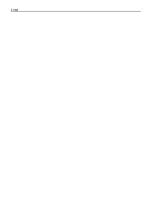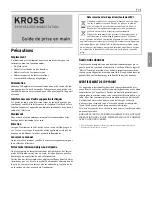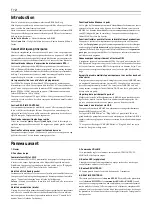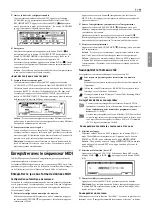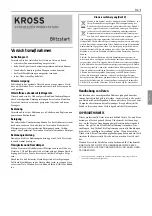En-
6
Pages and functions
Each screen of displayed information is called a “
page
.”
To open a desired page, use the PAGE- and PAGE+ buttons, or press the MENU
button and choose from the page menu.
Each page also provides convenient "
functions
."
In a page menu or function list, use the PAGE- and PAGE+ buttons to select an
item, and use the MENU button to display or execute the item.
When you’re at the page you want, use the cursor buttons
,
,
,
to select
a parameter, and use the VALUE dial to adjust the value. Press the ENTER but-
ton to confirm the value, or to turn a radio button etc. on/off. The EXIT button
cancels an operation.
Selecting and playing sounds
Selecting a program or combination
On the KROSS, you can use the CATEGORY dial and the VALUE dial to select
sounds intuitively and easily.
1.
Select a mode
In the MODE section, press the PROG button or the COMBI button to
select program mode or combination mode. The MAIN page appears.
When
(category select icon) is shown, you can use the CATEGORY
dial to select sounds.
Tip:
In other than the MAIN page, when a parameter indicated by
is
selected, you can use the CATEGORY dial to select sounds.
2.
Select the category of sound
Turn the CATEGORY dial to select the category of sound. When you
operate the CATEGORY dial, the sound select list appears.
3.
Select the variation of sound, and play
Turn the VALUE dial to select a variation of sound within the category. To
return to the MAIN page, press the MENU (OK) button or the ENTER but-
ton. If you press the FUNCTION (Cancel) button or the EXIT button, you
return to the sound that had been selected before you switched sounds.
Tip:
You can also select sounds from the MAIN page. Use the VALUE dial
or the
,
cursor buttons to select a sound.
Using Favorites
The Favorites function lets you use the 1–16 pads to register your favorite sounds and
instantly recall at any time. (See "Favorites function" of the Operation Guide)
Recalling a sound
Here's how to recall a sound that you registered. With the factory settings, spe-
cially recommended sounds are registered in favorite banks A
‒
D.
1.
Turn on the Favorites function
Press the FAVORITES ACTIVE button to turn it on.
2.
Select a Favorites bank
Use the BANK SELECT button to select the Favorites bank that contains
the sound that you want to recall. The A B C D E F G H LEDs light con-
secutively. In this example, select A.
3.
Recall a sound
Press one of the pads 1–16 to recall a sound.
Tip:
To turn off the Favorites function, press any one of the PROG, COMBI,
or SEQ buttons.
Registering a sound to a pad
Here’s how to register a sound to one of the pads 1–16.
1.
From the programs or combinations, select the sound that you want
to register
2.
Enter registration mode
Hold down the EXIT button and press the FAVORITES ACTIVE button
to enter registration mode.
3.
Select the bank for registration
Press the BANK SELECT button to select the bank.
4.
Register the sound to a pad
Press one of the pads 1–16 to register the sound.
Tip:
You can also make this registration by executing the Add to Favorite
function of program mode or combination mode (See "Add to Favorite
function" of the Operation Guide).
Tip:
There is also a way to change an already-registered sound. (See "Regis-
tering a sound in Favorites" of the Operation Guide)
Saving your Favorites
When you've finished registering sounds to pads, save your Favorites settings. If
you turn off the power without saving the settings you've registered, they will be
lost when you turn off the power.
1.
Press the FAVORITES ACTIVE button to turn on the Favorites
function
2.
Select the Write Favorites function
Page menu
Move between
pages
Page
Page Tab
Parameters
Mode/Page title
Function list
Cursor buttons
: Choose a parameter
ENTER button
: Confirm a value, turn a setting on/off
VALUE dial
: Change the value
EXIT ( ) button
: Cancel a setting, close a dialog box,
or use with other buttons to access a
shift function
Category select icon
Mode
Summary of Contents for KROSS Series
Page 1: ...1...
Page 2: ......
Page 4: ...1 1 1 2 2 2 4 5 5 5 6 6 6 6 7 7 7 7 8 MIDI 8 MIDI 8 8 9 9 9 10 10 Ja...
Page 14: ...En 10...
Page 45: ...Fran ais Deutsch Espa ol J 1 2 AC AC100V AC AC AC AC AC AC AC AC AC AC...