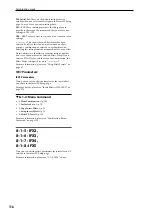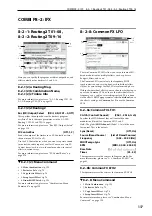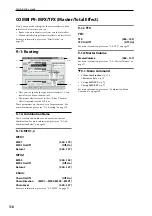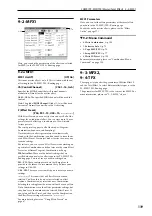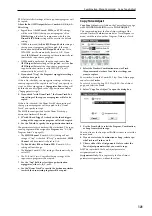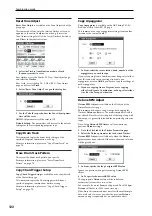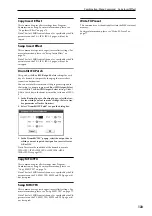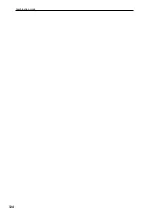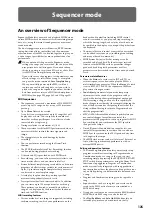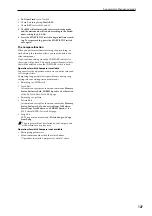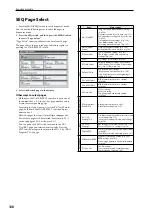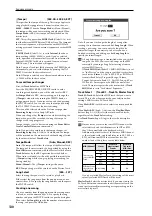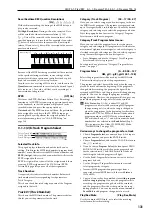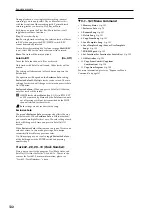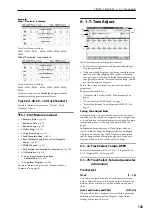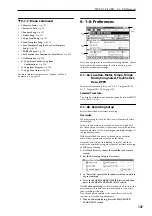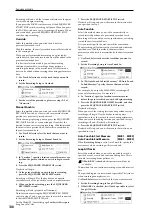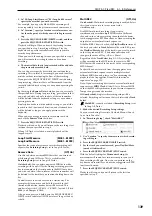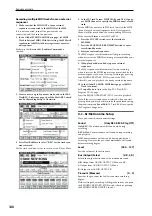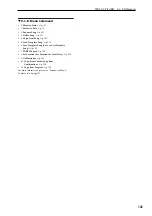Sequencer mode
126
• You can rewind or fast-forward MIDI Tracks while
listening to the sound.
• You can assign names not only to the song, but also to
each pattern and track.
• The LOCATE switch lets you move quickly to a desired
location.
• You can convert user pattern data for use in the drum
track. The converted pattern can be used as a drum track
pattern in each mode. This data will remain even after
the power is turned off (unlike user patterns in
Sequencer mode).
Setup parameters & Musical data
Each song consists of MIDI tracks 1–16, a master track,
various song parameters such as the song name, settings for
the arpeggiator, drum track function, effect settings, RPPR
function parameters, and 100 user patterns.
Up to 128 such songs can be created in the M50.
MIDI tracks 1–16 each consist of “track parameters” that
specify the starting state of the track, and “playback data.”
The master track consists of tempo and time signature data.
MIDI tracks 1–16
Setup parameters
Bank/Program No.*, Play/Rec/Mute, Pan*, Volume*
Track Play Loop, Loop Start Measure, Loop End Measure,
Play Intro, EQ (Bypass, Low Gain, Mid Frequency, Mid
Gain, High Gain) Status, MIDI Channel, Bank Select (When
Status=EX2), Force OSC Mode, OSC Select, Portamento*,
Transpose**, Detune**, Bend Range**, Use Program’s Scale,
Delay (Mode, Time, Base Note, Times), MIDI Filter,
Keyboard Zone, Velocity Zone, Track Name, Bus (IFX/
Output) Select, FX Control Bus, Send1(MFX1)*,
Send2(MFX2)*, Drum Kit IFX Patch
Musical data
Note On/Off
Program Change (
including Bank Select)
Pitch Bend
After Touch (Poly After)
Control Change
Pattern No.
Exclusive Message
Master track
Setup parameters/Musical data
Time signature*, Tempo*
* When you change the setting during realtime-recording,
this will be recorded as musical data (Program change
and Control change messages). This allows the starting
settings to be modified during the playback.
** Musical data (MIDI RPN data) can be used to change the
starting settings during playback.
Other parameters: You can adjust parameters during
realtime recording and record these changes as MIDI Sys-
tem Exclusive messages. This means that the settings at
the start of playback can change as the song progresses.
• For details on Control Change messages and RPN,
please see “Control change” on page 393, and “Using
RPN (Registered Parameter Numbers)” on page 397.
• For details on MIDI System Exclusive messages, please
see “System Exclusive events supported in Sequencer
mode” on page 211.
The Global mode “SEQ Mode” setting
In SEQ mode, you will normally use the internal sequencer
as the master that controls the internal sound generator or
external MIDI sound modules. However, you can also use
the M50 as a multi-timbral sound module that can
simultaneously play multiple tracks of performance data
from an external MIDI sequencer. (Normally, you’ll use
Combination mode if you want to use the M50 as a master
keyboard.)
You can switch the M50’s setting as appropriate for these
two purposes. This setting is made in Global P1: MIDI–
MIDI Basic page SEQ Mode
Track MIDI Out
.
“for Master” is the appropriate setting if you want to use the
M50’s internal sequencer to control an external sound
module, or use the M50 in Sequencer mode as a master
keyboard. In this case when you switch songs on the M50,
tracks whose
Status
is set to EXT or BTH can transmit MIDI
messages such as program changes to set up your external
MIDI sound module.
“for External-Sequencer” is the appropriate setting if you
want to use the M50 as a multi-timbral sound module for
your external sequencer. When you switch songs on the
M50, MIDI messages such as program changes will not be
transmitted (by tracks whose
Status
is EXT or BTH). This
ensures that echo-back from your external MIDI sequencer
will not cause M50 tracks of the corresponding MIDI
channel to switch their program, pan, or volume settings.
Tip: Auto Song Setup
The Auto Song Setup function copies the settings of a
program or combination to a song, and puts you in record-
ready mode. Then you can simply press the SEQUENCER
START/STOP switch to begin recording immediately. This
lets you seamlessly move from playing a program or
combination to producing a song. For example, if you’ve
been using the drum track or arpeggiator and have come up
with a phrase or an idea, this function lets you easily turn
your inspiration into a song.
Procedure (example: Combination mode)
1. Enter Combination mode.
2. In P0: Play page, select the desired combination and
edit the Arpeggiator etc. as desired.
Note:
If you want to save the edited state of the
combination, use the
Update Combination
or
Write
Combination
menu commands.
3. Hold down the ENTER switch and press the REC/
WRITE switch.
The
Setup to Record
dialog box will appear.
4. To execute the Auto Song Setup function, press the OK
button. If you decide not to execute, press the Cancel
button.
You will automatically move to Sequencer mode, and the
settings of the combination will be copied to the song.
The first unused song will be the copy-destination song.
Contents automatically copied from a combination
The copied contents will be the same as when you execute
the menu command
Copy From Combi
with the following
settings in the dialog box. (see page 194)
•
IFXs
,
MFXs
,
TFX
checked
•
Auto Adjust Arp setting for Multi REC
checked
Contents automatically copied from a program
The copied contents will be the same as when you execute
the menu command
Copy From Program
with the following
settings in the dialog box. (see page 194)
•
IFXs
,
MFXs
,
TFX
checked
•
Arp
checked
•
To
set to Track 01
•
Arp
set to A
•
with Chord trigger
checked
•
with Drum Track
checked
Summary of Contents for M50-73
Page 1: ...2 E Parameter Guide ...
Page 86: ...Program mode 78 ...
Page 132: ...Combination mode 124 ...
Page 222: ...Sequencer mode 214 ...
Page 297: ...Effect Mixer Block Diagrams Main Outputs 289 ...
Page 418: ...Appendices 410 ...