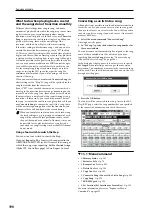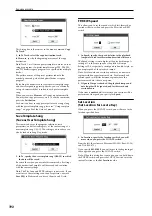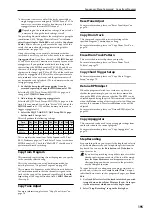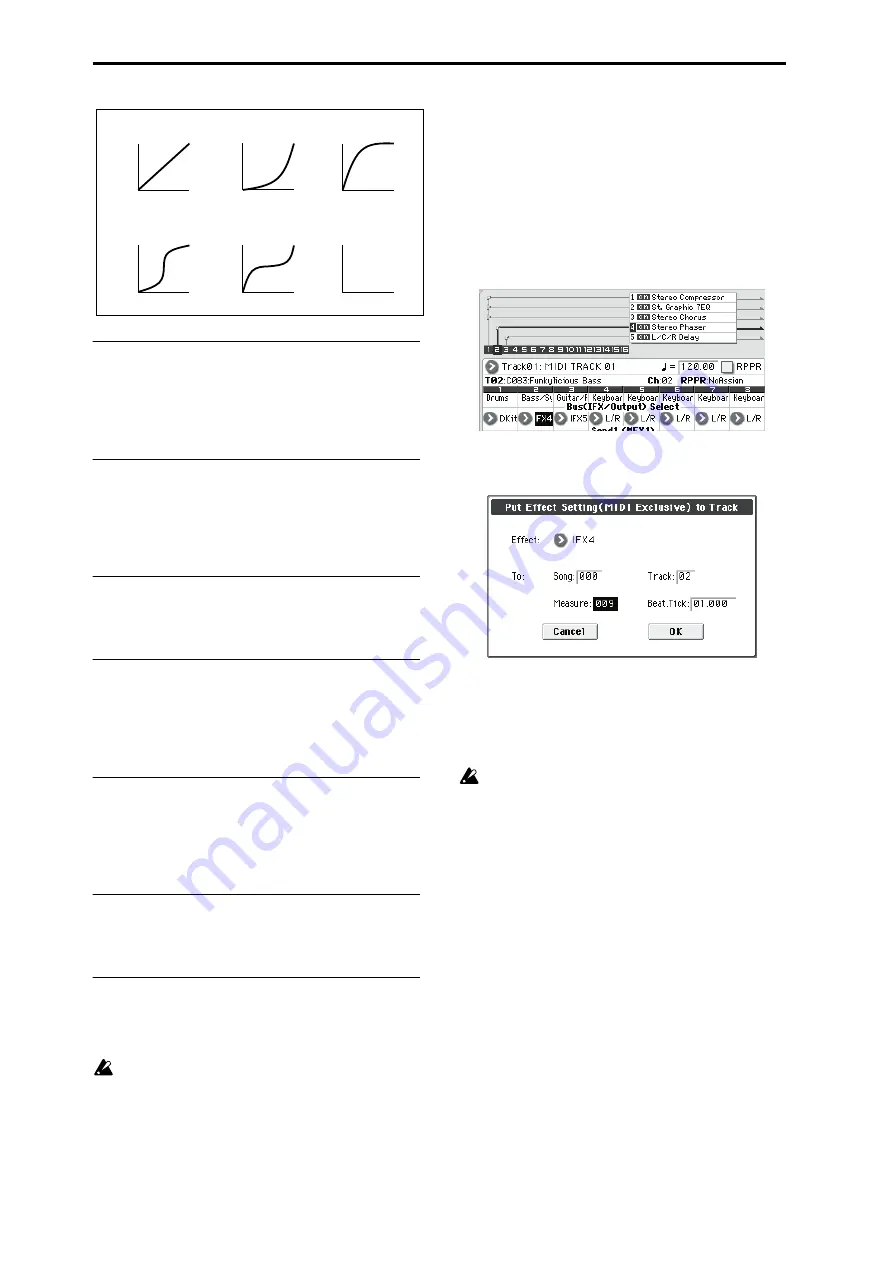
Sequencer mode
204
Copy Insert Effect
For more information, please see “Copy Insert Effect” on
page 76.
However, the MIDI control channel specified in
Ctrl Ch
of
the IFX 1–5 page will not be copied.
Swap Insert Effect
For more information, please see “Swap Insert Effect” on
page 76.
However, the MIDI control channel specified in
Ctrl Ch
of
the IFX 1–5 page will not be swapped.
DrumKit IFX Patch
For more information, please see “DrumKit IFX Patch” on
page 123.
Copy MFX/TFX
For more information, please see “Copy MFX/TFX” on
page 76.
However, the MIDI control channel specified in
Ctrl Ch
of
the MFX 1–TFX page will not be copied.
Swap MFX/TFX
Note:
For more information, please see “Swap MFX/TFX”
However, the MIDI control channel specified in
Ctrl Ch
of
the MFX 1–TFX page will not be swapped.
Write FX Preset
For more information, please see “Write FX Preset” on
page 77.
Put Effect Setting to Track
This command inserts effect settings into a track as exclusive
events. You can use this to make the effect settings change
during a song.
When you use System Exclusive messages to change
effect settings, a certain amount of time will be required
for the effect to switch. Also, if a note is playing, the
sound may not change smoothly. You should take into
account the timing of the musical data when choosing
where to insert System Exclusive messages .
Note:
If you switch effects during a song, you should also
use this command to insert an effect change at the beginning
of the track (
Measure
001,
Beat.Tick
01.000) to select the
effect that will be used from the beginning.
1. Use P8–1: IFX, P8–2: IFX or P9: MFX/TFX to edit the
effect settings that you want to insert (IFX1–IFX5,
MFX1, MFX2, TFX), and determine the song, track, mea-
sure, beat, and clock at which you will insert the exclu-
sive event.
The illustration below shows the example of switching IFX4
(used by track 2) at the beginning of measure 9.
2. Select “Put Effect Setting to Track” to open the dialog
box. (The values in the dialog box are settings for the
example described in step 1.)
3. Use Effect to select the desired effect.
4. Use To: Song to specify the song into which the settings
will be inserted, Track to specify the insert-destination
track, Measure to specify the measure and Beat.Tick to
specify the beat and clock at which the settings will be
inserted.
The inserted events are only the effect type and effect
parameters. Settings such as effect on/off and bypass
must be recorded in real time.
Note:
Turn back the Location, and play the song to verify
that the effect is switched as you intend.
You can also use the P6: Track Edit menu command
Event
Edit
to verify that a parameter change System Exclusive
message (Exclusive) has been inserted.
Note:
If a pattern had been inserted at the same location
(where you inserted the exclusive data), that pattern will be
expanded to note data.
Using “Put Effect Setting to Track” to switch ef-
fects
The
Put Effect Setting to Track
menu command inserts
effect settings into a track as exclusive event data. We’ll
explain this using two methods as examples.
1) Inserting effect settings at the beginning and in the mid-
dle of a song
We’ll set things so that MIDI track 2 uses the insert effect
(IFX3) 035: Stereo Phaser from measures 1 through 8, and
switches to 032: Stereo Flanger from measure 9.
Use the menu command
Put Effect Setting to Track
to insert
a MIDI parameter change System Exclusive message.
1. In P0–1: Play/REC– Program T01–08, select the desired
program for MIDI track 2.
127
Velocity
1
Start
Measure
End
Measure
Curve 1
Start
Measure
End
Measure
Curve 2
Start
Measure
End
Measure
Curve 3
Start
Measure
End
Measure
Curve 4
Start
Measure
End
Measure
Curve 5
Start
Measure
End
Measure
Rndm
RANDOM
127
Velocity
1
127
Velocity
1
127
Velocity
1
127
Velocity
1
127
Velocity
1
For a Start Velocity of 1 and End Velocity of 127
Summary of Contents for M50-73
Page 1: ...2 E Parameter Guide ...
Page 86: ...Program mode 78 ...
Page 132: ...Combination mode 124 ...
Page 222: ...Sequencer mode 214 ...
Page 297: ...Effect Mixer Block Diagrams Main Outputs 289 ...
Page 418: ...Appendices 410 ...