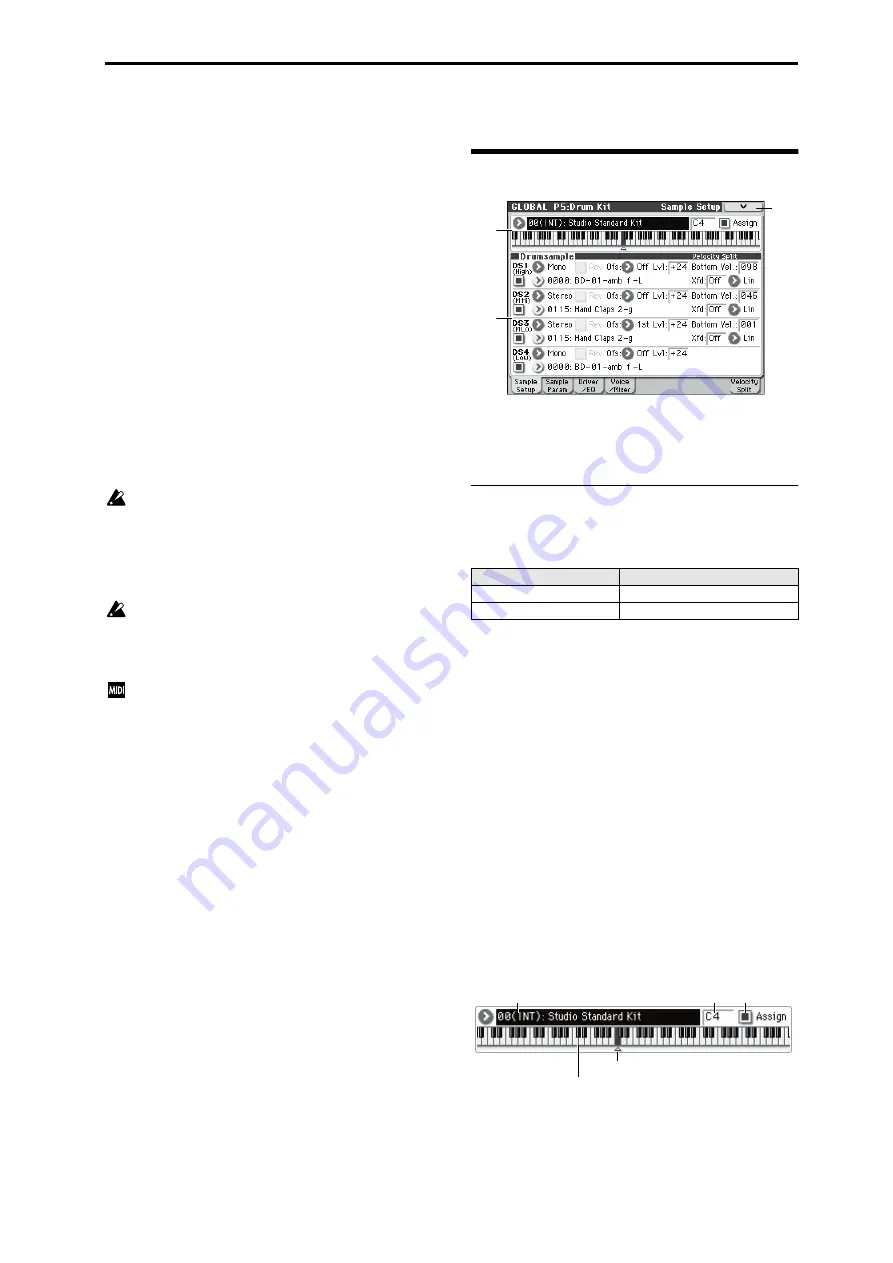
Global P5: Drum Kit 5–1: Sample Setup
233
Global P5: Drum Kit
Here, you can create drum kits by assigning a drum
instrument (drum sample) to each key.
A drum kit you edit here can be used in the same way as a
multisample oscillator (when
Oscillator Mode
is Single or
Double) and processed through the filter, amp, and effects
etc. To do this, set the
Oscillator Mode
to Drums in the
Program mode P1: Basic/Ctrls– Program Basic page, and
selecting the drum kit as an oscillator in the P2: OSC/Pitch–
OSC1 Basic page.
When you wish to edit a drum kit, enter Program mode,
select a program that uses a drum kit (i.e., whose
Oscillator
Mode
is Drums), and then move to this page. A program
that uses a drum kit will already have filter, amp, and effect
settings etc. suitable for drum sounds.
You must set
Oct (Octave)
(Prog 2–1a) to
+0[8']
. With any
setting other than +0[8'], the key locations and drum sounds
will not correspond correctly.
Even if a program with an
Oscillator Mode
of Single or
Double is selected in Program mode, the program will
sound using its own filter and amp settings etc. Effects will
sound according to the settings of the program you selected.
Use
Write Drum Kits
to write an edited drum kit into
internal memory. If you turn off the power or select
another drum kit before writing, your edits cannot be
recovered. When you choose the menu command
Write
Drum Kits
or press the SEQUENCER REC/WRITE
switch to access the dialog box and save, all of the drum
kits will be saved.
Even if you select a different drum kit, your edits will
remain. You must save if you want the edited drum kit
settings to be backed-up when the power is turned off.
Editing a drum kit will affect all programs that use that
drum kit.
If
Enable Exclusive
(Global 1–2b) is checked, the drum
kit can be edited using exclusive data.
For detailed step-by-step instructions on creating drum kits,
please see “Editing Drum Kits” on page 239.
5–1: Sample Setup
Here, you can select a drum kit and specify DS1–4
(Drumsample 1–4) as the drum samples assigned to each
key. Here, you can also edit drum sample parameters for
each DS.
5–1a: Drum Kit, Key Select, Assign
Drum Kit
[00(INT)...47(USER)]
Selects the drum kit that you wish to edit.
KEY
[C–1...G9]
Selects the key to which the drum sample (and its settings)
will be assigned.
Use the VALUE controller to specify the key. You can also
select the key by holding down the ENTER switch and
playing a note on the keyboard. You can assign four drum
samples (DS1, 2, 3, 4) to each key, and switch between them
by velocity.
If you check
Assign
for the key you select here, the DS1–4,
Voice Assign Mode, and Mixer parameters (see below) will
be used.
Assign
[Off, On]
On (checked):
The drum samples you assigned for DS1–4
will sound. Normally you will check this parameter.
Off (unchecked):
The selected drum samples will be
invalid, and the drum samples of the key to the right will
sound. At this time, the pitch will be a semitone lower than
the pitch of the key to the right. Uncheck this parameter
when you wish to play a drum sample at differing pitches.
No. (Bank)
Contents
00(INT)...31(INT)
M50 preloaded drum kits
32(USER)...47(USER)
User drum kits
5–1a
5–1a
5–1
Menu
Drum Kit, Key Select, Assign
C4 key
Drum Kit
KEY
Assign
“KEY”: The selected key is shown in grey.
You can select a key by holding down the ENTER switch and playing
the desired note.
Summary of Contents for M50-73
Page 1: ...2 E Parameter Guide ...
Page 86: ...Program mode 78 ...
Page 132: ...Combination mode 124 ...
Page 222: ...Sequencer mode 214 ...
Page 297: ...Effect Mixer Block Diagrams Main Outputs 289 ...
Page 418: ...Appendices 410 ...
















































