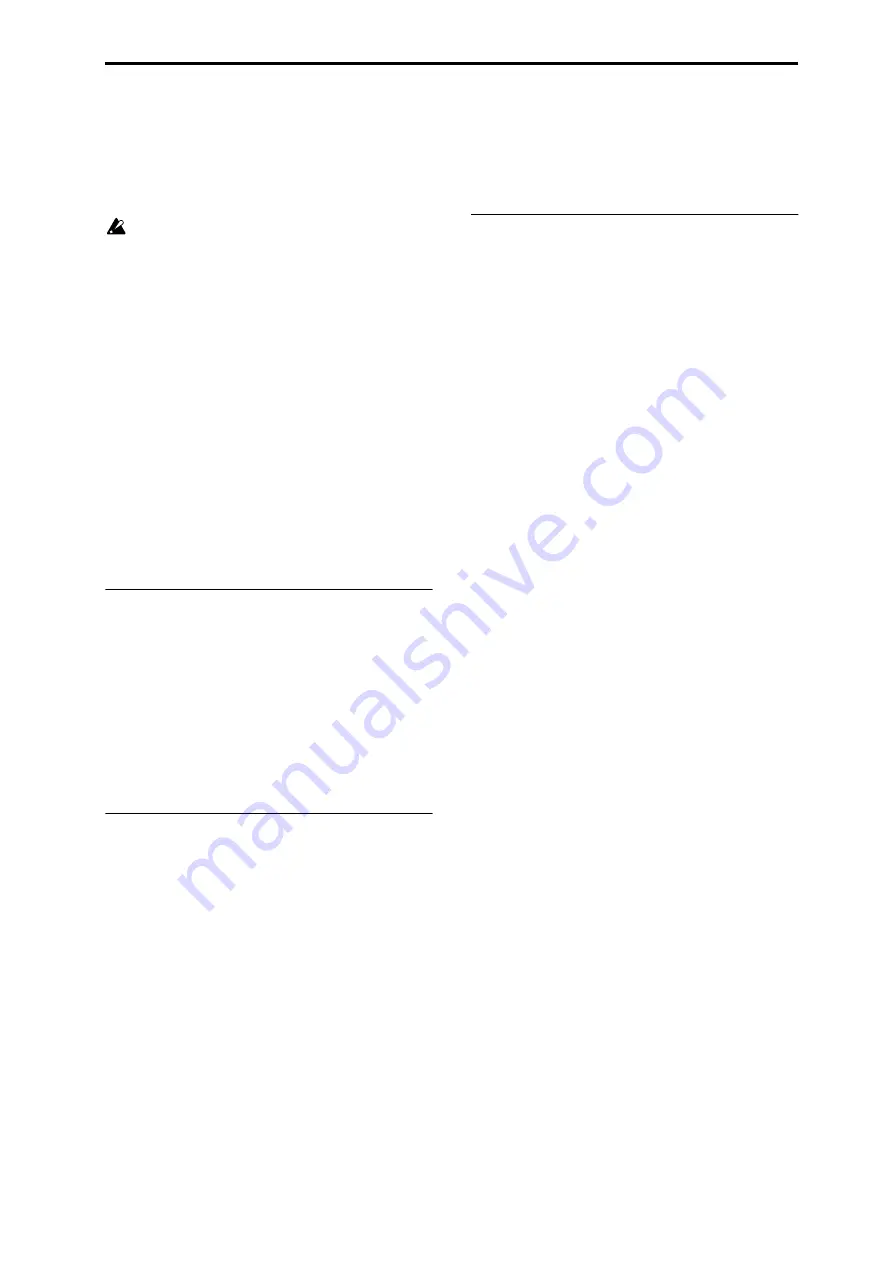
MIDI applications If notes are “stuck”
399
First check the
Enable Exclusive
(Global 1–2b) setting to
enable transmission and reception of exclusive data. When
you switch modes on the M50, a mode change will be
transmitted. When you edit individual parameters,
parameter change messages will be transmitted.
When these messages are received, the same editing
operation will be performed as on the transmitted device.
Cautions regarding data dumps and sound editing
• After MIDI System Exclusive data has been received and
processed, a Data Load Completed message will be
transmitted. The control master device must not
transmit the next message until this message is received
(or until a sufficient interval of time has elapsed).
• When you change use parameter changes to edit, the
changes will affect the data in the edit buffer and will
not be stored in internal memory unless you Write, so
that the changes will be lost if you re-select the program
or combination. The Write operation can be performed
by a MIDI System Exclusive Program Write Request or
Combination Write Request message, in addition to the
usual method of using the M50’s switches. For more
information, please see “Writing to internal memory” on
page 88 of the Owner’s manual.
• There is no need to write a song, but it will not be
backed-up when you turn off the power. Important data
that you want to keep must be saved to an SD card
before you turn off the power. For more information,
please see “Saving to media” on page 87 of the Owner’s
manual.
If notes are “stuck”
If for some reason, notes become “stuck” and will not stop
sounding, you can usually stop the sound by changing the
mode. If notes played via MIDI are stuck, you can
disconnect the MIDI cable.
MIDI transmits a message called Active Sensing [FE] at
regular intervals. A device that receives this message will be
aware that an external MIDI device is transmitting to it.
Subsequently, if no MIDI messages are received for a certain
interval of time, the receiving device will decide that the
connection has been broken, and will turn off any notes that
had been sounded via MIDI and reset its controller values.
Playing the M50 multi-timbrally from an
external device
The M50 can be connected to an external device and played
multi-timbrally in the following ways.
• MIDI messages from the external device can play a
combination (16-part multi-timbral performance). You
can change the overall settings (programs, levels, and
effects) by using program change messages to switch
combinations.
• MIDI messages from the external device can be used to
play a song (16-part multi-timbral performance). Overall
settings (programs, levels, effects etc.) can be changed by
using a Song Select message to switch songs.
• MIDI Clock messages from the external device can be
used to make the M50 playback a song (set
MIDI Clock
to External MIDI, and run the M50’s sequencer).
(“Synchronizing the playback of the Arpeggiator, Drum
Track function or sequencer”) You can change the
overall settings (programs, levels, effects) by using song
select messages to switch songs.
Note:
MIDI Clock
External USB will operate in the same
way as External MIDI. With the Auto setting, an external
MIDI clock received at the MIDI IN connector or the USB B
connector will automatically cause the M50 to switch to the
same method of operation as External MIDI or External
USB.
Synchronizing the playback of the
Arpeggiator, Drum Track function or
sequencer
The choice of whether the M50 will be the master (the
controlling device) or the slave (the controlled device) is
made by
MIDI Clock
(Global 1–1a).
Note:
When MIDI Clock is set to Auto, the M50 will
normally operate in the same way as for the Internal setting.
When an external MIDI clock is received from the MIDI IN
or USB connector, the M50 will automatically operate as for
the External MIDI setting.
Using the M50 as master and the external MIDI
device as slave
Connect the M50’s MIDI OUT connector to the MIDI IN
connector of the external MIDI device. Connect the M50’s
USB B connector to your computer’s USB port.
• When you set
MIDI Clock
to Internal, the M50 will be
the master device, and will transmit MIDI timing clock
messages.
Arpeggiator and Drum Track function:
The tempo can
be controlled from the M50.
Performance data will be transmitted via MIDI. (Perfor-
mance data from the drum track will be transmitted in
Program mode if the Drum Track
Prog MIDI Ch
setting
(Global 1–1a) is checked. Performance data from the
Arpeggiator and the Drum Track function in Combina-
tion or Sequencer mode will be transmitted from timbres
or MIDI tracks whose
Status
is BTH, EXT, or EX2.) An
external tone generator connected to MIDI OUT or USB
will sound, and the tempo of an external sequencer can
be controlled.
Sequencer:
The musical data can be played back and
controlled on the M50.
Simultaneously, the sequencer playback will be transmit-
ted via MIDI from MIDI tracks whose
Status
is BTH,
EXT, or EX2. An external tone generator connected to
MIDI OUT or USB will sound, and the tempo of an exter-
nal sequencer can be controlled.
Using the external MIDI device as master and the
M50 as slave
Connect the M50’s MIDI IN connector to the MIDI OUT
connector of the external MIDI device. Connect the M50’s
USB connector to your computer’s USB port.
• If you use the MIDI connectors to make connections, set
MIDI Clock
to External MIDI. If you use the USB
connector to make connections, set it to External USB.
The M50 will be the slave.
Arpeggiator and Drum Track function:
The tempo will
follow the MIDI timing clock. If you playback the exter-
nal sequencer, the M50’s Arpeggiator or Drum Track
function will synchronize to the external timing clock.
Even if
MIDI Clock
is External MIDI or External USB
and the M50 is being controlled from the external device,
the performance of the Arpeggiator or Drum Track func-
tion will still be transmitted via MIDI. (Performance data
from the Drum Track will be transmitted in Program
mode if the Drum Track
Prog MIDI Out
setting (Global
1–1a) is checked. Performance data from the arpeggiator
Summary of Contents for M50-73
Page 1: ...2 E Parameter Guide ...
Page 86: ...Program mode 78 ...
Page 132: ...Combination mode 124 ...
Page 222: ...Sequencer mode 214 ...
Page 297: ...Effect Mixer Block Diagrams Main Outputs 289 ...
Page 418: ...Appendices 410 ...













































