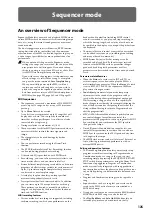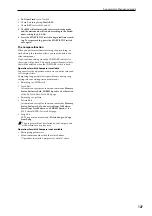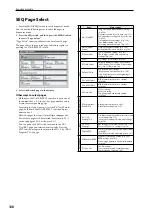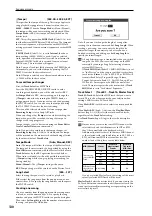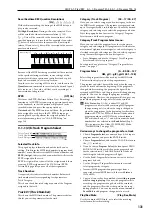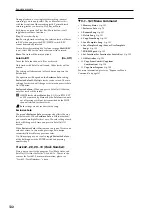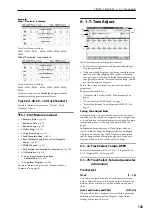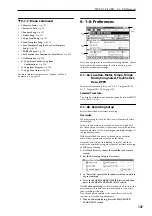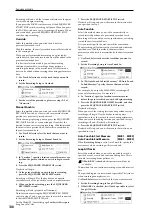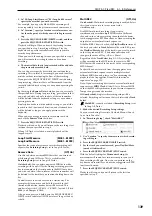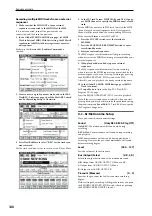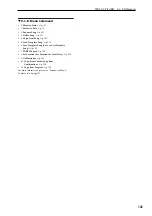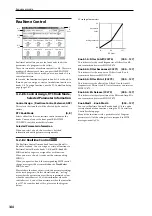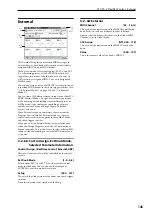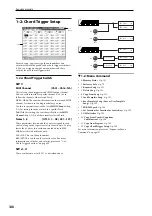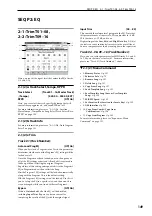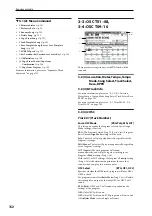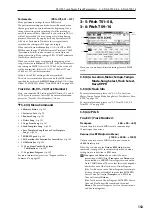SEQ P0–1: Play/REC 0–1–8: Preferences
139
3. In “M (Loop Start Measure), “M (Loop End Measure)”
specify the area that you wish to record.
For example, if you specify M004–M008, recording will
occur repeatedly (as a loop) from measure 4 to measure 8.
4. In “Location,” specify a location several measures ear-
lier than the point at which you wish to begin record-
ing.
5. Press the SEQUENCER REC/WRITE switch, and then
press the SEQUENCER START/STOP switch.
Playback will begin. When you reach the starting location
you specified in step 3, recording will begin. Play the
keyboard and operate controllers such as the joystick to
record your performance.
When you reach the ending location you specified in step 3,
you will return to the starting location, and continue
recording.
6. The musical data that is loop-recorded will be added to
the previously-recorded data.
You can also erase specific data while you continue loop
recording. This is useful if, for example, you need to delete a
mistake without interrupting the flow of the recording.
If you press the SEQUENCER REC/WRITE switch during
loop recording, all musical data will be removed from the
currently selected track as long as you continue pressing the
switch.
By checking the
Remove Data
check box you can erase only
the specified data. During loop recording, press the note that
you wish to delete, and only the data of that note number
will be deleted from the keyboard as long as you continue
pressing that note.
Similarly, bender data will be deleted as long as you tilt the
joystick in the X (horizontal) direction, and aftertouch data
will be deleted as long as you apply pressure to the
keyboard.
When you are once again ready to record musical data,
uncheck the
Remove Data
check box.
7. Press the SEQUENCER START/STOP switch.
Playback will end, and you will return to the recording start
location that you specified in step 4.
If Loop All Tracks is selected, normal playback will be
looped as well.
Loop Start Measure
[M001…M999]
Loop End Measure
[M001…M999]
Specifies the range of measures over which recording will
repeat when
Recording Setup
is set to Loop All Tracks.
Remove Data
[Off, On]
Use this to delete unwanted MIDI data that you recorded
while using Loop All Tracks. This is available when
Recording Setup
is set to Loop All Tracks.
On (checked):
You can delete unwanted MIDI data while
recording with Loop All Tracks. During recording, press the
key (note number) that corresponds to the MIDI note data
you wish to delete. All occurrences of that note number will
be deleted for the time that you continue holding down the
key.
Controller data can also be erased in a similar way. For
example while you move and hold the joystick in the X
(horizontal) direction, bender data will be erased. This
applies to JY (CC#01)/–Y (CC#02), Joystick X (Pitch
Bend), and Damper (CC#64).
Also, you can press and hold down the SEQUENCER REC/
WRITE switch to delete all MIDI data for as long as the key
is held.
Multi REC
[Off, On]
On (checked):
Multi-track recording setup is enabled. Select
this if you want to record two or more tracks
simultaneously.
Use MIDI multi-track recording if you want to
simultaneously record multiple MIDI tracks of different
channels, such as when recording the output of the drum
track, arpeggiator or RPPR functions, or when recording the
output of an external multi-track sequencer.
If the Multi REC box is checked, the
Play/Rec/Mute
status of
the track you select in
Track Select
will be set to REC; press
the
Play/Rec/Mute
button of the track(s) you want to record
so that they indicate REC. (The button indication will
change in the order of Play
→
Rec
→
Mute.)
Regardless of the
Track Select
(Seq 0–1–1(2)a) setting, data
will be recorded on the MIDI tracks that are set to REC.
MIDI data will be routed to the tracks with a corresponding
MIDI channel.
For details on how to record from the arpeggiator or an
external multi-track sequencer onto multiple tracks of
different MIDI channels, please see “Synchronizing the
playback of the Arpeggiator, Drum Track function or
sequencer” on page 399.
Note:
If you’re recording data from an external multi-track
sequencer, set
MIDI Clock
(Global 1–1a) to External MIDI
so that the M50 will synchronize to your external sequencer.
Tempo changes cannot be recorded.
Off (unchecked):
Single track recording setup will be
selected. Recording will occur on the track selected by
Track
Select
.
Multi REC.
cannot be selected if
Recording Setup
is set
to Loop All Tracks.
1. Make the desired Recording Setup settings.
You can record using Overwrite, Overdub, Manual Punch
In, or Auto Punch In.
2. In “Recording Setup,” check “Multi REC.”
3. Use “Location” to specify the measure at which record-
ing will begin.
4. Press the SEQUENCER REC/WRITE switch.
5. For the track you want to record, press Play/Rec/Mute
to make it indicate Rec.
6. Press the SEQUENCER START/STOP switch.
With the default settings for
Metronome Setup
, the
metronome will sound for a two-measure pre-count, and
then recording will begin. Now you can perform on the
keyboard and controllers, and use the arpeggiator or RPPR
functions if desired.
7. Press the SEQUENCER START/STOP switch.
Playback will stop, and you will return to the location
specified in step 3.
Summary of Contents for M50-73
Page 1: ...2 E Parameter Guide ...
Page 86: ...Program mode 78 ...
Page 132: ...Combination mode 124 ...
Page 222: ...Sequencer mode 214 ...
Page 297: ...Effect Mixer Block Diagrams Main Outputs 289 ...
Page 418: ...Appendices 410 ...