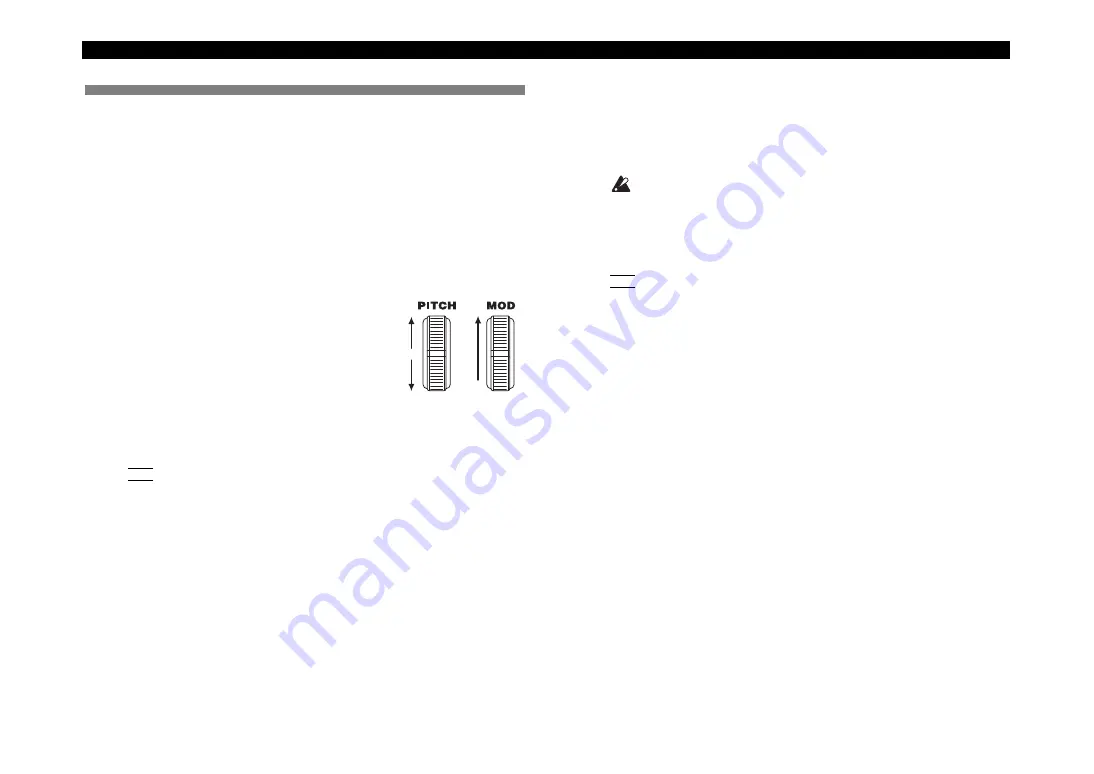
microKORG XL+
14
3. Modifying the sound
To make your performance more expressive, you can modify the sounds of
the
microKORG XL+
by using the [1]–[3] knobs, the [PITCH] wheel, the
[MOD] wheel, and by how you play the keyboard. Try out various ways to
play each program you select.
Using the controllers
Using the [PITCH] wheel and [MOD] wheel
[PITCH] wheel
The effect will be applied when you move the
wheel away from or toward yourself; there will be
no effect when the wheel is in the center. This
wheel is normally used as a pitch bender; moving
the wheel away from yourself will raise the pitch,
and moving it toward yourself will lower the pitch.
[MOD] wheel
The effect will apply when you move the wheel away from yourself; there
will be no effect when the wheel is all the way toward yourself. This wheel is
typically used to vary the vibrato depth or to modify the tone by changing
the cutoff frequency.
NOTE
You can use the [PITCH] and [MOD] wheels as virtual patch sources.
They can be used to control a wide variety of effects in addition to those
described above (
Using the keyboard to modify the sound
Velocity
The effect will vary depending on the amount of force that you play the keys
with. Normally, the force of your strike will affect the tone or volume.
The
microKORG XL+
’s keyboard does not support aftertouch.
Keyboard tracking
The effect will vary according to the keyboard position (higher or lower
notes) that you’re playing in. Normally, keyboard tracking is assigned to
make the sound brighter as you play upward on the keyboard, or to pro-
duce differences in the volume of higher and lower notes (
NOTE
You can use keyboard tracking and velocity as virtual patch sources.
0
0



































