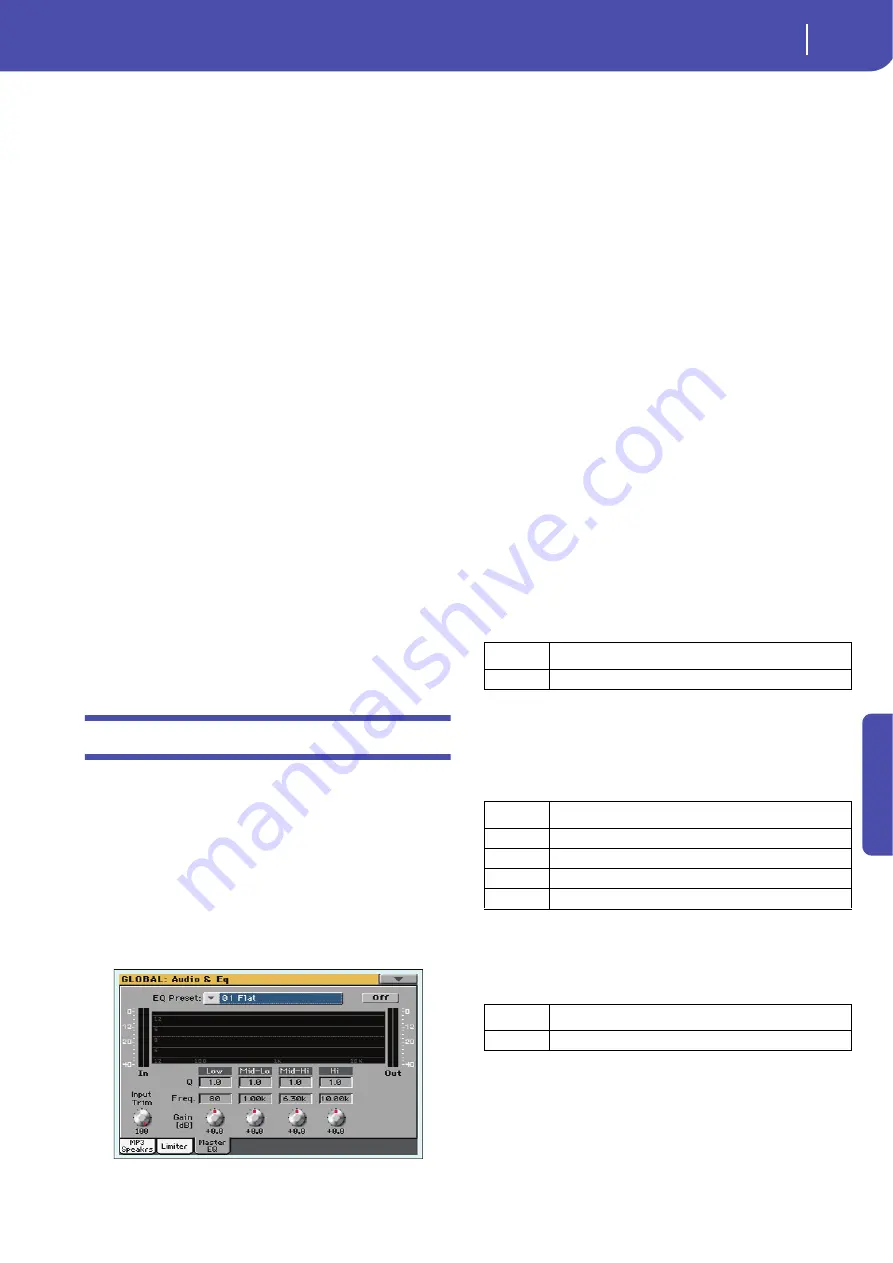
153
Global mode
Audio & EQ: Master EQ
Re
fe
rence
Ratio
Sets the signal compression ratio. Compression is applied only
when the signal level exceeds the Threshold value.
Threshold
Sets the level above which compression is applied.
Attack
Sets the attack time. A higher attack time will cause the compres-
sion to be applied more slowly, and not react fast enough for
notes with faster transients.
Release
Sets the release time. A higher release time will cause the com-
pression to be released more slowly; this may help sustaining
longer notes.
Gain Adjust
Sets the output gain. Use it to compensate for the gain loss
caused by compression.
Diagram
Use these indicators to check the level of the audio entering and
coming out of the Limiter.
• If the input level is too high, decrease the level of the Sounds,
Styles and/or Songs that are playing.
• If the output level is too high, decrease the level of the “Gain
Adjust” control.
• Look at the gain reduction indicator, to understand the amount
of limiting going on. Excessive limiting may dramatically change
the quality of the musical program.
Audio & EQ: Master EQ
In this page you can access the fully parametric Master EQ. This
EQ is placed at the end of the audio path, just before the audio
outputs. Both MIDI tracks (Styles and Songs) and MP3 files are
equalized.
This is a full spectrum frequency equalization, positioned at the
end of the signal chain, just before the Left & Right audio out-
puts. It gives you the power to design EQ curves and shape your
sound. Master EQ features four fully programmable bands with
fully adjustable gain, frequency, and Q parameters.
All these parameters can be saved into a Master EQ Preset.
EQ Preset
Use this pop-up menu to choose one of the available EQ Presets,
and automatically reconfigure the EQ parameters.
On/Off
This is the on/off switch for the EQ section.
Diagram
Use these indicators to check the EQ curve, and the level of the
audio entering and coming out of the Master EQ.
• If the input level is too high, decrease the level of the “Input
Trim” parameter.
• If the output level is too high, decrease the level of the “Gain”
controls.
• Keep in mind that boosting the Gain is not always the best way
of making your sound appear louder; cutting the Gain of some
band may make the other bands appear louder.
Input Trim
Use this knob to adjust the level of the signal entering the EQ.
Excessive amount of signal may cause distortion when boosting
the EQ bands.
Q
‘Quality’ of the EQ filter; higher values correspond to narrower,
more accurate filters. Use higher values for near-surgical correc-
tion on isolated frequencies, lower values for more musical,
softer equalization.
Freq
Center frequency of the corresponding band. Center it on the
problematic frequency, or the harmonics you want to emphasize
or attenuate.
Gain
Gain of the corresponding band. Use it to make the frequencies
stronger or weaker.
Band
Value
All Bands
0.5…10
Band
Value
Low
20Hz…1kHz
Mid-Low
50Hz…10kHz
Mid-High
300Hz…10kHz
High
500Hz…20kHz
Band
Value
All Bands
-18…0…+18dB
Summary of Contents for PA 600 QT
Page 1: ...Reference Guide ENGLISH OS Ver 1 0 1 E ...
Page 2: ......
Page 8: ...4 Table of Contents ...
Page 9: ......
Page 196: ...192 MIDI Playing another instrument with Pa600 ...
Page 197: ......
Page 327: ......
















































