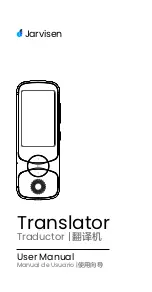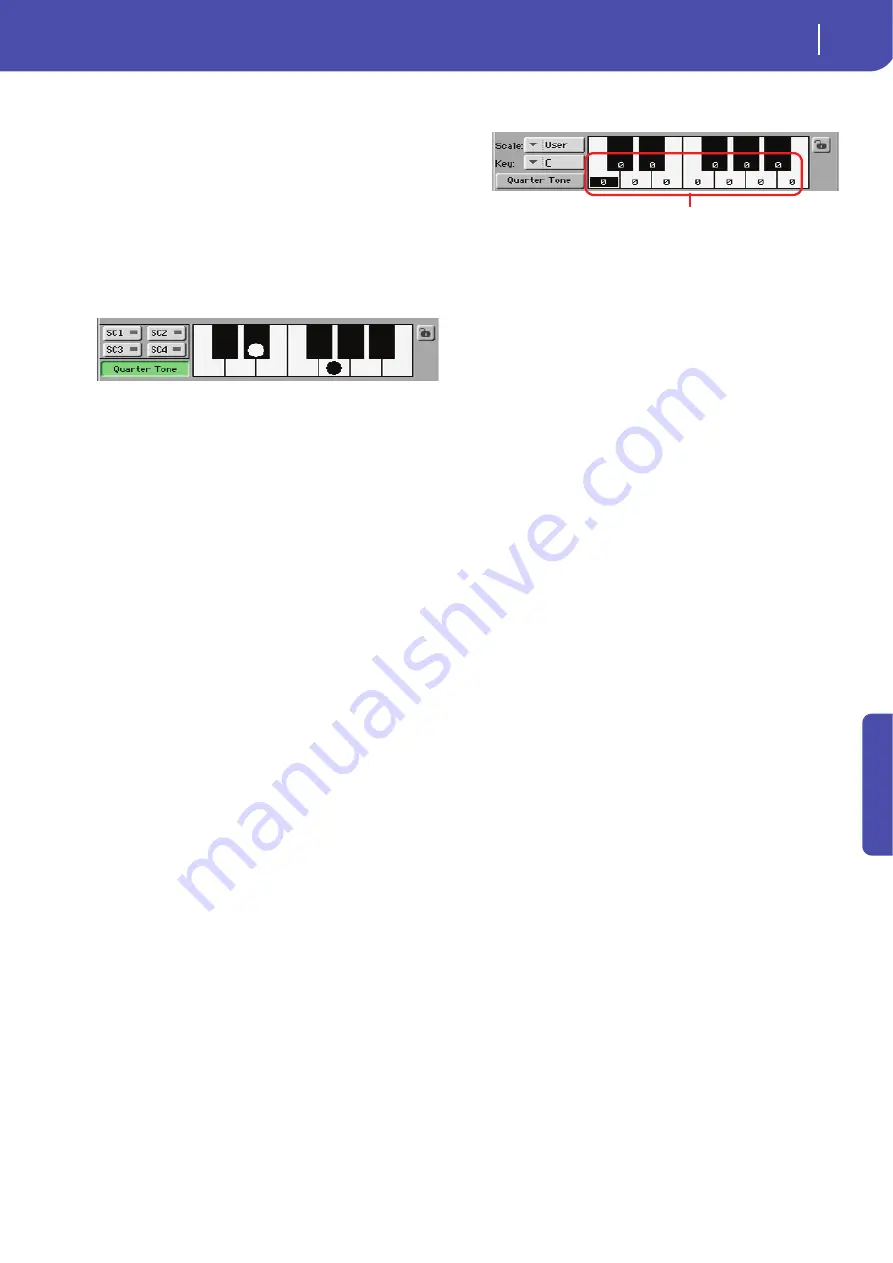
23
Style Play operating mode
Mixer/Tuning: Sub Scale
Re
fe
rence
Quarter Tone
Pa600 Quarter Tone only: When this option is turned on, this page
corresponds to the QUARTER TONE section of the control panel.
You can program the Quarter Tone scale on the display, or by using
the keys on the control panel. The controls on the control panel
remain functional, even when going to a different page.
Press the Quarter Tone button to make the keyboard diagram
active
(Pa600 Quarter Tone only: this also activates the QUAR-
TER TONE section of the control panel)
. In the display, touch any
note you want to lower a quarter tone, making a big dot appear
on the note diagram. Touch the note again to make the dot dis-
appear.
Touch one of the four SC Preset buttons to recall the corre-
sponding preset, and touch any note you want to lower a quarter
tone down, making a big dot appear on the detuned note in the
diagram. Touch the note again to make the dot disappear.
Scale alteration made in this page is momentary and is not
memorised. It is only meant to allow for fast scale alteration
while playing.
To make realtime changes faster, you can also assign the Quarter
Tone function to the footswitch or an Assignable Switch (see
below “How to use the Quarter Tone function with a footswitch
or Assignable Switch” for more information).
The use of SC Presets allows for immediate recall of previously
programmed Quarter Tone scales (see below “How to use the
Quarter Tone function with the SC Presets” for more informa-
tion).
SC Preset buttons
These buttons appear only when the “Quarter Tone” parameter is
checked.
Use these buttons to recall the corresponding custom
scale presets. See “How to use the Quarter Tone function with
the SC Presets” below for information on how to use them.
Keyboard diagram
When “Quarter Tone” is checked, this diagram allows for lower-
ing each note of a quarter tone. When a User scale is selected, it
allows you to fine-tune each note’s pitch.
Scale lock icon
When locked, Scale parameters remain unchanged when select-
ing a different Performance or STS.
For more information on parameter locks, see “General Con-
trols: Lock” on page 141.
How to create a custom scale by fine-tuning
each note of the User scale
When the User scale is selected, the keyboard diagram becomes
active. You can then change each note tuning in cents of a semi-
tone (within a range of ±99 cents, referred to Equal tuning). This
way, you can create a custom scale, that you can save to a Perfor-
mance or STS.
After having selected the User scale, touch a note in the key-
board diagram, and use VALUE DIAL to adjust the selected note
tuning in cents.
Note:
These settings can be saved to a Performance or STS, as
described below.
How to use the Quarter Tone function with
the SC Presets
When the “Quarter Tone” button is pressed, four “SC Preset”
buttons appear, and you can select one of four SC Presets to
recall a preset custom scale.
(Pa600 Quarter Tone: these buttons
correspond to the SC buttons in the QUARTER TONE section of
the control panel.)
1.
Program and save a custom scale into an SC Preset.
To do so, go to the Global mode, and reach the “Tuning:
Scale” page. When programming is done, choose the
“Write SC Preset” command from the page menu, then
select one of the preset locations where to save the current
settings (see “Write Quarter Tone SC Preset dialog box” on
page 155).
2.
Return to this page, and touch the “Quarter Tone” button to
make the “SC Preset” buttons appear.
3.
Touch one of the “SC Preset” buttons to recall a preset cus-
tom scale.
Each preset contains custom detuning of each note of the
scale, and memorizes the selected degree(s) of the scale.
When no preset is selected, the default scale is automati-
cally recalled. This scale assigns a -50 cent value to all
notes, and turns all scale degrees off.
You can also select an SC Preset by assigning the relevant
function to an Assignable Switch (see “Pad/Switch: Switch”
on page 31) or Assignable Footswitch (see “Controllers:
Foot Controllers” on page 146).
4.
Use the keyboard diagram to turn the note detuning on or
off.
Make a big dot appear to detune the corresponding note, or
make it disappear to reset tuning.
5.
Reset the original scale.
Touch the “Quarter Tone button again, to deselect it and
recall the main scale.
Fine tuning values
Summary of Contents for PA 600 QT
Page 1: ...Reference Guide ENGLISH OS Ver 1 0 1 E ...
Page 2: ......
Page 8: ...4 Table of Contents ...
Page 9: ......
Page 196: ...192 MIDI Playing another instrument with Pa600 ...
Page 197: ......
Page 327: ......