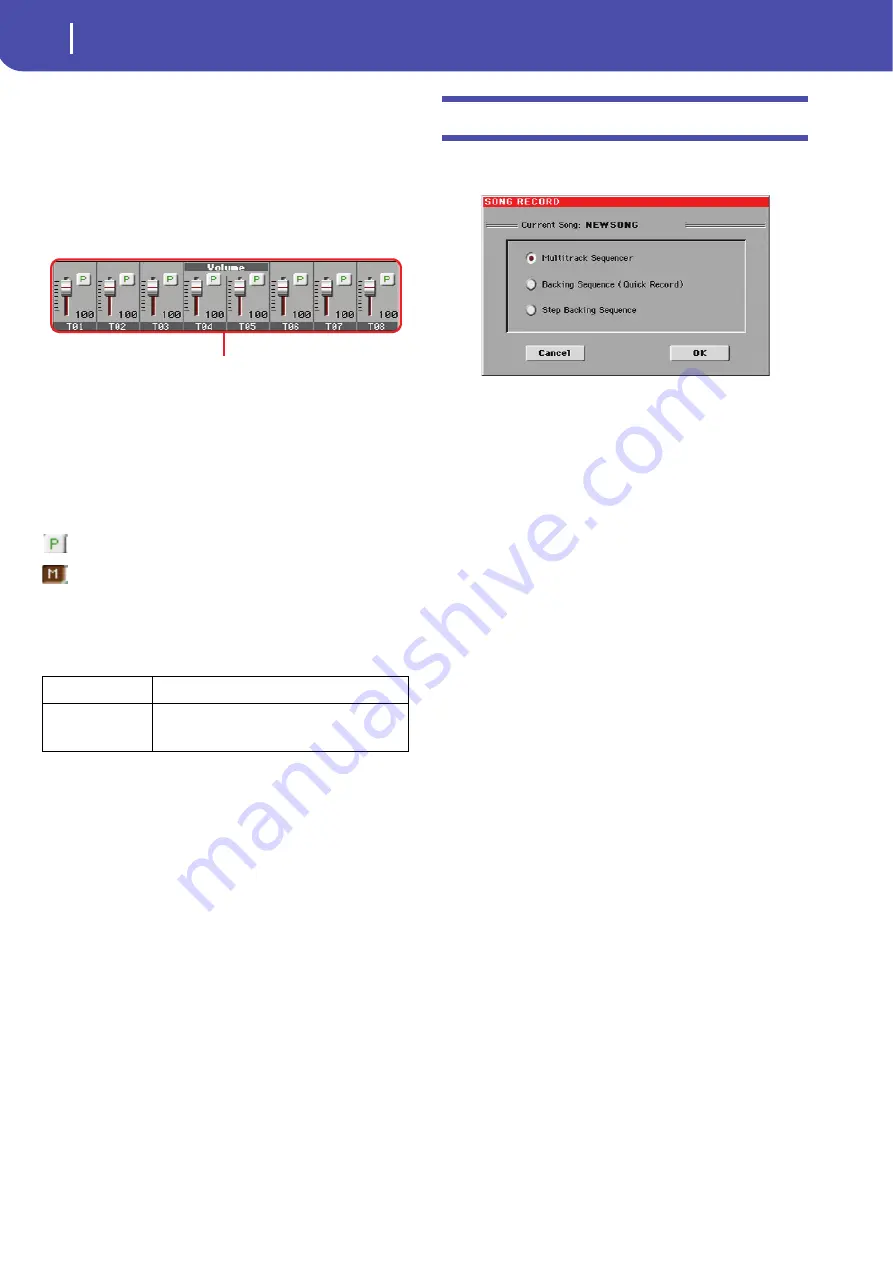
86
Sequencer operating mode
Entering Record mode
Track volume/status area
This area is where you can set the volume of each Song track,
and mute/unmute tracks.
Volume and virtual sliders
Drag the sliders to adjust the volume of the corresponding
tracks. You can also change the volume by touching a slider and
using the VALUE DIAL.
Use the TRACK SELECT button to switch between
Song Tracks
1-8
and
Song Tracks 9-16
,
Track status icon
Play/mute status of the current track. Select the track, then touch
this area to change the track status. The status of Song tracks is
saved when saving the Song.
Play status. The track can be heard.
Mute status. The track cannot be heard.
Track names
Under the sliders, a label for each track is shown. Use the
TRACK SELECT button to switch between tracks 1-8 and 9-16.
Entering Record mode
To enter Record mode, press the RECORD button while you are
in Sequencer mode. The following dialog box will appear:
Select one of the three available recording options and touch OK
(or Cancel if you don’t want to enter Record mode).
Multitrack Sequencer
Full-featured sequencer. Select this option for
classic multitrack recording. (See “Record mode:
Multitrack Sequencer page” on page 87).
Backing Sequence (Quick Record)
Easy way of recording. Just play with Styles, and
record your realtime performance.
Step Backing Sequence
Step-record. Edit chords and controls for the
Style. Very useful if you are not a keyboard player.
Abbreviation
Track
T01…T16
Song tracks.
Volume memorized into a Standard MIDI
File. Play/mute status memorized into the Standard
MIDI File as well, and can be read in Song Play mode.
Virtual sliders
Summary of Contents for PA 600 QT
Page 1: ...Reference Guide ENGLISH OS Ver 1 0 1 E ...
Page 2: ......
Page 8: ...4 Table of Contents ...
Page 9: ......
Page 196: ...192 MIDI Playing another instrument with Pa600 ...
Page 197: ......
Page 327: ......
















































