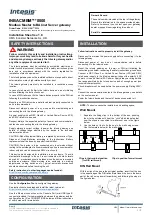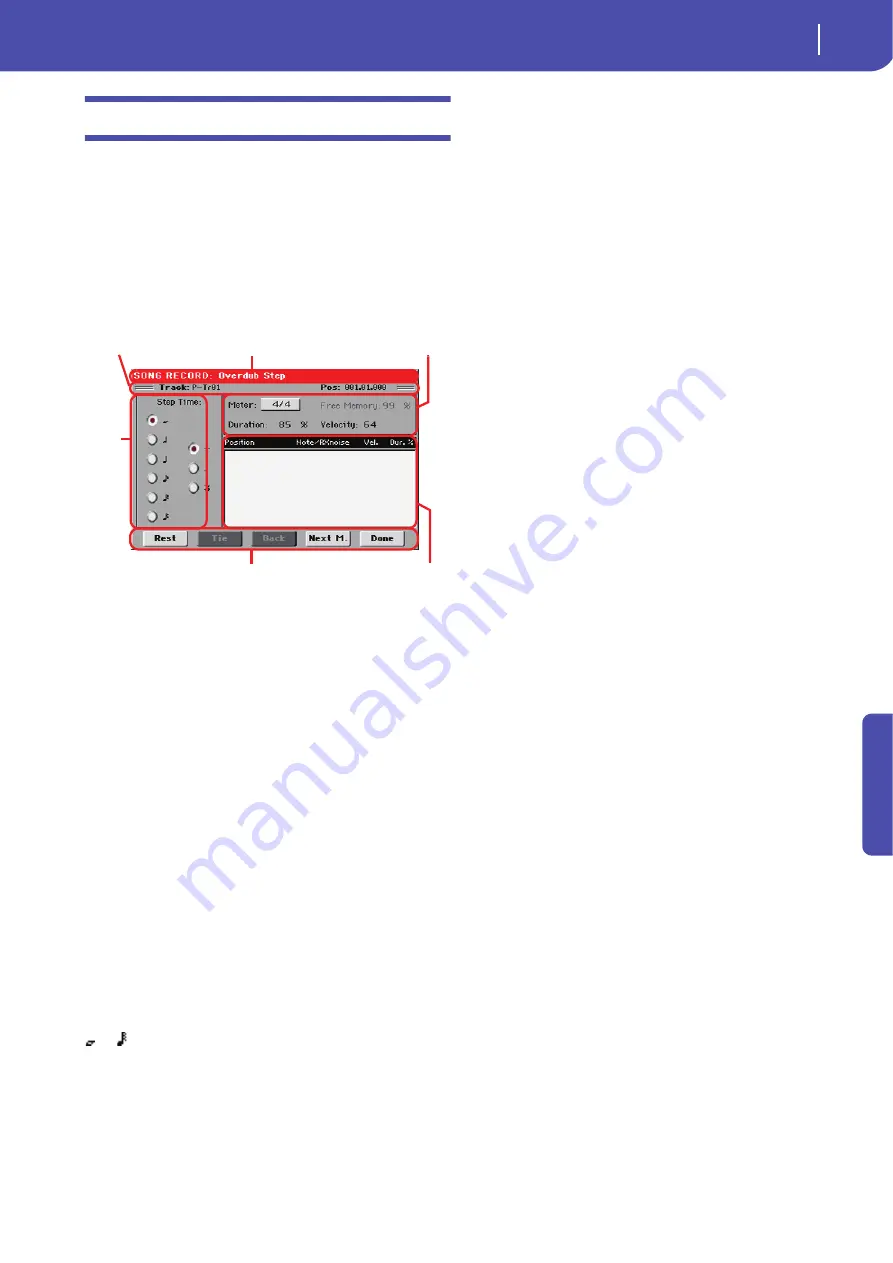
89
Sequencer operating mode
Record mode: Step Record page
Re
fe
rence
Record mode: Step Record page
The Step Record allows you to create a new Song by entering sin-
gle notes or chords to each track. This is very useful when tran-
scribing an existing score, or needing a higher grade of detail,
and is particularly suitable to create drum and percussion tracks.
To access this page, select the “Overdub Step Recording” or
“Overwrite Step Recording” command from the page menu.
In Overdub Step Recording mode you will add to existing
events, while in Overwrite Step Recording mode you will over-
write all existing events.
See “Step Record procedure” below, for information on the
record procedure.
Page header
This line shows the current operating mode.
Page sub-header
Track
Name of the selected track in record.
Tr01…Tr16
Song track.
Pos (Position)
This is the position of the event (note, rest or chord) to be
inserted.
Step Time area
Step Time
Length of the event to be inserted.
…
Note value.
Standard (–) Standard value of the selected note.
Dot (.)
Augments the selected note length by one half of
its value.
Triplet (3)
Triplet value of the selected note.
Note parameter area
Meter
Meter (Time Signature) of the current measure. This parameter
cannot be edited. You can set a Meter change by using the Insert
function of the Edit menu, and inserting a new series of mea-
sures with a different Meter (see “Song Edit: Cut/Insert Mea-
sures” on page 103).
Free Memory
Available memory for recording.
Duration
Relative duration of the inserted note. The percentage is always
referred to the step value.
50%
Staccato.
85%
Ordinary articulation.
100%
Legato.
Velocity
Set this parameter before entering a note or chord. This will be
the playing strength (i.e., velocity value) of the event to be
inserted.
Kbd
Keyboard. You can select this parameter, by turn-
ing the VALUE DIAL all counter-clockwise.
When this option is selected, the playing strength
of the played note is recognized and recorded.
1…127
Velocity value. The event will be inserted with
this velocity value, and the actual playing
strength of the note played on the keyboard will
be ignored.
Event list area
List of inserted events
Previously inserted events. You may delete the last of these
events, and make it ready for a new event, by touching the Back
button in the display.
Position
Position where the event has been inserted. The
value is shown in the “measure.beat.tick” format.
Note/RX Noise
Name of the inserted Note or RX Noise. When
entering a chord, a series of dots is shown after
the name of the root note.
Vel.
Velocity of the inserted event.
Dur.%
Percentage duration of the inserted event.
Buttons
Rest
Touch this button to insert a rest.
Tie
Touch this button to tie the note to be inserted to the previous
one. A note with the same pitch, and the specified length, will be
created, and tied to the previous one.
Page header
Note parameters
Step
time
Buttons
Page sub-header
Event list
Summary of Contents for PA 600 QT
Page 1: ...Reference Guide ENGLISH OS Ver 1 0 1 E ...
Page 2: ......
Page 8: ...4 Table of Contents ...
Page 9: ......
Page 196: ...192 MIDI Playing another instrument with Pa600 ...
Page 197: ......
Page 327: ......