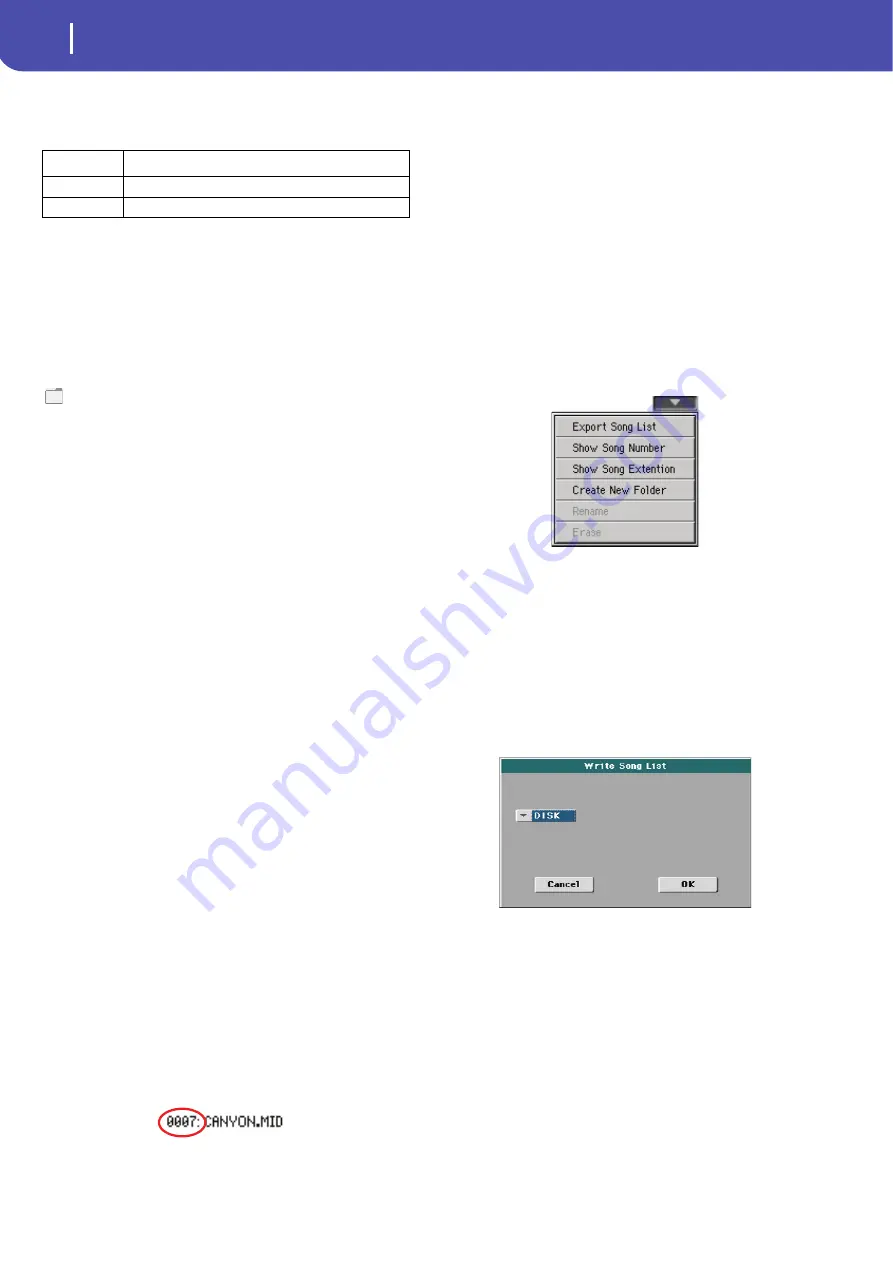
10
Selecting elements
Song Select window
Storage device
Use this menu to select one of the available storage devices.
The actual name (label) of the device appears within square
brackets ([]).
Song path
This line shows the current device path.
Open
Opens the selected folder (item whose icon looks like this one:
).
Close
Closes the current folder, returning to the parent (“upper”)
folder.
Locate
Touch this button to go back to the folder containing the selected
Song. This is useful to quickly locate it, after you have browsed
through long directories and “dug” into different folders.
Select
Selects the highlighted item in the display. If a Song is already
playing, it stops, and the new Song is ready to play. You will
return to the main page.
Play All
When you touch this button, all Standard MIDI Files and MP3
files contained in the current directory are added to a new Juke-
box list, that is automatically assigned to the Player. The order in
which they are played depends on the current sorting method,
i.e., how the files are shown in the display.
You can use this Jukebox list as any other list of this type (i.e.,
start the playback with PLAY/STOP, jump to the next Song in
the list with SHIFT + >>, edit it in the Jukebox page…).
Note:
A Jukebox list can include up to 127 Songs. If your folder
contains more items, only the first 127 will be considered.
Hint:
If you don’t want the list to be deleted when turning the
instrument off, go to the Jukebox page and save it as a “.JBX” file.
Selecting a Song by its ID number
Each Song in a folder on a device (up to 9,999) has a progressive
ID number assigned. When the “Show Song Number” option is
selected in the Song Select page menu (see below), you can see
this number before the Song’s name in the Song Select window.
You can use this number to select the Song by composing the
corresponding number, speeding up the Song retrieval when you
are using an hard disk filled with midifiles.
While in the Song Select window, press the SONG button in the
SELECTION section to open the keypad, and enter the number
corresponding to the Song to be selected.
While in any page of the Song Play mode, press the SONG but-
ton in the SELECTION section twice to open the keypad.
Note:
If no Song corresponds to the dialed number, the “Song not
available” message will appear.
Warning:
While the directory may contain more than 9999 files,
you can’t select Songs outside the 0001-9999 range when using the
numeric keypad.
Song Select page menu
Touch the page menu icon to open the menu. Touch a command
to select it. Touch anywhere in the display to close the menu
without selecting a command.
Export Song List
Select this command to save the current list as a text file. This
way, you will be able to print a list of Songs, to see which number
matches each Song.
1.
While in the Song Select window, select the folder whose
Song list you wish to save as a text file.
2.
Select the Export Song List command from the page menu.
3.
A dialog box will appear, asking you to select either the
internal storage memory or the HOST USB ports.
4.
Select one of the options, and touch OK to confirm.
Note:
The text file will contain a list of “*.mid”, “*.kar”, “.mp3”
and “*.jbx” files only. Folders and other types of files will not be
included.
When saved, the text file will be named after the selected folder.
For example, a folder named “Dummy” will generate a
“Dummy.txt” file. If a file with the same name already exists in the
target, it will be overwritten without waiting for any confirmation.
A file containing the list of all valid files contained into the root of
the disk will generate a “Root.txt” file.
The list will include the progressive number assigned to each Song,
the file names, the total number of files in the list.
To correctly display and print the list on a personal computer, use a
fixed size (i.e., non-proportional) character in your text editor.
Device
Type
DISK
Internal memory
USB
Device connected to the rear USB Host port
Summary of Contents for PA 600 QT
Page 1: ...Reference Guide ENGLISH OS Ver 1 0 1 E ...
Page 2: ......
Page 8: ...4 Table of Contents ...
Page 9: ......
Page 196: ...192 MIDI Playing another instrument with Pa600 ...
Page 197: ......
Page 327: ......















































