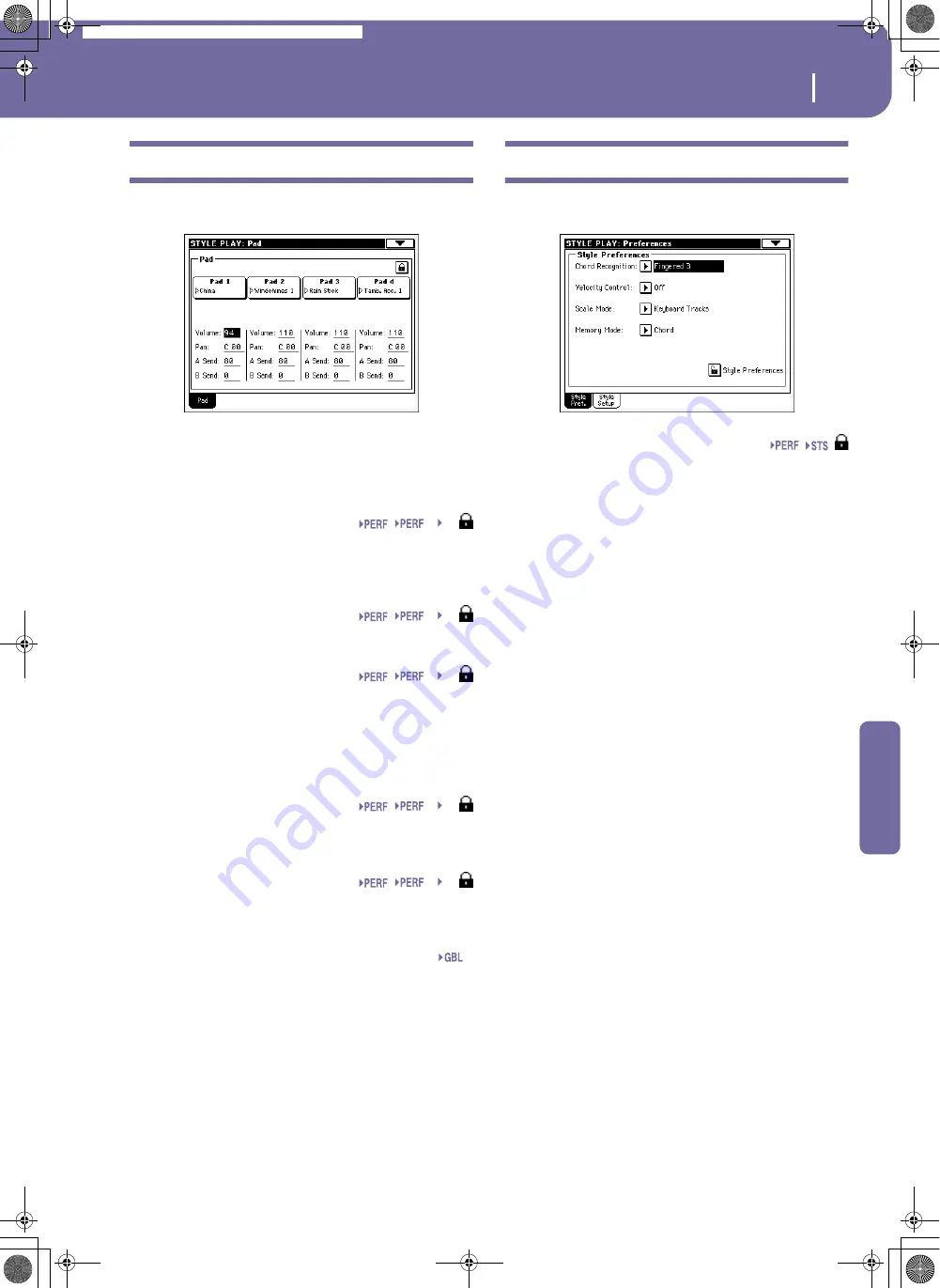
99
Style Play operating mode
Pad: Pad
Reference
Pad: Pad
This page lets you select a different sound for each of the four
PAD buttons.
Note:
You can also assign different Hits or Sequences from the Pad
panel of the main page.
Note:
Each Style or SongBook entry can change the Pad assign-
ment.
Pad assignment
Name of the Hit or Sequence assigned to each Pad. Press the box
to make the Pad Select window appear (see “Pad Select window”
on page 77).
Volume
Volume for each of the four Pad tracks.
Pan
Pan for each of the four Pad tracks.
-64…-1
Left stereo channel.
0
Center.
+1…+63
Right stereo channel.
A Send
Send level to the A Internal FX processor (usually reverb) for
each of the four Pad tracks.
B Send
Send level to the B Internal FX processor (usually modulating
effect) for each of the four Pad tracks.
Pad lock icon
This lock avoids selecting a different Style or SongBook entry
changes also the Hit or Sequence Pads assigned to the Pads.
This lock is reset when turning the instrument off, unless you
write Global settings to memory (see “Write Global - Global
Setup dialog box” on page 212).
For more information on parameter locks, see “General Con-
trols: Lock” on page 203.
Preferences: Style Preferences
In this page you can set various general parameters for the Style
play mode. Settings can be saved to a Performance, or STS.
Chord Recognition Mode
This parameter defines how chords are recognized by the auto-
accompaniment engine. Please note that when the SPLIT LED is
turned off, the Fingered 3 mode is always selected, and you must
always play at least three notes, to let a chord be recognized.
Note:
This parameter is the same you can find in the main page
(see “Split panel” on page 86).
Fingered 1
Play one or more notes. A full Major chord will
be recognized even if only a single note is played.
Fingered 2
You must always play two or more notes for a
chord to be recognized. If you play just one note,
a unison will be played. If you play a suspended
chord (a root+5th), a suspended chord will be
played. The full chord will be recognized when
you play three or more notes.
Fingered 3
You must always play three or more notes for a
chord to be recognized. This option is automati-
cally selected when the SPLIT LED is turned off.
One Finger
You can also compose a chord using a simplified
chord playing technique:
• If you play only one note, a Major chord is rec-
ognized.
• Play the root note, plus a white key on the left,
for a 7th. For example, play C3 + B2 for a C7.
• Play the root note, plus a black key on the left,
for a Minor chord. For example, play C3 + Bb2
for a C minor.
• Play the root note, plus a white and a black key
on the left, for a Minor 7th. For example, play C3
+ B2 + Bb2 for a C min 7.
Expert
This mode is an extension of the Fingered 2, add-
ing rootless and slashed chord recognition, often
used in jazz, fusion, modern pop and light music.
This type of chord recognition is very useful to
play piano chords typical of jazz piano players.
You don’t need to play the root note, doubling the
note already played by the bass track.
Sty
SB
Sty
SB
Sty
SB
Sty
SB
Sty
SB
Gbl
Pa588-100UM-ENG.book Page 99 Monday, May 26, 2008 4:34 PM
Summary of Contents for Pa588
Page 1: ...User s Manual ENGLISH OS Ver 1 0 1 E ...
Page 8: ...4 Table of Contents Pa588 100UM ENG book Page 4 Monday May 26 2008 4 34 PM ...
Page 9: ...Introduction Pa588 100UM ENG book Page 5 Monday May 26 2008 4 34 PM ...
Page 34: ...30 Interface basics Shortcuts Pa588 100UM ENG book Page 30 Monday May 26 2008 4 34 PM ...
Page 35: ...Quick Guide Pa588 100UM ENG book Page 31 Monday May 26 2008 4 34 PM ...
Page 79: ...Reference Pa588 100UM ENG book Page 75 Monday May 26 2008 4 34 PM ...
Page 239: ...Appendix Pa588 100UM ENG book Page 235 Monday May 26 2008 4 34 PM ...
Page 251: ...Pa588 100UM ENG book Page 247 Monday May 26 2008 4 34 PM ...
















































