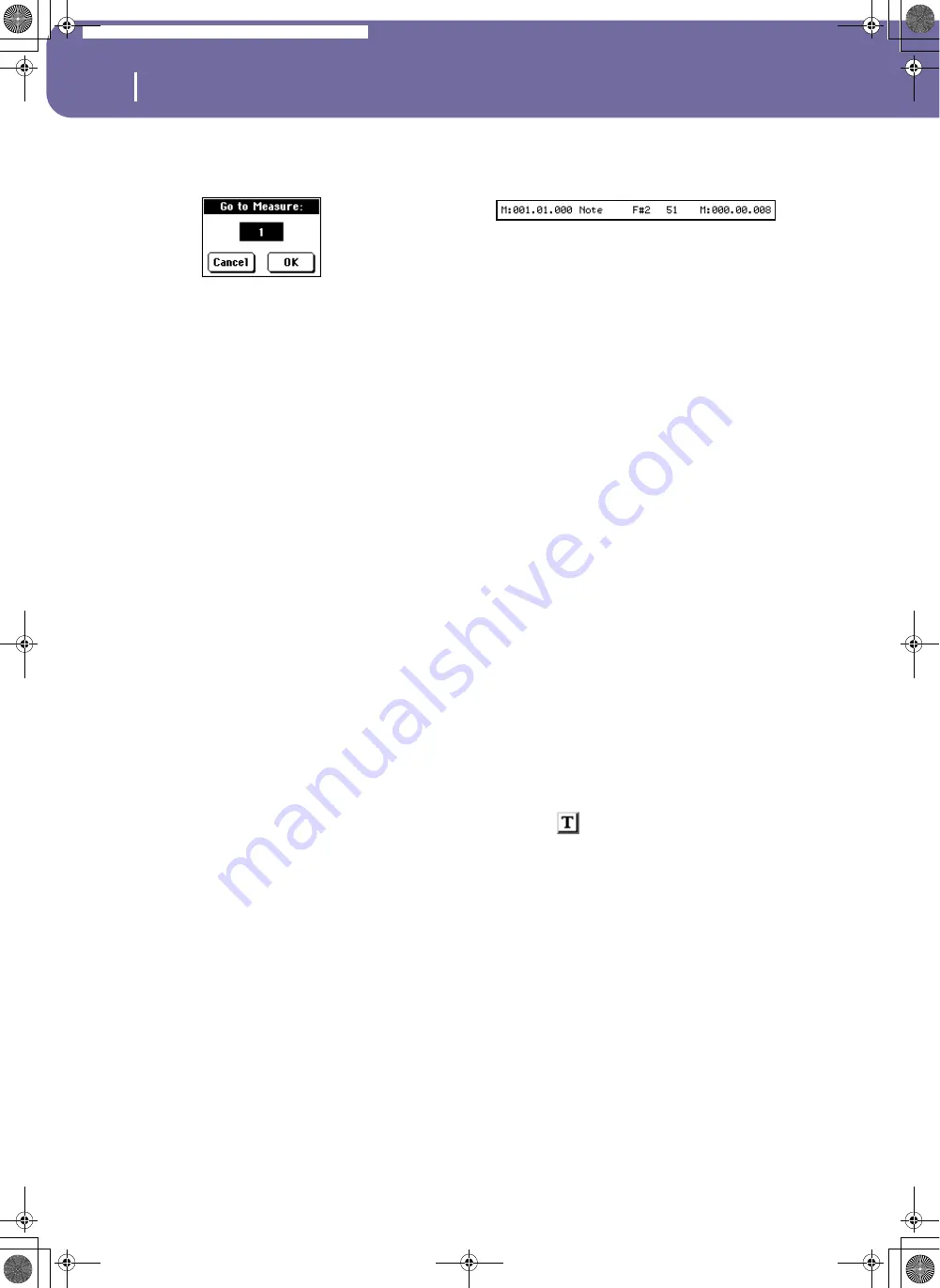
118
Style Record mode
Event Edit: Event Edit
Go Meas.
While the sequencer is not running, press this button to open
the Go to Measure dialog box:
When in this dialog box, select a target measure, and press OK.
The first event available in the target measure will be selected.
Insert
Press the Insert button in the display to insert a new event at the
current shown Position. The default values are Type = Note,
Pitch = C4, Velocity = 100, Length = 192.
Delete
Press the Delete button in the display to delete the event selected
in the display.
Event Edit procedure
Here is the general procedure to follow for the event editing.
1.
Select the Style to edit, and press the RECORD button.
Select the “Current Style” option to enter recording. The
main page of the Style Record mode will appear.
2.
Select the “Element (Style Element)” and “Chord Var
(Chord Variation)” parameters.
Note:
For more information on the Style Elements and Chord
Variations, and the Style structure in general, see “The Style
structure” on page 104.
3.
Press MENU, and select the Event Edit section. The Event
Edit page appears (see “Event Edit: Event Edit” on page 117
for more information).
4.
Press START/STOP to listen to the selected Chord Varia-
tion. Press START/STOP to stop it. Chord Scanning does
not work, so you will listen the pattern at the original Key/
Chord.
5.
Press the Filter tab to select the Filter page, and uncheck the
filters for the event types you wish to see in the display (see
“Event Edit: Filter” on page 119 for more information).
6.
Press the Event Edit tab to go back to the Event Edit page.
7.
Use the Track pop-up menu to select the track to edit (see
“Track pop-up menu” on page 117).
8.
The list of events contained in the selected track (inside the
Chord Variation selected on step 2) will appear in the dis-
play. Some events on the beginning of the Chord Varia-
tions, as well as the “EndOfTrk” event (marking its ending
point) cannot be edited, therefore appearing in grey.
9.
Scroll though the various events by using the scrollbar.
10.
Select an event to be edited by touching it in the display.
This is usually a note, that you can edit.
For more information on the event types and their val-
ues, see “Event Edit: Event Edit” on page 117.
11.
Edit the event.
• Select the “M” parameter. Use the TEMPO/VALUE dial to
change the event’s position.
• Select the Type parameter. You may use the TEMPO/
VALUE dial to change the event type, as well as its Value 1
and Value 2.
• If a Note event is selected, select the Length parameter,
and use the TEMPO/VALUE dial to change the event’s
length.
12.
You may use the Go Meas. command
to go to a different
measure (see “Go Meas.” on page 118)
13.
As described in step 4, you may press START/STOP to lis-
ten how the pattern sounds after your changes. Press
START/STOP again to stop the pattern running.
14.
Press the Insert button in the display to insert an event at
the Position shown in the display (a Note event with default
values will be inserted). Press the Delete button in the dis-
play to delete the selected event.
15.
When editing is complete, you may select a different track
to edit (go to step 7).
16.
When finished editing the selected Chord Variation, press
EXIT to go back to the main page of the Style Record
mode, then go to step 2 to select and edit a different Chord
Variation.
17.
When finished editing the whole Style, select the “Write
Style” command from the page menu to open the Write
Style dialog box (see “Write Style dialog box” on page 129),
or select the “Exit from Record” command to cancel all
changes.
• Press the
(Text Edit) button to enter the Text Edit
dialog box. Enter a name and confirm by selecting OK.
• Select a target memory location where to save the Style.
The name of the Style already existing at the selected loca-
tion is shown after the Style Bank-Location number.
Warning:
If you select an existing Style and confirm writing,
the older Style is deleted and replaced by the new one. Save
the Styles you don’t want to lose to a card, before overwriting
them.
18.
Press OK to save the Style to the internal memory, or Can-
cel to delete any changes made in Style Record mode. When
the “Are you sure?” message appears, press OK to confirm,
or Cancel to go back to the “Write Style” dialog box.
Pa588-100UM-ENG.book Page 118 Monday, May 26, 2008 4:34 PM
Summary of Contents for Pa588
Page 1: ...User s Manual ENGLISH OS Ver 1 0 1 E ...
Page 8: ...4 Table of Contents Pa588 100UM ENG book Page 4 Monday May 26 2008 4 34 PM ...
Page 9: ...Introduction Pa588 100UM ENG book Page 5 Monday May 26 2008 4 34 PM ...
Page 34: ...30 Interface basics Shortcuts Pa588 100UM ENG book Page 30 Monday May 26 2008 4 34 PM ...
Page 35: ...Quick Guide Pa588 100UM ENG book Page 31 Monday May 26 2008 4 34 PM ...
Page 79: ...Reference Pa588 100UM ENG book Page 75 Monday May 26 2008 4 34 PM ...
Page 239: ...Appendix Pa588 100UM ENG book Page 235 Monday May 26 2008 4 34 PM ...
Page 251: ...Pa588 100UM ENG book Page 247 Monday May 26 2008 4 34 PM ...
















































