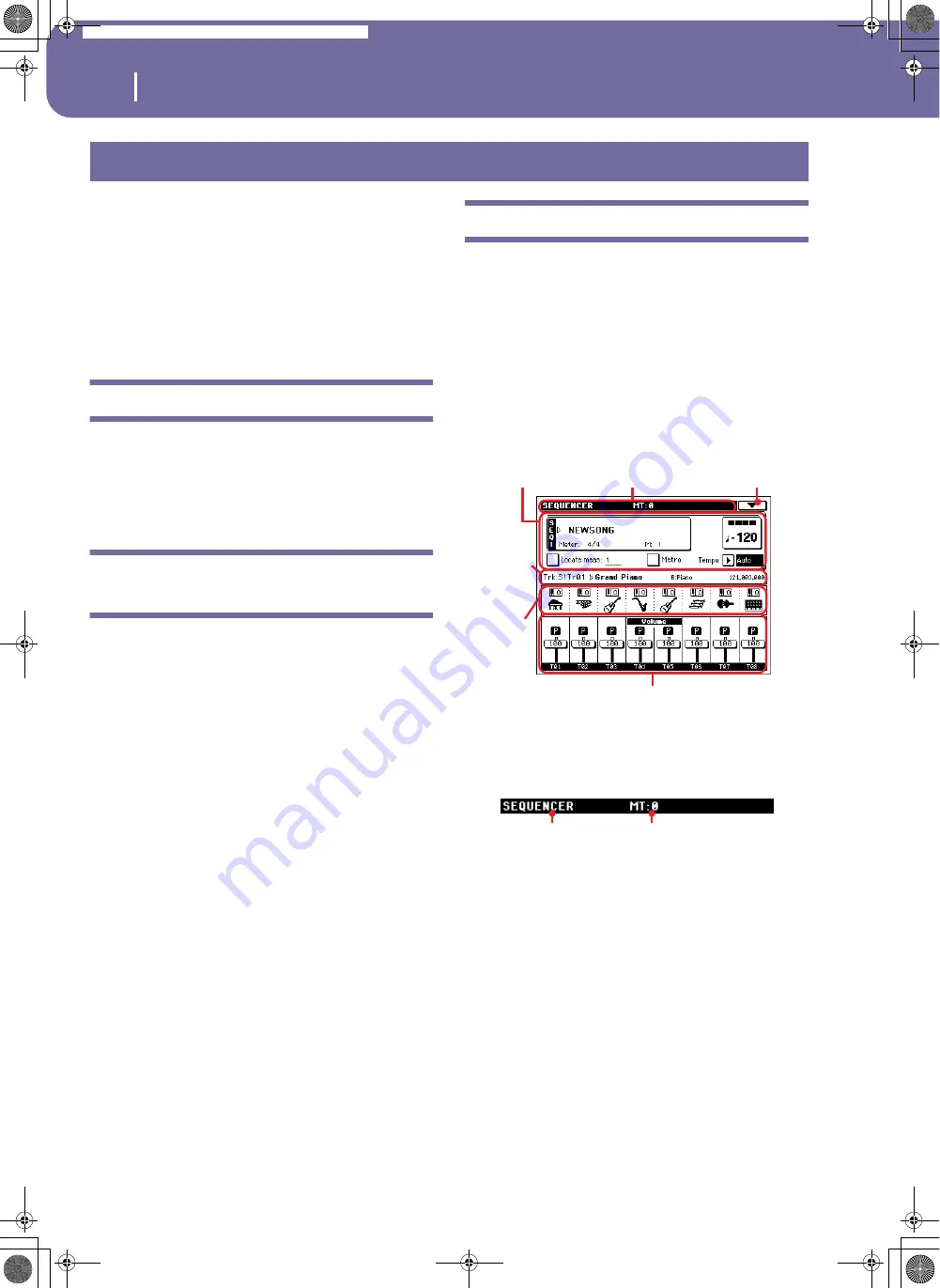
174
Sequencer operating mode
Transport controls
The Sequencer operating mode is the full-featured onboard
sequencer, where you can create a Song from scratch, or edit it.
You can also use this mode to edit the initial parameters of a
Standard MIDI File, either made with an external sequencer or
with Pa588’s own sequencer.
You can save the new or edited Song as a Standard MIDI File
(SMF, i.e., a file with the “.MID” extension), and play it back
either in Song Play or Sequencer mode – or on any external
sequencer.
Transport controls
To play back a Song, use SEQUENCER 1 transport controls (i.e.,
the one on the left side of the SEQUENCER area). While in
Sequencer mode, you can only use Sequencer 1 controls.
Sequencer 2 controls are deactivated. See “SEQUENCER 1
TRANSPORT CONTROLS” on page 14 for more information.
The Songs and the Standard MIDI File
format
The native Song format for Pa588 is the Standard MIDI File.
When saving a Song as a SMF, an empty measure is automati-
cally inserted to the beginning of the Song. This measure con-
tains various Song initialization parameters.
When an SMF is loaded, the empty measure is automatically
removed.
Sequencer Play - Main page
Press SEQUENCER to access this page from another operating
mode. In this page you can load a Song, and play it back using
the transport controls for SEQUENCER 1 (see “Transport con-
trols” above).
Note:
When switching from Style Play to Sequencer mode, the
Sequencer Setup is automatically selected, and various track
parameters may change.
To return to this page from one of the Sequencer edit pages,
press the EXIT or SEQUENCER button.
To switch between Song tracks 1-8 and 9-16, use the TRACK
SELECT button.
Page header
This line shows the current operating mode, transposition and
recognized chord.
Operating mode name
Name of the current operating mode.
Master Transpose
Master transpose value in semitones. This value can be changed
using the TRANSPOSE buttons on the control panel.
Note:
Transpose may be automatically changed when loading a
Standard MIDI File generated with an instrument of the Korg Pa
series. The Master Transpose Lock parameter in the Global (see
“General Controls: Lock” on page 203) has no effect on the
Sequencer.
Sequencer operating mode
Song area
Page header
Page menu icon
Selected
track info
area
Sounds
area
Track volume/status area
Operating mode
name
Master Transpose
(in semitones)
Pa588-100UM-ENG.book Page 174 Monday, May 26, 2008 4:34 PM
Summary of Contents for Pa588
Page 1: ...User s Manual ENGLISH OS Ver 1 0 1 E ...
Page 8: ...4 Table of Contents Pa588 100UM ENG book Page 4 Monday May 26 2008 4 34 PM ...
Page 9: ...Introduction Pa588 100UM ENG book Page 5 Monday May 26 2008 4 34 PM ...
Page 34: ...30 Interface basics Shortcuts Pa588 100UM ENG book Page 30 Monday May 26 2008 4 34 PM ...
Page 35: ...Quick Guide Pa588 100UM ENG book Page 31 Monday May 26 2008 4 34 PM ...
Page 79: ...Reference Pa588 100UM ENG book Page 75 Monday May 26 2008 4 34 PM ...
Page 239: ...Appendix Pa588 100UM ENG book Page 235 Monday May 26 2008 4 34 PM ...
Page 251: ...Pa588 100UM ENG book Page 247 Monday May 26 2008 4 34 PM ...
















































