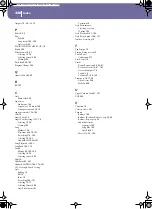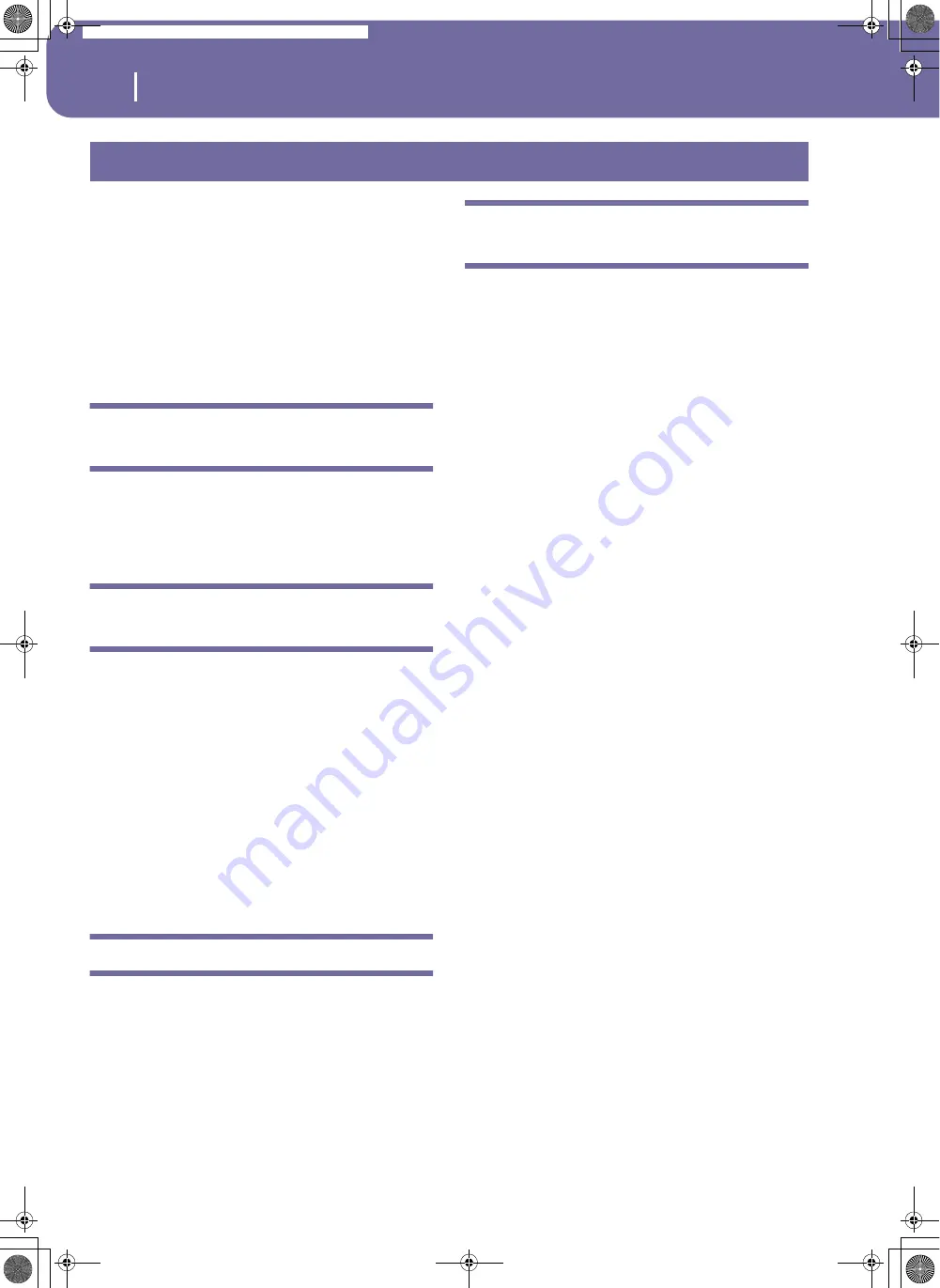
236
Installing the Korg USB MIDI Driver
Connecting the Pa588 to a personal computer
The USB port can be used to transfer MIDI data between the
Pa588 and a personal computer (this is called the
MIDI Over
USB
function). This is useful when your computer is not fitted
with a MIDI interface.
USB can be used in parallel with the MIDI ports. For example,
you can connect your Pa588 to a sequencer running on your
computer, and at the same time control another MIDI instru-
ment connected to the MIDI ports of the Pa588.
Connecting the Pa588 this ways makes it, at the same time, a
MIDI input device, a controller, and a sound generator.
Connecting the Pa588 to a personal
computer
Please install the KORG USB-MIDI Driver, before connecting
the Pa588 to a personal computer. Be sure your personal com-
puter meets the requirement shown on “KORG USB-MIDI
Driver system requirements” below.
KORG USB-MIDI Driver system
requirements
Windows
Computer:
A computer with an USB port, that satisfies the
requirements of Microsoft Windows XP or Vista.
Operating system:
Microsoft Windows XP/Vista (a driver for the
x64 Edition is in beta release.)
Macintosh
Computer:
An Apple Macintosh with an USB port that satisfies
the requirements of Mac OS X. PPC or Intel Macs supported
(Universal Binary)
Operating system:
Mac OS X version 10.3 or later.
Please note before use
Copyright to all software included in this product is the property
of Korg Inc.
The license agreement for this software is provided separately.
You must read this license agreement before you install this soft-
ware. Your installation of this software will be taken to indicate
your acceptance of this agreement.
Windows: Installing the KORG USB-MIDI
Driver
Please connect the Pa588 to the computer via an USB cable only
after having installed the KORG USB-MIDI Driver Tools.
Note:
You must install a separate driver for each USB port you will
use.
1.
Insert the included CD into your CD-ROM drive.
2.
Normally, the “KORG Pa588 Application Installer” will
start up automatically.
If your computer is set so that the installer does not run
automatically, double-click “KorgSetup.exe” on the CD.
3.
Please follow the installation instructions appearing on-
screen.
4.
Restart the computer, and turn on the Pa588. Connect the
Pa588 to the computer via an USB cable.
5.
Select the following command from the task bar to open
the installation instructions:
Start > all programs > KORG > KORG USB-MIDI Driver
Tools > Installation manual
6.
Select the following command from the task bar to open
the installation program:
Start > all programs > KORG > KORG USB-MIDI Driver
Tools > Install KORG USB-MIDI Device
7.
Please follow the installation instructions appearing on-
screen to install the KORG USB-MIDI Driver.
Driver’s ports
After installation, the following ports will be shown in you MIDI
application (e.g., sequencer) among the other MIDI devices:
PA588 KEYBOARD:
This allows for reception of MIDI messages
from the Pa588 (keyboard and controller’s data) to the MIDI
application running on the computer.
PA588 SOUND:
This allows for transmission of MIDI messages
from the MIDI application running on the computer, to the
internal tone generator of the Pa588.
Installing the Korg USB MIDI Driver
Pa588-100UM-ENG.book Page 236 Monday, May 26, 2008 4:34 PM
Summary of Contents for Pa588
Page 1: ...User s Manual ENGLISH OS Ver 1 0 1 E ...
Page 8: ...4 Table of Contents Pa588 100UM ENG book Page 4 Monday May 26 2008 4 34 PM ...
Page 9: ...Introduction Pa588 100UM ENG book Page 5 Monday May 26 2008 4 34 PM ...
Page 34: ...30 Interface basics Shortcuts Pa588 100UM ENG book Page 30 Monday May 26 2008 4 34 PM ...
Page 35: ...Quick Guide Pa588 100UM ENG book Page 31 Monday May 26 2008 4 34 PM ...
Page 79: ...Reference Pa588 100UM ENG book Page 75 Monday May 26 2008 4 34 PM ...
Page 239: ...Appendix Pa588 100UM ENG book Page 235 Monday May 26 2008 4 34 PM ...
Page 251: ...Pa588 100UM ENG book Page 247 Monday May 26 2008 4 34 PM ...