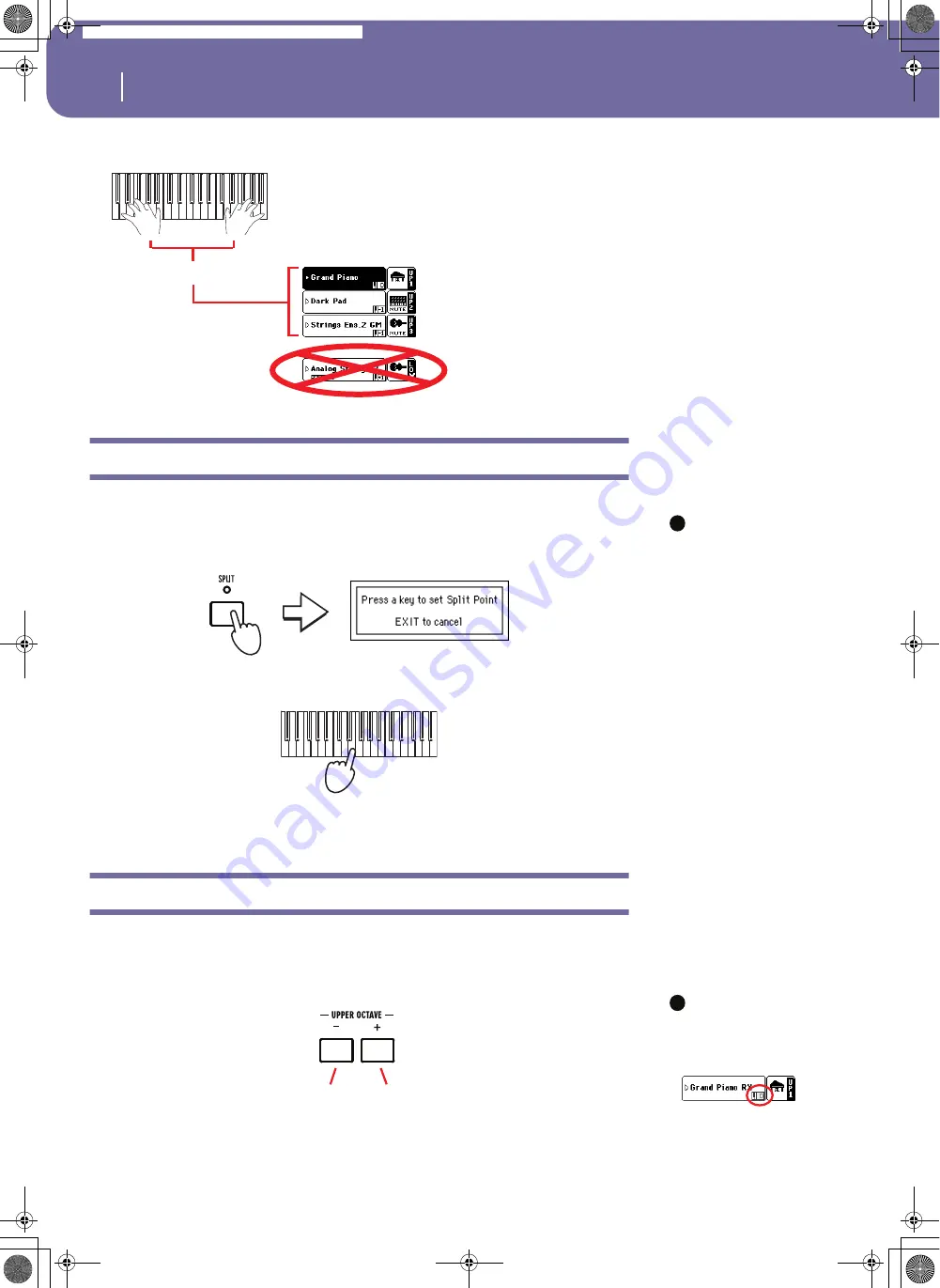
42
Playing Sounds
Changing the split point
5
Play the keyboard.
Changing the split point
If you are not comfortable with the selected split point, you may set the split point to any key.
Note:
As an alterna-
tive, you can press the
Split button in the dis-
play, and follow the
instructions given in the
main text.
1
Keep the SPLIT button pressed, up until the “Press a key to set the Split
Point” message appears in the display.
2
Play a note on the keyboard to set the new Split Point.
The message will automatically disappear, and the Split Point is automatically turned on. The
LED on the SPLIT button turns on.
Raising or lowering the Upper octave
If all Upper tracks sound too high or too low, you can quickly change which octave they are playing in.
1
Use the UPPER OCTAVE buttons on the control panel, to transpose all
Upper tracks at the same time.
Note:
The Octave
Transpose value for each
of the keyboard track is
shown under the
Sound’s name.
2
Press both UPPER OCTAVE buttons together to reset the octave.
Note how the keyboard once again plays the Upper tracks for
the entire length of the keyboard.
Upper
i
i
Each press of this button will lower
the pitch by one octave.
Each press of this button will raise
the pitch by one octave.
Pa588-100UM-ENG.book Page 42 Monday, May 26, 2008 4:34 PM
Summary of Contents for Pa588
Page 1: ...User s Manual ENGLISH OS Ver 1 0 1 E ...
Page 8: ...4 Table of Contents Pa588 100UM ENG book Page 4 Monday May 26 2008 4 34 PM ...
Page 9: ...Introduction Pa588 100UM ENG book Page 5 Monday May 26 2008 4 34 PM ...
Page 34: ...30 Interface basics Shortcuts Pa588 100UM ENG book Page 30 Monday May 26 2008 4 34 PM ...
Page 35: ...Quick Guide Pa588 100UM ENG book Page 31 Monday May 26 2008 4 34 PM ...
Page 79: ...Reference Pa588 100UM ENG book Page 75 Monday May 26 2008 4 34 PM ...
Page 239: ...Appendix Pa588 100UM ENG book Page 235 Monday May 26 2008 4 34 PM ...
Page 251: ...Pa588 100UM ENG book Page 247 Monday May 26 2008 4 34 PM ...
















































