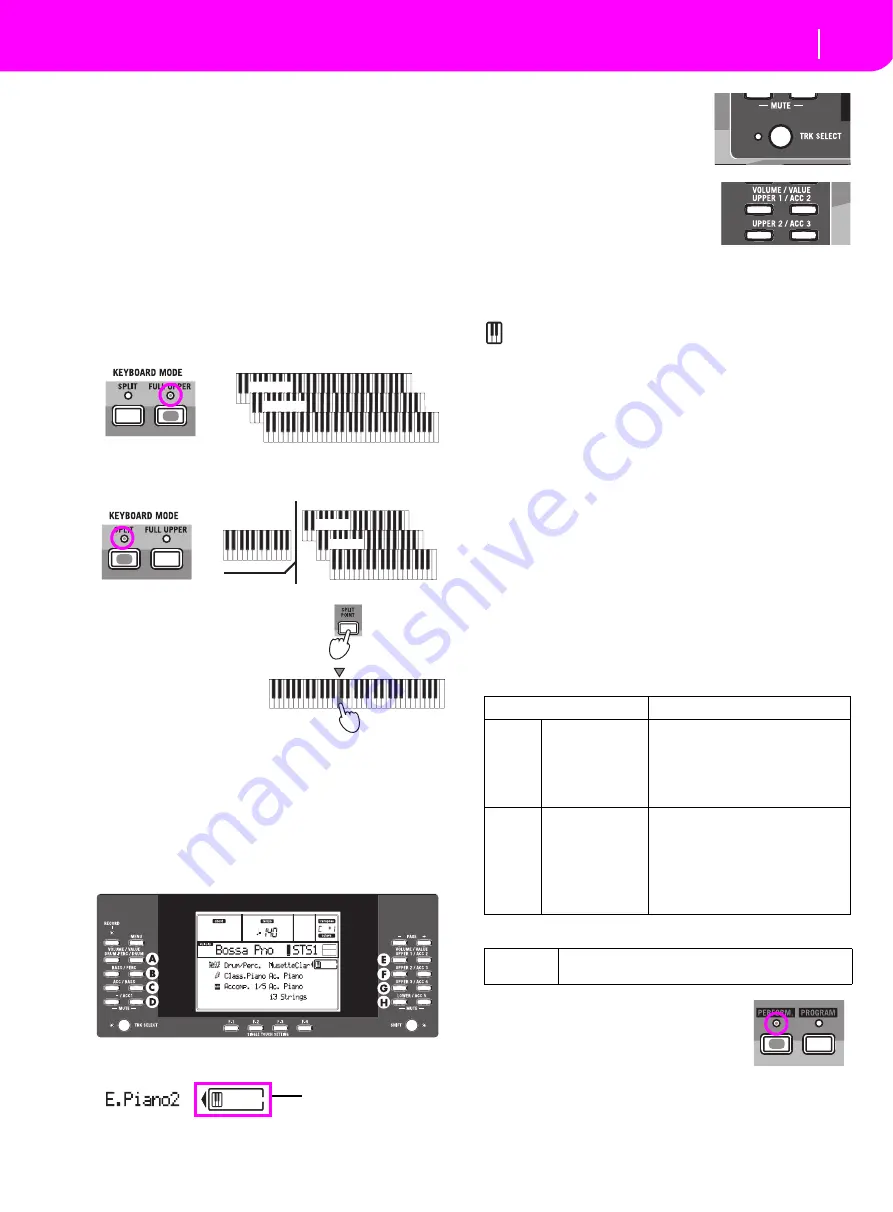
12
Basic operations
Playing on the keyboard
6. BASIC OPERATIONS
PLAYING ON THE KEYBOARD
Just play on the keyboard. You will hear the Realtime tracks
playing. There are four Realtime tracks: Upper 1–3 and
Lower. They may play all at the same time, or just one or a
few of them, depending on their Mute status. If you cannot
hear a track, check the mute status of that part.
Tracks can be set in different ways: use the KEYBOARD
MODE section to select the way they are configured on the
keyboard.
•
Press FULL UPPER to play the Upper 1–3 tracks on the
full range of the keyboard, just as you would on a piano.
•
Press SPLIT to let the Upper 1–3 tracks play on the right
of the Split Point, and the Lower track on the left.
•
Keep the SPLIT POINT
button pressed, and
play a note to change
the point where the
keyboard is divided in
an Upper and a Lower
part.
To save the selected split point
note, press the GLOBAL but-
ton, then press WRITE to save
the Global in memory.
SELECTING, MUTING/UNMUTING AND
SOLOING A TRACK
Selecting.
Use the VOLUME/VALUE (A–H) buttons to select
a track.
The selected track is shown with a solid square surrounding
its status icons.
If you can’t see the track that you’re
looking for, use the TRACK SELECT
button to scroll up or down the
tracks, and find the hidden ones.
Mute/unmute.
Press both VOLUME/VALUE (A–H)
buttons to mute or unmute a track. For
example, if you are on the main page
that appears after turning the instru-
ment on, and you want to mute the
Upper 1 track, press the E (UPPER1/ACC2) buttons together.
The mute/play status is shown by the relevant icon in the dis-
play:
Play status; the track plays on the keyboard.
(no icon)
Mute status; the track doesn’t play on the key-
board.
Solo.
While in the Style Play, Song Play and Song modes, you
can solo one of the tracks. Just keep the SHIFT button pressed,
and press both VOLUME/VALUE buttons corresponding to the
track you wish to solo.
To exit the solo mode, keep the SHIFT button pressed again,
and press both VOLUME/VALUE buttons corresponding to
the soloed track.
SELECTING A PERFORMANCE
A Performance is a set of Programs and settings for the Key-
board and Style tracks, that makes selecting complex combi-
nations live fast and easy. When the STYLE CHANGE LED is
on, a Performance can also select a different Style.
It is always advisable to use Performances, rather than single
Programs, when playing even a solo sound, since a Performance
lets you select the right effects, transposition, plus many other
parameters, together with the Programs.
Other “performance” parameters are saved in the Global.
1.
Press the PERFORM button. This
changes the PROGRAM/PERFOR-
MANCE section into a Performance
selector.
2.
Use the leftmost button of the PRO-
GRAM/PERFORMANCE section to select the first row
of ten banks (1–10, upper LED turned on), or the second
row of ten banks (11–20, lower LED turned on).
Upper 1
Upper 2
Upper 3
Upper 1
Upper 2
Upper 3
Lower
Split Point
LOWER
UPPER
Selected track
Data type
Parameters
Realtime
Tracks
Upper 1, Upper 2
Upper 3, Lower
Master Transpose, Program, Vol-
ume, Pan, Octave, Scale, Detune,
Pitch Bend, Poly/Mono/Drum, Int/
Ext, Damper, Dynamic Range,
Joystick, C&D Effect Send level,
Type, Parameters,
Program parameters, Pads
Style
Tracks
Drum, Percussion,
Bass, Acc1, Acc2,
Acc3, Acc4, Acc5
Program, Volume, Pan, Octave,
Detune, Pitch Bend, Poly/Mono/
Drum, Int/Ext, Wrap Around, Key-
board Range, A&B Effect Send level,
Type, Parameters, Program parame-
ters, Drum Mapping, Kick&Snare
Assignment
Global
Chord Recognition Mode, Memory Mode, Velocity
Trigger, Lock
Summary of Contents for Professional Arranger Liverpool
Page 1: ......










































