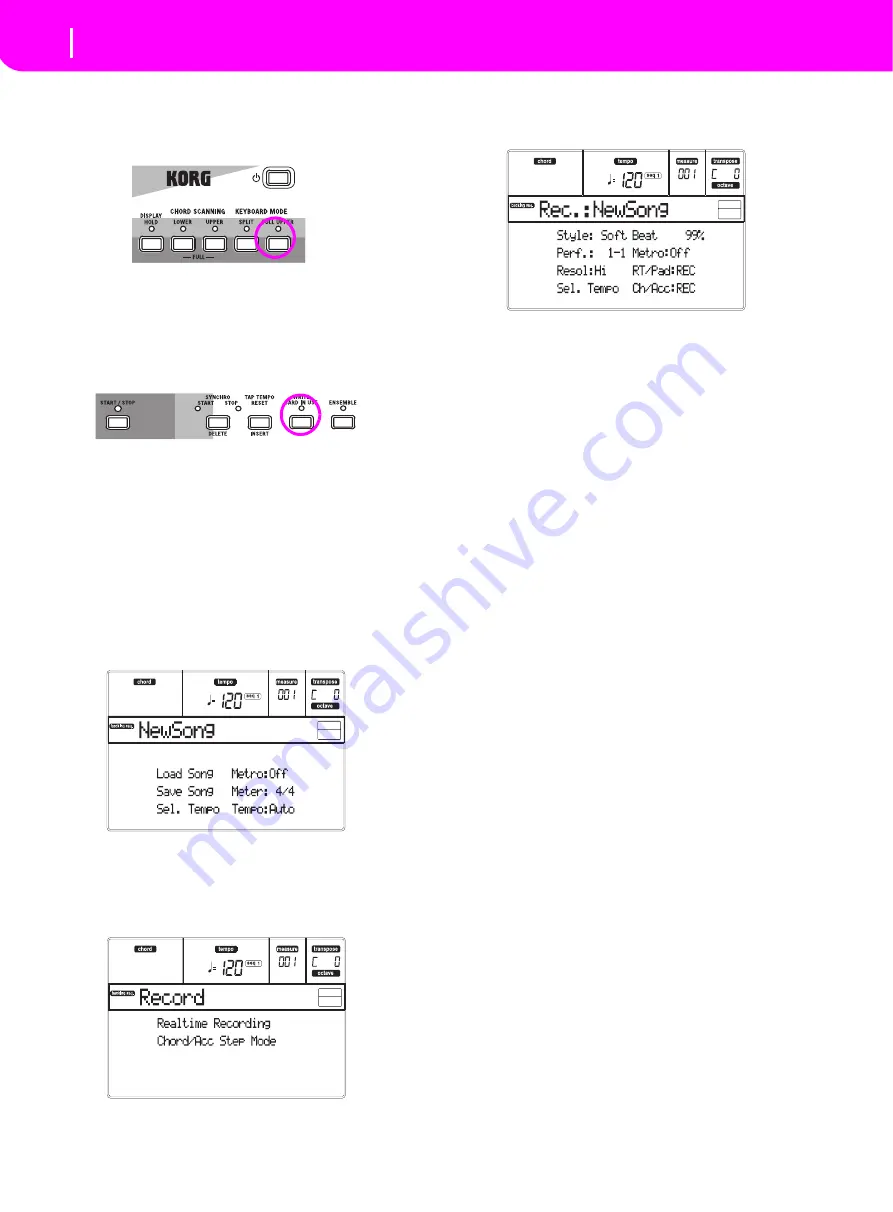
17
Tutorial
Recording a Song (Simultaneously recording the Style and realtime performance)
9
Press FULL UPPER on the KEYBOARD MODE
section, and play.
Again, the Upper tracks can play across the full keyboard
range.
10 Save your track configuration in a Perfor-
mance.
That’s all! When you find the right sound, you can press the
WRITE button to save the track configuration into a Perfor-
mance, a Single Touch Setting (STS), or a Style Performance.
The Performance is a handy way to save Realtime tracks.
RECORDING A SONG (Simultaneously
recording the Style and realtime performance)
The Backing Sequence mode is a fast and effective way of
recording a new Song, making full use of the features of the
Style Play mode. So, arm your recorder, and play live with
the Styles—a song will be ready in seconds!
1
First, enter Backing Sequence mode
Press B.SEQ to access the Backing Sequence mode. The Real-
time tracks, on the keyboard, will remain the same as you
selected in the Style Play mode.
This is the Backing Sequence Play page, where you can load,
play or save a Song.
2
Now, press RECORD.
You are prompted to select either the Realtime recording
mode, or the Chord/Acc Step recording mode.
3
Select the Realtime recording mode.
Simply press one of the A VOLUME/VALUE buttons. The
Record page appears.
4
If you think the selected Style is not what you like
for your backing tracks, select a different one.
Here is a fast reminder:
1.
Select one of the Style rows in the STYLE section, using
the leftmost button.
2.
Select one of the Style Banks, by pressing one of the but-
tons of the STYLE section.
3.
Select one of the pages, using the PAGE buttons.
4.
Select a Style, using the VOLUME/VALUE (A–H) buttons.
The Style Bank and number appear after the “Style” parame-
ter in the display.
5
And what about changing the Performance or
Single Touch Setting?
(see “Selecting a Performance” on page 12, or “Selecting a Sin-
gle Touch Setting (STS)” on page 14). Here is a short recap for
the Performances:
1.
Press the PERFORM button to set the PROGRAM/PER-
FORMANCE section act as a Performance selector.
2.
Select one of the Performance Banks, by pressing one of
the buttons of the PROGRAM/PERFORMANCE section.
3.
Select a Performance, using the VOLUME/VALUE (A–
H) buttons.
…and for the Single Touch Settings (STS):
•
Press one of the SINGLE TOUCH SETTING buttons.
6
Ok, now we can go.
As you see, both the RT track and the Ch/Acc track are in
RECord mode. This means you can start recording every-
thing you play in a realtime performance with the Styles.
PRESS START/STOP
WAIT FOR THE PRECOUNT TO REACH BAR 1
AND BEGIN PLAYING!
7
Play as if you were playing live.
You can do exactly what you do when playing with the
Styles: select a different Style, Performance, STS, different
Variation, a Fill, and Ending…
You can even start your recording with an Intro: just press
one of the INTRO buttons before pressing START/STOP to
start recording.
8
Stop the Song.
To stop the Song, press either START/STOP or one of the
ENDING buttons. The Song will stop, but the Recording will
still be on. So, you can start with another Song to be recorded
in the same session (go back to step 6, if you like).
Otherwise, finish the Recording. Now forgoing to the next
step.
Summary of Contents for Professional Arranger Liverpool
Page 1: ......





































