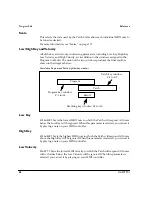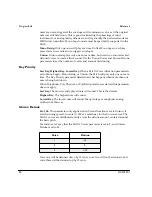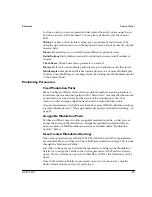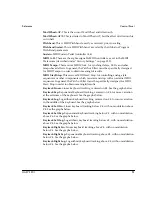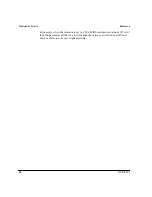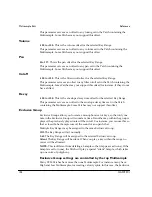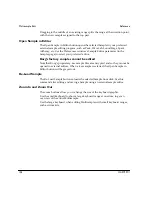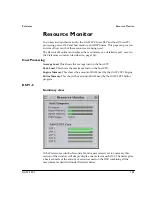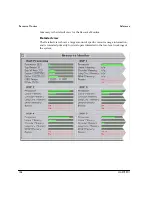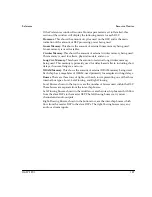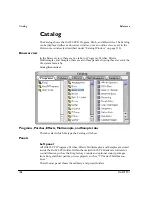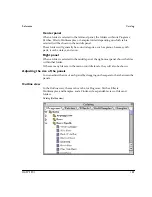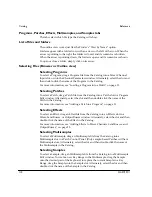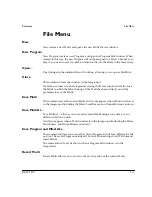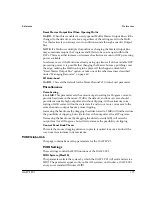Multisample Edit
Reference
102
OASYS PCI
English
This parameter serves as an offset to any tuning set in the Patch containing the
Multisample. Some Patches may not support this offset.
Volume
-100 to +100.
This is the volume offset for the selected Key Range.
This parameter serves as an offset to any volume set in the Patch containing the
Multisample. Some Patches may not support this offset.
Pan
0 to 127.
This is the pan offset for the selected Key Range.
This parameter serves as an offset to any pan set in the Patch containing the
Multisample. Some Patches may not support this offset.
Cutoff
-100 to +100.
This is the
fi
lter cutoff offset for the selected Key Range.
This parameter serves as an offset to any
fi
lter cutoff set in the Patch containing the
Multisample. Some Patches may not support this offset (for instance, if they do not
have a
fi
lter).
Decay
-100 to +100.
This is the envelope decay time offset for the selected Key Range.
This parameter serves as an offset to the envelope decay time set in the Patch
containing the Multisample. Some Patches may not support this offset.
Exclusive Group
Exclusive Groups allow you to create a monophonic set of keys, so that only one
note in the Exclusive Group will sound at a time. If another key within the group is
played, the previously played note will be cut off. For instance, you can use this so
that a closed hi-hat Sample cuts off the sound of an open hi-hat.
Multiple Key Ranges may be assigned to the same Exclusive Group.
Off.
The Key Range will act normally.
1-63.
The Key Range will be assigned to the selected Exclusive Group.
Silent.
The Key Range will be silent. When you play a key within the range, no
voices will be allocated.
NOTE:
This is different from deleting a Sample so that it appears as (none). If the
Sample is set to (none), the Patch will play a special “silent” Sample, which takes
up one voice of polyphony.
Exclusive Group settings are controlled by the top Multisample
Many PCM Patches have more than one Multisample. For instance, many have
High and Low Multisamples, for creating velocity splits. In this case, the Exclusive
Summary of Contents for Soundlink DRS OASYS PCI
Page 4: ...iv OASYS PCI English ...
Page 5: ...Introduction OASYS PCI 1 Introduction ...
Page 9: ...Using the OASYS PCI OASYS PCI 5 Using the OASYS PCI ...
Page 63: ...Using the OASYS PCI Working With Files OASYS PCI 59 File and folder organization ...