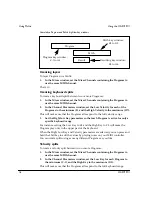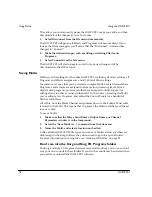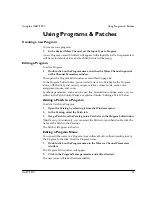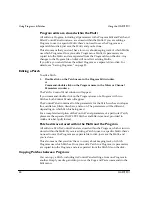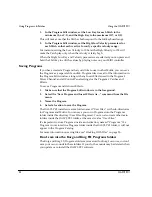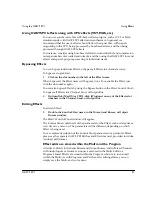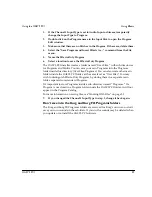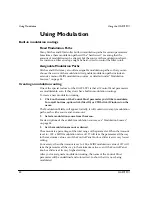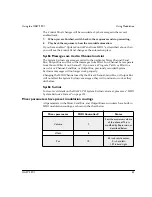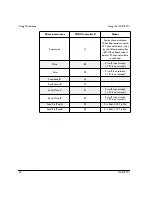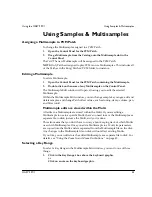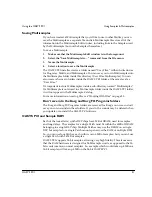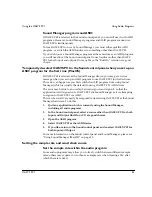Using Effects
Using the OASYS PCI
28
OASYS PCI
English
This also means that you don’t have to worry about keeping track of which Multis
and Programs use which Effects. Once you add an Effect to a Multi or Program, its
parameters are copied into the Multi or Program, and are separated from the Effect
fi
le on the disk.
Copying Effects
You can copy Effects, including their Control Panel settings, between Mixer
Channels, Send Busses, and Output Busses.
On MacOS, use drag-and-drop to copy the Effect.
On Windows, use drag-and-drop to move an Effect from one slot to another
(deleting the original instance), or Control-drag to copy the Effect.
On both platforms, you can also use the Copy and Paste commands in the Edit
menu.
Removing an Effect
To remove an Effect from a Multi:
1.
Select the Effect by clicking on its name in the Mixer, Send Busses, or
Output Busses window.
2.
Press the Delete key.
The Effect will be removed from the Multi.
When deleting several Effects in a row, you may wish to use the Connect and
Disconnect commands, as described on page 17.
No restrictions on connecting stereo and mono Effects
All effects in OASYS PCI are designed so that they can be connected to one
another. You can connect stereo and mono effects together as you wish, without
restrictions. (You may still wish to be aware of which effects are stereo and which
are mono, however, if you wish to maintain a stereo image through a chain of
effects.)
Also, with a few exceptions (such as EQs and dynamics processors), most mono
input-mono output effects still pass the true stereo signal in the “dry” side of the
wet/dry mix.
Gain and mono input Effects
Mono input effects offer a choice between Left + Right input, or Left input only. If
L+R is selected, and input gain is not attenuated by at least 6dB, clipping can occur
(since the left and right signals are added together).
Saving Effects-Only Programs
To save an Effects-Only Program:
Summary of Contents for Soundlink DRS OASYS PCI
Page 4: ...iv OASYS PCI English ...
Page 5: ...Introduction OASYS PCI 1 Introduction ...
Page 9: ...Using the OASYS PCI OASYS PCI 5 Using the OASYS PCI ...
Page 63: ...Using the OASYS PCI Working With Files OASYS PCI 59 File and folder organization ...