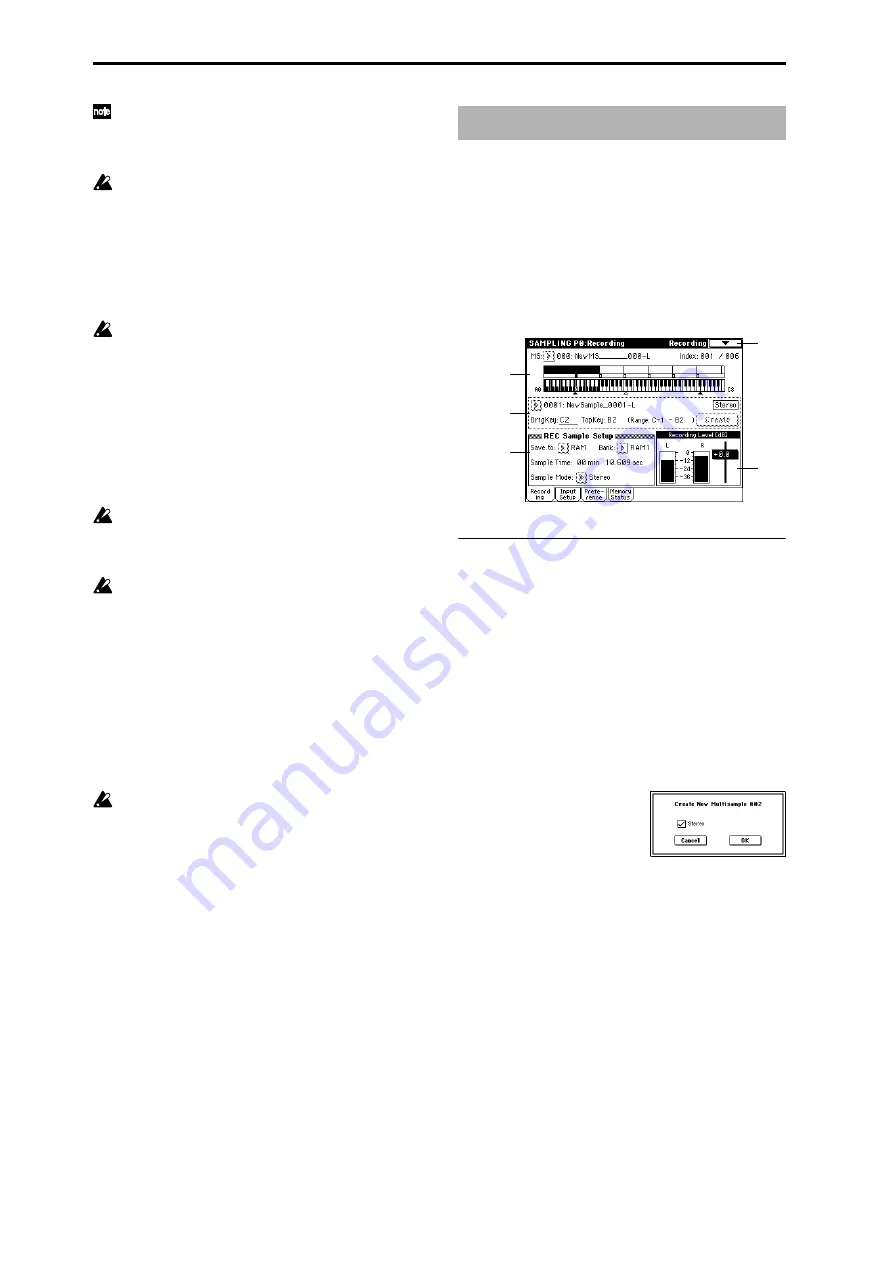
104
Regardless of the page you are on, the selected multi-
sample or sample will sound when you play the key-
board, allowing you to hear the edited content of that
page.
When you turn off the power, all multisample and sam-
ple data in sample memory (RAM) will be lost. Before
you turn off the power, be sure to save important data
to media, CD-R/RW or external SCSI device (
p.117).
When the TRITON Extreme is turned on, the sample
memory (RAM) will contain no multisamples or sam-
ples, so you will first need to load previously-saved
data into RAM before you can edit it or play it back.
There is no Compare function that allows you to restore
sample data to the state it was in before it was edited. If
you wish to preserve the unedited state of the data, use
“Copy MS” (0–1E) or “Copy Sample” (0–1B) etc. to
make a copy of the multisample or sample before you
begin editing.
In some of the page menu commands in P1 or P2, you
can uncheck the “Overwrite” item in the dialog box so
that the unedited sample data will be preserved even
after you execute the command (
☞
1–1: Page Menu
Command “About Overwrite”).
When executing a sample edit operation or when you
finish recording a stereo sample, you may hear a slight
noise. This does not affect the audio data that has been
edited or sampled.
Cautions regarding sample data
• Each of the sample memory (RAM) banks 1–6 contains
16Mbyte. Of this 16 Mbyte (8,388,608 samples), sixteen
samples (the first and last eight samples) are used as
internal work area.
• The first and last samples of each sample are used as
internal work area. These two samples are added
automatically when a sample is recorded or when an
.AIFF or .WAVE file is loaded. This means that if you
record a sample of one second, this will result in 48,000
samples of data, but four samples will be added to this,
so that sample memory (RAM) will actually contain
48,004 samples of data.
If “Auto Optimize RAM” (Global P0: 0–3b) is on, and
the writing destination for sampling data is RAM, the
sample memory (RAM) will automatically be opti-
mized after the data has been written. This is turned on
by default, but you may switch it on/off as necessary.
(
☞
“Optimize RAM” 0–1M)
Here you can set the input level and make other basic set-
tings for sampling (sample recording), and make basic set-
tings for multisamples and samples.
Normally you will record samples in this page.
0–1: Recording
Here you can select the multisample that you wish to record,
specify the index sample, make settings, select the memory
bank, and adjust the final level of the input signal.
0–1a: MS, Index, Keyboard & Index
MS (Multisample Select)
[000...999]
Selects the multisample.
Each multisample consists of the samples for one or more
indexes (an “index” is a range or zone of keys).
This parameter can also be set from P1–P3.
To create a new multisample,
1
Press the “MS” popup button to access the popup menu,
and select a number for which the multisample name is
blank.
Alternatively, use the numeric keys [0]–[9] to specify a
new multisample number, and press the [ENTER] key.
When you select a new multisample number, the “Create
New Multisample” dialog box will appear.
2
If you wish to create a stereo multisample, check “Ste-
reo
.”
3
To create the multisample, press the OK button. To can-
cel, press the Cancel button.
A multisample will be created as follows (example).
Index
[xxx (001...128)/yyy (001...128)]
Selects the index for which you wish to sample.
Each zone in a multisample is called an “index.” For exam-
ple on the 61 note keyboard, a multisample could be divided
into six zones of one octave (12 keys) each. Each of these
zones is referred to as an “index.” You will assign a sample
to each of these indexes.
xxx:
The selected index. Choose the desired index.
yyy:
The total number of indexes in the multisample.
Mono type 001: NewMS_ _ _ _ _ _001
Stereo type 001: NewMS_ _ _ _ _ _001-L
001: NewMS_ _ _ _ _ _001-R
Sampling P0: Recording
0–1
0–1a
0–1d
0–1b
0–1c
Summary of Contents for TRITON Extreme
Page 1: ...2 E ...
Page 11: ...xii ...
Page 111: ...100 9 5 Page Menu Command 0 1A 0 1I 0 1J Program 9 5A ...
Page 185: ...174 ...
Page 215: ...204 ...
Page 281: ...270 ...
Page 349: ...338 ...
Page 350: ...339 ...
Page 351: ...340 ...
Page 352: ...341 ...
Page 353: ...342 ...
















































