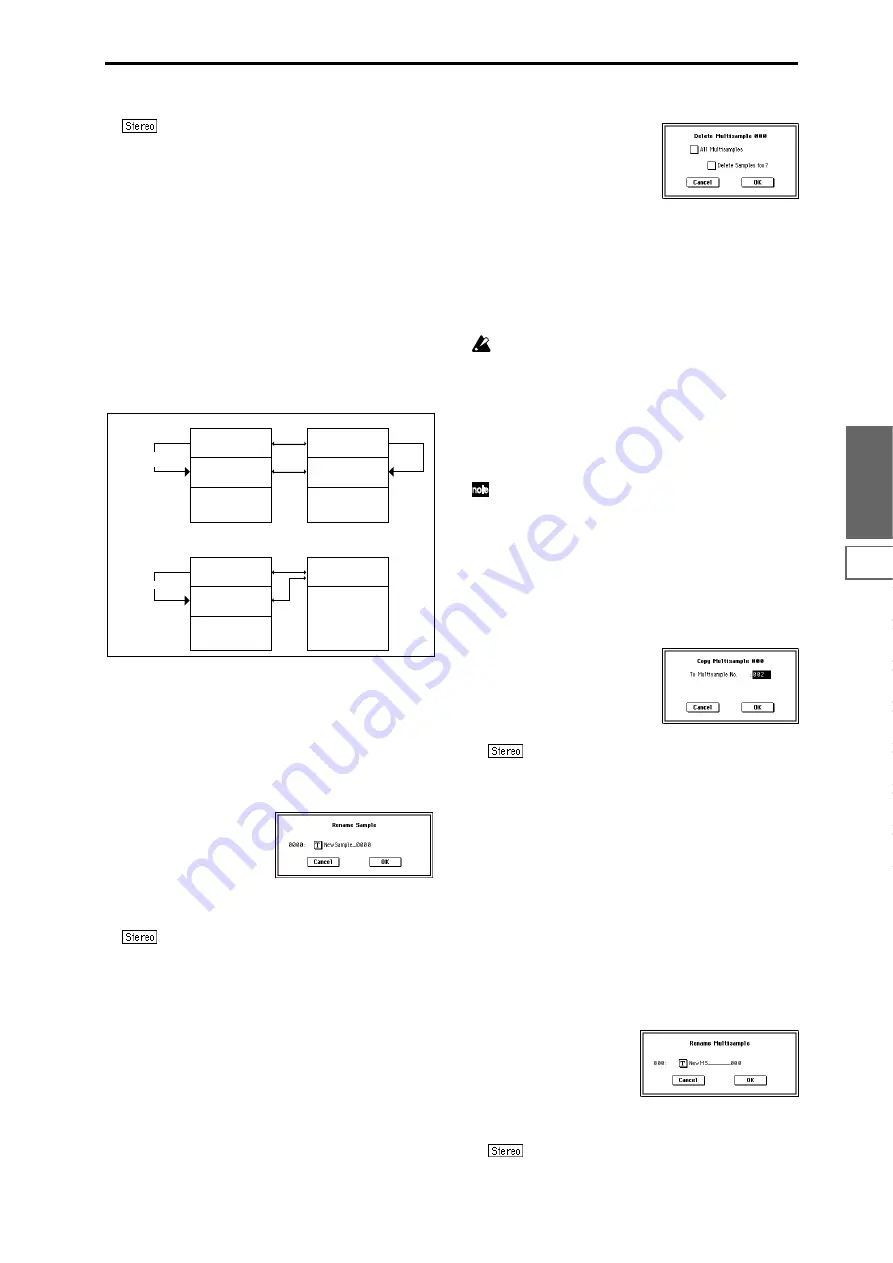
109
Sampling
P0
P1
P2
P3
P4
P5
P8
P9
3
Specify the sample number of the copy destination.
When copying a stereo sample, specify both the L
and R channels for the copy destination sample number.
4
If you check “with Sample Data”: Executing the copy
will simultaneously copy the sample data (waveform
data) as well. The copy source and copy destination sam-
ples will exist as completely independent samples. For
example, you would use this when you wish to start with
the same sample data, and edit it separately in P1: Sam-
ple Edit to create two or more different types of sample.
If you do not check “with Sample Data”: Executing the
copy will not copy the sample data (waveform data). The
newly created sample will share the sample data of the
copy source sample. For example, you would use this
when you wish to use P2: Loop Edit to create two or
more versions of the same sample data with different
loop addresses. Sample memory area will not be con-
sumed by this type of copy. If you use P1: Sample Edit to
edit the sample data, the results will affect all samples
that share this sample data.
5
To execute the Copy Sample command, press the OK
button
. To cancel, press the Cancel button.
0–1C: Rename Sample
This command lets you modify the name of the currently
selected sample.
1
Use “Sample Select” (0–1b) to select the sample whose
name you want to edit.
2
Select “Rename Sample” to access the dialog box.
3
Press the text edit button to open the text edit dialog box,
and input the desired sample name (up to sixteen charac-
ters).
If the multisample is stereo and a stereo sample is
selected, you can input up to fourteen characters for the
sample name. This is because the last two characters are
reserved for -L and -R. If you rename up to fourteen char-
acters of the sample of either the L or the R channel, the
other sample will automatically be renamed.
4
To execute the Rename Sample command, press the OK
button
. To cancel, press the Cancel button.
0–1D: Delete MS (Delete Multisample)
This command deletes the currently selected multisample or
all multisamples.
1
Use “MS (Multisample Select)” (0–1a) to select the multi-
sample that you want to delete.
2
Select “Delete MS” to access the dialog box.
3
All Multisamples:
Check this if you wish to delete all
multisamples.
4
Delete Samples too?:
Check this if you also wish to
delete the samples included in the deleted multisam-
ple(s). However, samples that are mapped to (used by)
other multisamples or drum kits will not be deleted.
5
To execute the Delete Multisample command, press the
OK button
. To cancel, press the Cancel button.
Even if you also choose to delete the samples that are
included in the deleted multisample(s), any sample
data (waveform data) used by these samples that is
shared with other samples will not be deleted. Only the
sample itself will be deleted.
0–1E: Copy MS (Copy Multisample)
This command copies the selected multisample to another
multisample.
The copy destination multisample number will auto-
matically be included in the resulting multisample
name. If necessary, use “Rename MS” (0–1F) to rename
it. When doing so, make sure that the name is not iden-
tical to any other multisample name. (The multisample
name is used to distinguish stereo multisamples.
1
Use “MS (Multisample Select)” (0–1a) to select the copy-
source multisample.
2
Select “Copy MS” to access the dialog box.
3
Specify the copy destination multisample number.
When copying a stereo multisample, copy both
the L and R channels of the copy destination multisample
number.
4
To execute the Copy Multisample command, press the
OK button
. To cancel, press the Cancel button.
When a multisample is copied, the samples assigned to
the multisample will also be copied at the same time. At
this time, they will be automatically copied to vacant
sample numbers. The sample data (waveform data) will
be shared between the copy source and copy destination.
(Additional sample memory area will not be consumed.)
0–1F: Rename MS (Rename Multisample)
This command modifies the name of the currently selected
multisample.
1
Use “MS (Multisample Select)” (0–1a) to select the multi-
sample whose name you want to edit.
2
Select “Rename MS” to access the dialog box.
3
Press the text edit button to move to the text edit dialog
box, and input a multisample name of up to sixteen char-
acters.
If the selected multisample is stereo, up to four-
teen characters can be input as the multisample name.
This is because the last two characters are reserved for -L
0000: NewSample_0000
0001: NewSample_0001
"Copy Sample"
with Sample Data
Sample Data
Sample Memory
Sample Data
0000: NewSample_0000
0001: NewSample_0001
"Copy Sample"
Sample Data
Sample Memory
Summary of Contents for TRITON Extreme
Page 1: ...2 E ...
Page 11: ...xii ...
Page 111: ...100 9 5 Page Menu Command 0 1A 0 1I 0 1J Program 9 5A ...
Page 185: ...174 ...
Page 215: ...204 ...
Page 281: ...270 ...
Page 349: ...338 ...
Page 350: ...339 ...
Page 351: ...340 ...
Page 352: ...341 ...
Page 353: ...342 ...
















































