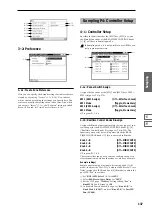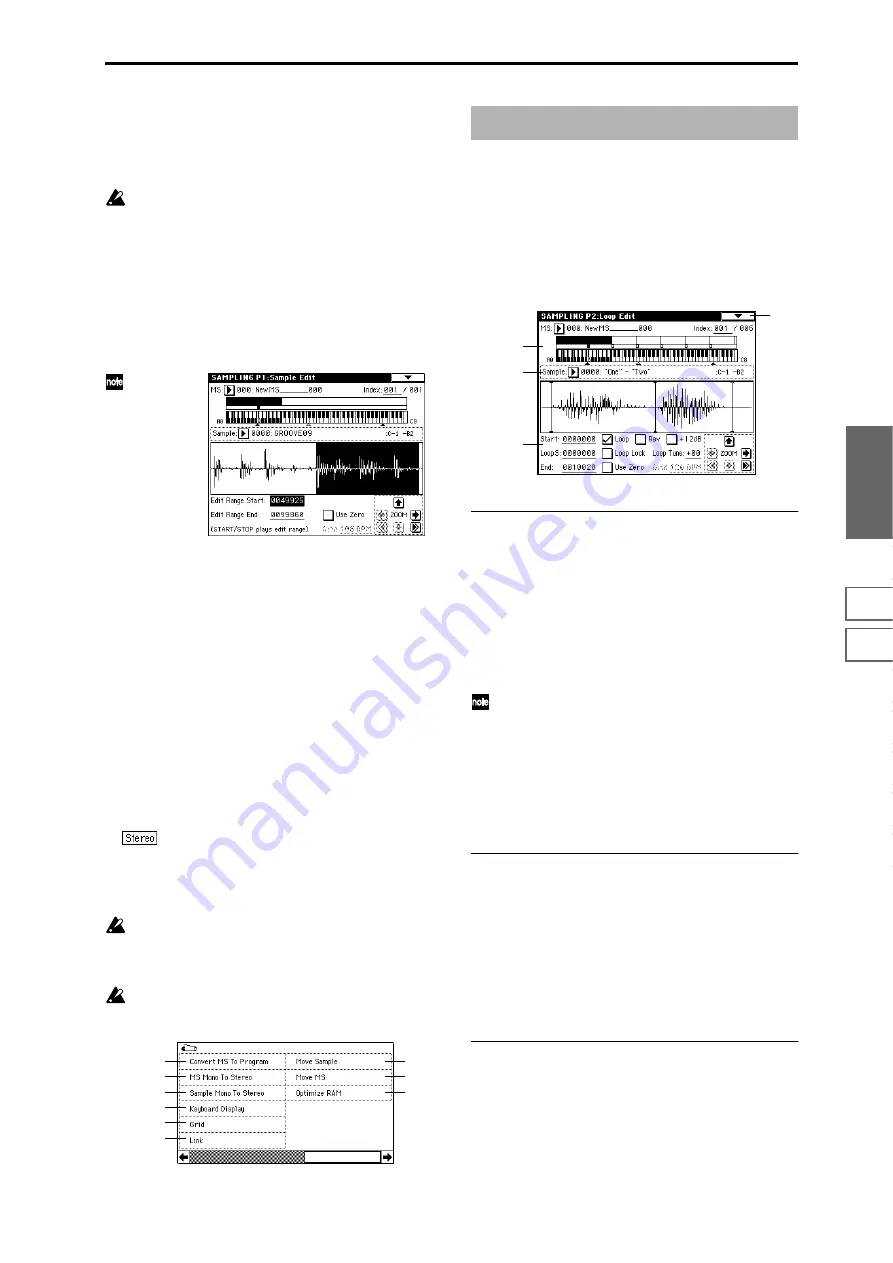
125
Sampling
P0
P1
P2
P3
P4
P5
P8
P9
5
In “Crossfade Length,” specify the length over which the
crossfade will occur. If you specify a % value, the propor-
tion in relation to the entire “Front” Sample will be calcu-
lated automatically. If you specify 50%, the last half of the
“Front” Sample will crossfaded.
If the rear sample is short, the “Crossfade Length” can-
not be set any longer than the length of the “Rear ”sam-
ple. In this case, it will not be possible to specify a value
up to 100%.
If you set “Crossfade Length” to other than 0, XFade-
Play button
will be displayed. By holding down one of
these buttons, you can play back just the crossfaded
portion of the front or rear sample. Playback will stop
after the length specified by “Crossfade Length.” To
stop playback, press the XFadePlay button once again.
If you do not want to cross-fade, set this to 0.
After selecting a sample in step
1
, you can set “Edit
Range Start” and specify the beginning of the crossfade
while viewing the waveform. Set “Edit Range End” to
the end of the sample. If you specify these, “Crossfade
Length” will indicate the length determined by “Edit
Range Start” and “Edit Range End.”
6
In “Curve,” specify how you want the volume to change
in the crossfaded portion.
Linear
: The volume will change linearly.
Power
: The volume will change non-linearly. In some
cases, “Linear” may sound as though the volume dimin-
ishes in the middle of the curve. If this occurs, use
“Power.”
7
In “Save to No.,” specify the save destination sample
number. An unused sample number will be selected by
default.
The sample number cannot be specified if “Overwrite” is
checked (
For stereo samples, use “Save to No.(L)” and
“(R)” to specify the save-destination of the L and R chan-
nels.
8
To execute the Link command, press the OK button. To
cancel without executing, press the Cancel button.
If you link samples of different sampling rates (such as
created by “Rate Convert”
☞
1–1K), the newly created
sample will have the sampling rate of the “Front” sam-
ple.
One vacant sample is used in order to execute Link. Be
aware that if there are no vacant samples, an error will
occur.
2–1: Loop Edit
Here you can specify the portion of the sample that will be
played back, set sample parameters, and edit the sample.
Sample parameters that were loaded into internal sampling
memory in Media mode can also be edited in the same way.
You can make detailed edits in single-sample steps while
watching the sample waveform display.
2–1a: MS, Index, Keyboard & Index
MS (Multisample Select)
[000...999]
Selects the multisample whose loop and other sample
parameters you wish to edit (
☞
0–1a).
Index
[xxx (001...127)/yyy (001...127)]
Selects the index whose loop and other sample parameters
you wish to edit. Your edits will apply to the sample of the
index selected here, and the waveform will appear in the
“sample waveform display” (
☞
0–1a).
You can also select an index by holding down the
[ENTER] key and playing a note on the keyboard. The
index that includes this note will be selected. The note
you played will be the base key, and will be shown in
gray in “Keyboard & Index.” (
☞
“Keyboard & Index” 0–
1a)
Keyboard & Index
(
☞
0–1a)
2–1b: Sample Select, Range
Sample Select
[----: ---No Assign----, 0000...3999]
Range
[C–1...G9 — C–1...G9]
This selects the sample of the index. If you change “Sample
Select,” the sample you specify will be assigned to this index
(
☞
0–1b). The sample you select here will appear in the
“sample waveform display.”
The range of the index is displayed at the right.
2–1c: Sample waveform display, Start, LoopS, End,
Loop, Rev, +12 dB, Loop Lock, Loop Tune, Use
Zero, Grid, ZOOM
Sample waveform display
The waveform of the “Sample Select” is displayed here (
☞
1–
1c).
0–1G
0–1H
0–1I
0–1J
1–1M
0–1K
0–1L
0–1M
1–1N
Sampling P2: Loop Edit
2–1
2–1a
2–1b
2–1c
Summary of Contents for TRITON Extreme
Page 1: ...2 E ...
Page 11: ...xii ...
Page 111: ...100 9 5 Page Menu Command 0 1A 0 1I 0 1J Program 9 5A ...
Page 185: ...174 ...
Page 215: ...204 ...
Page 281: ...270 ...
Page 349: ...338 ...
Page 350: ...339 ...
Page 351: ...340 ...
Page 352: ...341 ...
Page 353: ...342 ...