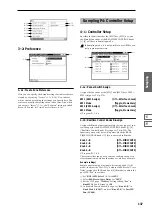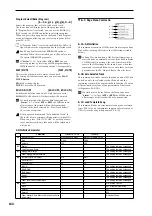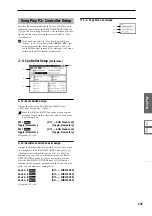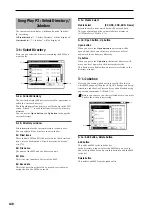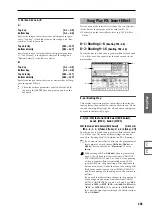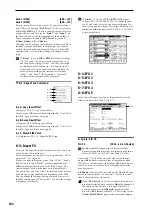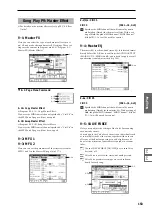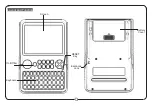139
Sampling
P0
P1
P2
P3
P4
P5
P8
P9
5–1b: Drive, Track, Index
Media (Media select)
[CDD: Name]
Selects the CD-R/RW drive that contains the audio CD that
you want to play or rip.
Drives other than a CD-R/RW drive cannot be selected
here.
Track (Track Select)
[01...]
Selects the track of the audio CD that you want to play or
rip.
Index
[01...]
Selects the index of the audio CD that you want to play or
rip. This can be selected only if you have selected a track
that contains index data.
In the case of some CD-R/RW drives, index informa-
tion cannot be obtained.
5–1c: Volume
Volume
[0...127]
Adjusts the volume of the audio signal that is output from
the CD-R/RW drive.
Some CD-R/RW drives do not support this, meaning
that this adjustment may not affect the volume.
5–1d: Ripping
Makes settings for ripping data from a CD.
If the cursor is located at “Range Start” or “Range End,” CD
playback will occur from “Range Start” to “Range End.”
Ripping is executed in the page menu command “Destina-
tion” (5–1A).
Range Start
[00:00.0...]
Specify the starting location of the data that will be ripped.
When you re-select “Track” or “Index,” this will be reset to
00:00.0
.
If the “Range Start” or “Range End” edit cell is high-
lighted, you can press the [ENTER] key during play-
back to set “Range Start” or “Range End” to the timing
location at that moment. If you press the [ENTER] key
more than once, the location of the last press will be
used.
If an edit cell other than “Range Start” or “Range End”
is highlighted, pressing the [ENTER] key once will
specify the “Range Start,” and press it once again will
specify the “Range End.” If you press the [ENTER] key
three or more times, the “Range Start” and “Range
End” will be set to the locations of the last press and the
last-but-one press.
Range End
[00:00.0...]
Specifies the ending location of the data that will be ripped.
When you re-select “Track” or “Index,” this will be reset to
the ending time of the selected track or index.
Duration
[00:00.0...]
Displays the length of time between “Range Start” and
“Range End.”
▼
5–1: Page Menu Command
5–1A: Destination
Specifies the writing data of the ripped data, and execute
ripping. Ripping will create a stereo 44,100 Hz sample. You
can rip to sample memory (RAM), or media. If you select
MEDIA
, a WAVE file will be created.
Ripping to sample memory (RAM)
1
Select “Destination” to access the dialog box.
2
In the “To” field, select RAM.
3
In “Sample No.(L)” and “Sample No.(R),” specify the
destination to which the stereo sample data created by
ripping will be written.
By default, the lowest-numbered vacant sample will be
displayed. Normally you will leave this default setting
unchanged.
4
Press the OK button to execute ripping, or press the Can-
cel button
to cancel without executing.
Ripping to the media
1
Select “Destination” to access the dialog box.
2
In the “To” field, select MEDIA.
3
Specify a name for the WAVE file that will be saved.
4
In “Media select,” select the media to which the data will
be saved.
5
Use the Open button and Up button to select the save-
destination directory.
6
Press the OK button to execute ripping, or press the Can-
cel button
to cancel without executing.
5–1A
Summary of Contents for TRITON Extreme
Page 1: ...2 E ...
Page 11: ...xii ...
Page 111: ...100 9 5 Page Menu Command 0 1A 0 1I 0 1J Program 9 5A ...
Page 185: ...174 ...
Page 215: ...204 ...
Page 281: ...270 ...
Page 349: ...338 ...
Page 350: ...339 ...
Page 351: ...340 ...
Page 352: ...341 ...
Page 353: ...342 ...