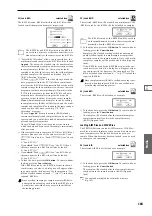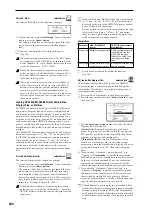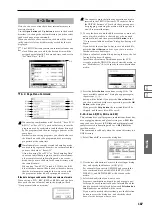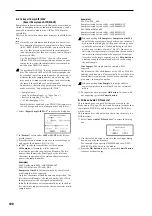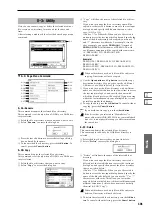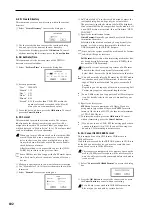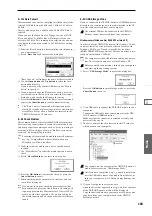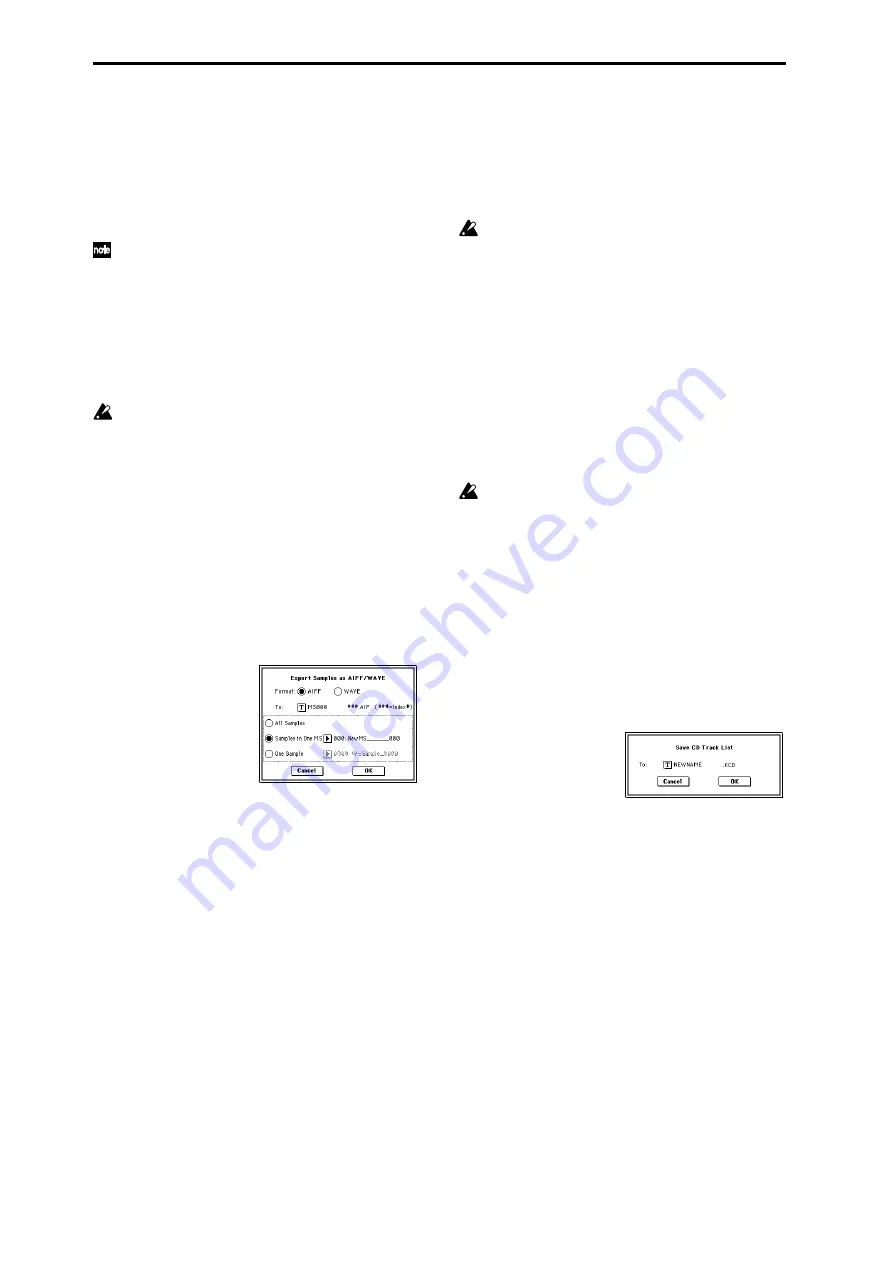
190
0–2H: Export Smpl AIF/WAV
(Export Samples as AIFF/WAVE)
Sample data in Sample memory (RAM) that was recorded or
edited in Sampling mode, or loaded in Media mode, can be
exported (written) to media as an AIFF or WAVE format
sample file.
This is valid only when the current directory is a DOS direc-
tory.
Normally, it is recommended that you use Save All or
Save Sampling Data to save sample data in Korg format
(.KSC, .KMP, .KSF). This will allow you to save the data
in a way that preserves the state of the multisamples
(and the samples that they use) as they exist in Sample
memory (RAM).
Use “Export Smpl AIF/WAV” if you wish to use an
AIFF or WAVE format compatible application on your
computer to work with samples that were recorded or
edited on the TRITON Extreme.
“Export Smpl AIF/WAV” does not export multisample
files. The exported AIFF or WAVE format samples can
be re-loaded, but if the sample number when saving is
different than the sample number when loading, you
may need to re-make certain settings, such as selecting
the sample for each index of a multisample.
Furthermore, the following parameters set in Sampling
mode are lost by “Export Smpl AIF/WAV.”
• Sample Name
• Loop Tune (Sampling 2–1c, “Loop Tune”)
• Reverse (Sampling 2–1c, “Rev”)
• +12 dB (Sampling 2–1c)
Samples that are handled by the TRITON Extreme as ste-
reo will be exported as two independent L and R files.
1
Select “Export Smpl AIF/WAV” to access the dialog box.
2
In “Format,” select either AIFF or WAVE as the file for-
mat for export.
3
Press the text edit button to move to the text dialog box,
and specify the filename (
4
In “To,” specify the content that will be exported.
All Samples
: All samples will be exported.
It will not be possible to specify the filename. The file-
name will automatically be assigned as the first four
characters (uppercase) of the sixteen-character sample
name + the sample number.
Examples)
0000: NewSample_0000
→
NEWS0000.AIF
0001: C#3-EGuitar
→
C#3-0001.WAV
Samples in One MS
: All samples used by the selected
multisample will be exported.
Only five characters of the filename can be specified. The
five-character fi the index number (001–128) in
the multisample will be assigned automatically.
Initially, the filename will automatically be set to the first
five characters (uppercase) of the sixteen-character multi-
sample name.
Examples)
000: NewMS___000:
Sample selected for index 001
→
MS000001.AIF
Sample selected for index 002
→
MS000002.AIF
001: 108bpmDrLoop00:
Sample selected for index 001
→
MS001001.AIF
Sample selected for index 002
→
MS001002.AIF
When exporting All Samples or Samples in One MS,
and all of the sample data does not fit on one volume of
media, another dialog box will appear, directing you to
specify the next media. (“If the data being saved does
not fit on one volume of media”
this time if a single sample is larger than the capacity of
the media, the sample cannot be exported. Either spec-
ify media with a larger capacity, or press Skip button to
omit exporting that sample and proceed to exporting
the next sample.
One Sample
: The single selected sample will be
exported.
The filename will be the filename of the .AIF or .WAV file.
Initially, the filename will automatically be set to the first
four characters (uppercase) of the sixteen-character sam-
ple name + the sample number.
When exporting One Sample, it is not possible to
export sample data that will not fit on one volume of
media.
5
To export the data, press the OK button. To cancel with-
out exporting, press the Cancel button.
0–2I: Save Audio CD Track List
This command saves a track list that you created in the
Make Audio CD page. The drive and directory locations that
contain each WAVE file, and the names of the WAVE files
will be saved.
This command is valid only when the current directory is a
DOS directory.
1
Select “Save Audio CD Track List” to access the dialog
box.
2
Use the text edit button to move to the text input dialog
box, and specify the filename.
For example if you specify NEWFILE and save, NEW-
FILE.KCD will be saved to the media.
3
Press the OK button to save, or press the Cancel button
to cancel without saving.
Summary of Contents for TRITON Extreme
Page 1: ...2 E ...
Page 11: ...xii ...
Page 111: ...100 9 5 Page Menu Command 0 1A 0 1I 0 1J Program 9 5A ...
Page 185: ...174 ...
Page 215: ...204 ...
Page 281: ...270 ...
Page 349: ...338 ...
Page 350: ...339 ...
Page 351: ...340 ...
Page 352: ...341 ...
Page 353: ...342 ...