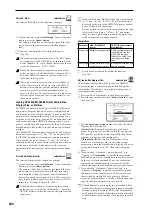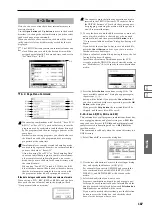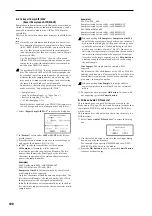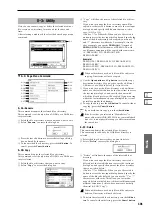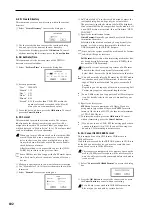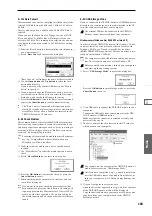198
Here you can edit Wave files saved on media. You can also
use this to edit large Wave files that exceed the capacity of
the TRITON Extreme’s sample memory (RAM); approxi-
mately 8,388,588 samples, or 2 minutes 54 seconds of mon-
aural audio at a sampling rate of 48 kHz.
Select the Wave file that you want to edit in either the
Load, Save, Utility, or Make Audio CD page, and then
access this Edit WAVE page.
You cannot edit a WAVE file that exceeds 230,400,000
samples (80 minutes at a sampling rate of 48 kHz).
The sample rates of the WAVE files you can edit are the
same as the frequencies supported for KSF files.
(
0–6a: WAVE file waveform display, Edit Range
Start, Edit Range End, User Zero, Grid,
ZOOM
WAVE file waveform display
This area shows the waveform of the selected WAVE file.
The horizontal axis is the address (time axis) and the vertical
axis is the level.
The heavy line at the top of the frame indicates which por-
tion of the entire waveform is being displayed. As you
zoom-in on the time axis, this line will indicate the portion
of the waveform that you zoomed-in on. If you have
selected a stereo WAVE file, the L channel is displayed on
top, and the R channel below.
If you have selected “Edit Range Start” or “Edit Range End,”
the region between these two points will be highlighted.
Under “WAVE Parameter” (0–6b), if “Loop On/Off” is On
(checked)
, then you can select either “LoopS” or “End”;
these parameters will be indicated by vertical lines.
Edit Range Start
[000000000...230399998]
Edit Range End
[000000001...230399999]
These parameters define the region (start address and end
address) that you are editing. (The units are sample
addresses.)
Initially, “Edit Range Start” and “Edit Range End” are set to
the values of “LoopS” and “End” if “Loop On/Off” (0–6b) is
On
. If “Loop On/Off” is Off, the edit range will be the entire
waveform.
The region you specify here will be highlighted in the
“WAVE file waveform display.” To hear the sound of the
selected region, press the SAMPLING [START/STOP] key.
This will play the data of the region specified by “Edit
Range Start” and “Edit Range End.”
Only 44.1 kHz or 48 kHz WAVE files can be played back
using the SAMPLING [START/STOP] key.
Use Zero
[Off, On]
On (checked):
When you set “Edit Range Start,” “Edit
Range End,” “LoopS,” or “End” you will only be able to
select zero-cross points; i.e., addresses at which the wave-
form level is at the center ± “zero” line. When you operate
the [VALUE] slider, [VALUE] dial, or [
]/[
] keys to
move to the previous or next zero-cross address. If you use
the numeric keys [0]–[9] to input a value, you will move to
the zero-cross point that is nearest that value.
Off (unchecked):
You can adjust the “Edit Range Start” and
“Edit Range End” address in units of 1. This is the normal
mode of operation.
Grid
[Off, On]
BPM
[040 BPM...480 BPM]
Resolution
[
...
]
If “Grid” is On (checked), vertical dotted lines will appear
in the waveform display showing where the beats fall based
on the “Grid” tempo (BPM) and resolution (“Resolution”)
settings. Use this when you want to cut or copy data or edit
a location in units of BPM values or beats.
The grid will start at the beginning of the waveform (if
Loop is off) or at the “Loop Start” address (if Loop is
On).
This has no connection with the setting of the [TEMPO]
knob.
ZOOM
These buttons let you zoom-in or zoom-out on the horizon-
tal axis (address) or vertical axis (level) of the waveform dis-
play. (
☞
Sampling P1: 1–1c: Zoom)
Zoom-in/out will start at the most recent address selected
for “Edit Range Start,” “Edit Range End,” “LoopS,” or
“End” point. If after zooming-in/out you reselect the “Edit
Range Start,” “Edit Range End,” “LoopS,” or “End” point,
the displayed area will change so that the selected point is
visible.)
0–6b: WAVE Parameter
Here you can set the “Loop On/Off,” “Loop S,” and “End”
setting of the WAVE file. If you edit any of these settings,
you must execute the page menu command “Save WAVE
Parameter.”
“Loop On/Off,” “Loop S,” and “End” settings are used
only when the WAVE file is loaded into sample mem-
ory (RAM) in Sampling mode (Media mode 0–1: Load,
26) Load .WAV
p.184). These settings are not used
when playing an audio track or when playing a WAVE
file in the 0–1: Load page. In the waveform display of
the Edit WAVE page, you can only view the “Loop On/
Off,” “Loop S,” and “End” addresses.
0–6: Edit WAVE
0–6
0–6a
0–6b
Summary of Contents for TRITON Extreme
Page 1: ...2 E ...
Page 11: ...xii ...
Page 111: ...100 9 5 Page Menu Command 0 1A 0 1I 0 1J Program 9 5A ...
Page 185: ...174 ...
Page 215: ...204 ...
Page 281: ...270 ...
Page 349: ...338 ...
Page 350: ...339 ...
Page 351: ...340 ...
Page 352: ...341 ...
Page 353: ...342 ...