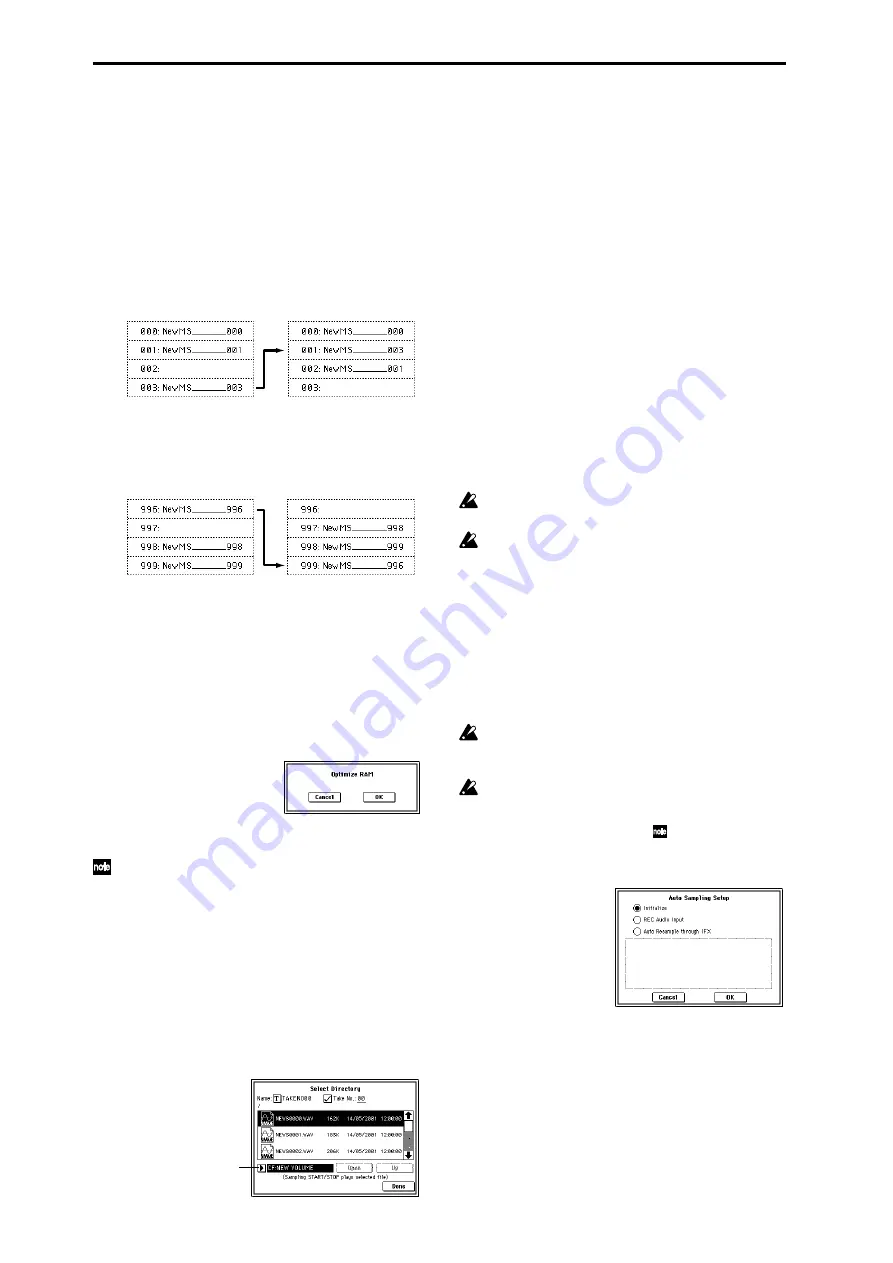
112
4
If “Adjust Multisample Assign in Program” is checked
and if the multisamples being moved are used in pro-
grams, the multisample numbers of the programs will
also be reassigned automatically. Normally you will
leave this checked.
5
To execute the Move Multisample command, click the
OK button
. If you decide not to execute, click the Cancel
button
.
Example)
If data already exists at the move destination multisam-
ple number, the multisample will not be overwritten;
instead, all subsequent multisamples will be renumbered
upward.
Example)
If there is no empty multisample number and forward
movement is not possible, multisamples will be renum-
bered downward.
0–1M: Optimize RAM
This command optimizes the sample memory (RAM).
When you execute the optimize command, any memory
areas containing unused data will be rearranged, allowing
you to utilize all of the remaining memory.
If you run out of memory, try executing “Optimize RAM.”
The remaining amount of RAM can be checked in P0: Mem-
ory Status.
1
Select “Optimize RAM” to access the dialog box.
2
Press the OK button to execute the optimize command,
or press the Cancel button to cancel without executing.
If “Auto Optimize RAM” (Global P0: 0–3b) is checked,
RAM will be optimized automatically.
0–1N: Select Director y
This command lets you specify the save-destination media,
directory, and filename for the WAVE file that will be created
by sampling. You can also use this “Select Directory” com-
mand to listen to audio from a WAVE file that was saved to
media.
The “Select Directory” command is available when “Save
to
” is set to MEDIA.
Specifying the save-destination for a WAVE file
1
Select “Save Directory” to access the dialog box.
2
Use “Media select” to select the media into which the
data will be written during sampling.
3
Use the Open button and Up button to move between
directories.
4
In the “Name” field, specify a name for the WAVE file
that will be written during sampling.
If you check “Take No.,” a two digit “take number” will
be added at the end of the filename when it is saved. The
number will automatically increment each time you sam-
ple. When sampling repeatedly, this is convenient since it
allows each file to be saved with a different filename.
If “Take No.” is not checked, up to eight character can be
entered in the “Name” field. If “Take No.” is checked, up
to six characters can be entered.
5
Press the Done button to complete the settings.
Playing back a WAVE file
1
Select “Select Directory” to access the dialog box.
2
Use “Media select,” the Open button, and the Up button
to select the media and directory, and select the WAVE
file (44.1 kHz or 48 kHz) that you want to play.
3
Press the SAMPLING [START/STOP] key.
The selected WAVE file will play.
4
Press the SAMPLING [START/STOP] key once again to
stop.
If the WAVE file is mono, the same sound will be output
to L and R.
While a WAVE file is playing back, the TRITON
Extreme will not produce sound in response to your
keyboard playing or to note data received at MIDI IN.
Also, the arpeggiator will stop.
0–1O: Auto Sampling Setup
This command automatically sets various sampling-related
parameters for Sampling mode operations. You can use this
command when you want to sample an external audio
source, or when you want to apply an effect to a sample and
resample it. You can also use this command to initialize the
settings.
When you execute this command, the applicable
parameters will be set automatically. You cannot use the
[COMPARE] key to recall the previous settings.
The settings are automatically made for the most typi-
cal applications. After executing the auto setup opera-
tion, you can further adjust any of the settings to suit
your needs as described in the
paragraphs of each
section.
1
Select “Auto Sampling Setup” to access the dialog box.
2
Use the radio buttons to select the type of settings you
want to make.
Initialize:
Initialize the sampling-related parameters to
their default values.
REC Audio Input:
Make settings for sampling an exter-
nal audio source.
Auto Resample through IFX:
Make settings for applying
an effect to a sample and resampling it.
3
Specify the conditions. These will depend on what you
select in step
2
.
Move 003 to 001
Move 996 to 999
Media Select
Summary of Contents for TRITON Extreme
Page 1: ...2 E ...
Page 11: ...xii ...
Page 111: ...100 9 5 Page Menu Command 0 1A 0 1I 0 1J Program 9 5A ...
Page 185: ...174 ...
Page 215: ...204 ...
Page 281: ...270 ...
Page 349: ...338 ...
Page 350: ...339 ...
Page 351: ...340 ...
Page 352: ...341 ...
Page 353: ...342 ...















































