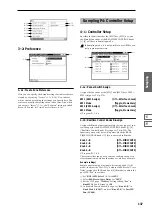122
2
Select “Paste” to access the dialog box.
3
Use “From” to select the copy-source.
RAM:
Data copied from the specified region in the Sam-
ple Edit page will be pasted into the sample in sample
memory (RAM).
MEDIA:
Data copied from the specified region in the
Media mode Edit WAVE page will be pasted into the
sample in sample memory (RAM).
4
In “Save to No.,” specify the save destination sample
number. If you wish to change it, re-specify the desired
number.
For stereo samples, use “Save to No.(L)” and
“(R)” to specify the save-destination of the L and R chan-
nels.
5
To execute the “Paste” command, press the OK button.
To cancel without executing, press the Cancel button.
1–1H: Insert Zero
This command inserts zero-level sample data (silence),
beginning at the “Edit Range Start” address. The data that
previously occupied that location will be moved toward the
end of the sample.
1
Use “Sample Select” (1–1b) to select the sample that you
wish to edit, and set “Edit Range Start” to specify the
starting address. The “Edit Range End” setting is
ignored.
2
Select “Insert Zero” to access the dialog box.
3
To “Start” will indicate the starting address at which the
data will be inserted.
4
In “Size,” specify the length of the data that will be
inserted.
5
In “Save to No.,” specify the save destination sample
number. By default, an unused sample number will be
selected.
The sample number cannot be specified if “Overwrite” is
checked (
For stereo samples, use “Save to No.(L)” and
“(R)” to specify the save-destination of the L and R chan-
nels.
6
To execute the Insert Zero command, press the OK but-
ton
. To cancel, press the Cancel button.
1–1I: Normalize/Level Adj.
This command uniformly modifies the data values (volume)
of the data between the “Edit Range Start”–“Edit Range
End.” “Normalize” will amplify the level of the sample data
as far as possible without allowing it to clip (distort). If the
level of the sampled data is too low, you can execute this
command to increase the dynamic range. “Level” allows
you to raise or lower the level as desired.
1
Use “Sample Select” (1–1b) to select the sample that you
wish to edit, and use “Edit Range Start” and “Edit Range
End” to specify the editing range.
You can press the SAMPLING [START/STOP] key to
hear the portion that will be normalized or level-
adjusted.
2
Select “Normalize/Level Adj.” to access the dialog box.
3
The range to be edited is shown by Range “Start” and
“End.”
4
If you check “Normalize” and execute, the data will be
normalized. In this case, the “Level” setting will be
ignored.
If you wish to specify “Level” to modify the level of the
sample data, do not check “Normalize.”
Each increase of +6 dB will approximately double the
height of the waveform shown in the LCD. +12 dB will
be an increase of approximately 4X, and +18 dB will be
approximately 8X. Conversely, each decrease of –6 dB
will halve the level, so that –6 dB will be 1/2X and –12
dB
will be approximately 1/4X. Executing the “Level”
command with positive (+) settings may cause the
sound to clip (i.e., distort at the point that amplification
beyond the maximum level is impossible). Once the
sample data has been boosted beyond the clipping
point, re-executing this command with negative (–) set-
tings
of “Level” will simply lower the overall level of
the clipped signal –the waveform will remain distorted.
Also, if executing “Level” with negative (–) settings
causes any portion of the sample data to reach a zero
level, the zero data will not return to its original state
even if you re-execute “Level” with positive (+) set-
tings.
5
In “Save to No.,” specify the save destination sample
number. By default, an unused sample number will be
selected.
The sample number cannot be specified if “Overwrite” is
checked (
For stereo samples, use “Save to No.(L)” and
“(R)” to specify the save-destination of the L and R chan-
nels.
6
To execute the Normalize/Level Adjust command, press
the OK button. To cancel, press the Cancel button.
Be aware that if sample data of an extremely low level
is normalized, any noise included in the sample will
also be amplified.
1–1J: Volume Ramp
This command modifies the data values (volume) between
the “Edit Range Start” and “Edit Range End.” You can make
the volume gradually increase (Fade In) or decrease (Fade
Out) from the “Edit Range Start” to the “Edit Range End.”
Size
Normalize
Level Adjust –6dB
Summary of Contents for TRITON Extreme
Page 1: ...2 E ...
Page 11: ...xii ...
Page 111: ...100 9 5 Page Menu Command 0 1A 0 1I 0 1J Program 9 5A ...
Page 185: ...174 ...
Page 215: ...204 ...
Page 281: ...270 ...
Page 349: ...338 ...
Page 350: ...339 ...
Page 351: ...340 ...
Page 352: ...341 ...
Page 353: ...342 ...