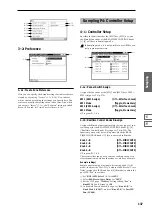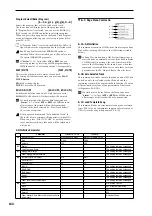131
Sampling
P0
P1
P2
P3
P4
P5
P8
P9
If you use “Seq.Event” and “Start Measure” 001, the
“Tempo” (
☞
0–1c) of the track data or pattern data that
is created will be the value specified by “New BPM” if
you executed Time Stretch. If you did not execute Time
Stretch, the tempo will be the value specified for
“Source BPM.”
If you set “Start Measure” to 001 and create a track, and
if a tempo event exists only at the beginning of the mas-
ter track, the tempo of that event will also be the value
that you specified as “New BPM” or “Source BPM.”
If you save to a song that already contains data, the
time-sliced samples may not play back in the same way
as original sample if the time signature is different. You
must set a matching time signature in the master track.
A
If you wish to save, press the Save button. If you decide
not to save, press the Cancel button. When you save, the
samples and multisample will automatically be saved to
vacant samples and multisamples.
In the case of stereo samples, the samples and
multisample will be saved in stereo.
B
By repeating steps
6
–
A
you can create as many samples
and multisamples as desired.
C
Press the Exit button to exit the Time Slice command.
If you exit Time Slice without using the Save button to
save the samples and multisamples, be aware that the
samples and multisamples you create will be lost.
Before executing Time Slice on a long sample, you
should first divide the sample into measures. In some
cases, it may not be possible to assign the sample to the
keyboard or create sequence data.
Time Slices requires vacant samples, multisamples, and
relative parameters in order to execute. Be sure that
there is sufficient free area before you execute. If there is
insufficient free area, an error will occur.
If you open the Time Slice dialog box on the same sam-
ple, it will be sliced in the same way as previously.
These slice locations will also be used if you execute
Slice
in “Time Stretch” (
☞
2–1C), so that you can exe-
cute Time Stretch without having to make the settings
again.
If you wish to detect the attacks again or to re-do the
operation, change the “Sensitivity” after you open the
dialog box.
2–1C: Time Stretch
Time Stretch is a function that modifies the tempo by length-
ening or shortening a sample without changing its pitch.
This is convenient when you wish to change the tempo of a
rhythm loop (drums) or a melodic sample (e.g., vocal,
strings, winds) to match the tempo of another sample or of
the sequencer. The Triton provides two ways in which Time
Stretch can be executed. This command also supports stereo
samples.
Sustaining
This type is suitable for sustained sounds such as vocal or
instruments. Using it to change the tempo of phrases such as
guitar or piano will also produce good results.
Slice
This type is suitable for decay-type instruments such as
drums. Using it to change the tempo of drum or percussion
loops will produce good results with minimal effect on the
attack.
It is possible to change the pitch when you adjust the
tempo of a rhythm loop or similar sample. (“Pitch BPM
Adjust”
☞
3–1A, “Detune BPM Adjust”
☞
Combination
2–3A, Sequencer 2–5A). You can create an interesting
effect by raising or lowering the pitch of a drum sound.
To use Time Stretch (Sustaining)
1
Select the sample that you wish to time-stretch using the
Sustaining
method.
2
Select the “Time Stretch” command to access this dialog
box, where you can select the desired time stretch
method.
3
Use the radio buttons to select Sustaining. Then press
the OK button to execute, or the Cancel button to cancel
without executing.
If the L and R of a stereo sample are different in
length, blank data will automatically be added to the end
of the shorter sample so that it matches the longer side.
4
A dialog box for executing Time Stretch will appear.
5
Set “Quality” to specify the desired audio quality of the
sample produce by Time Stretch. The range is 0–7.
Although it will depend on the sample, higher settings
will produce better results. However, be aware that
higher settings will also require a longer time to execute.
Since you can try this as many times as you like, you
should normally start with about 4, and raise or lower
the setting gradually.
6
Set the proportional length of the sample that will be cre-
ated by Time Stretch.
• To specify the length as a ratio
Set “Ratio.” The available range is 50.00%–200.00%. If
you specify 50.00%, the sample length will be halved.
(The tempo will double.) If you specify 200.00%, the sam-
ple length will double. (The tempo will be halved.)
• To match an existing BPM tempo value
Set “Beat” as the number of quarter-note beats. When
you change “Beat,” the “Source BPM” value will be
changed automatically.
“Source BPM” will indicate the playback BPM value at
the original key. This BPM value is automatically calcu-
lated according to the length from the start address to the
end address (if loop is off) or from the loop start address
to the end address (if loop is on). If you already know the
BPM value and the calculated value is incorrect, change
it to the correct value.
Use “New BPM” to specify the BPM value of the sample
you wish to create. “Ratio” will automatically be calcu-
lated from the “Source BPM” and “New BPM” values.
For example if you have a one-measure 120 BPM sample
in 4/4 time, and would like to change it to 150 BPM, you
would set “Beat” to 4. The “Source BPM” will be calcu-
lated automatically. If the “Source BPM” is not calculated
Summary of Contents for TRITON Extreme
Page 1: ...2 E ...
Page 11: ...xii ...
Page 111: ...100 9 5 Page Menu Command 0 1A 0 1I 0 1J Program 9 5A ...
Page 185: ...174 ...
Page 215: ...204 ...
Page 281: ...270 ...
Page 349: ...338 ...
Page 350: ...339 ...
Page 351: ...340 ...
Page 352: ...341 ...
Page 353: ...342 ...