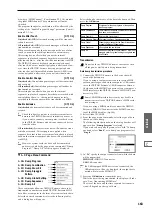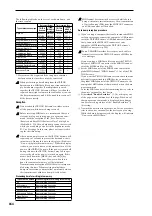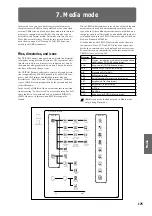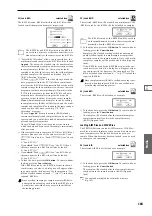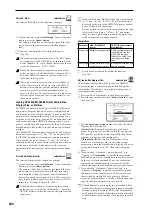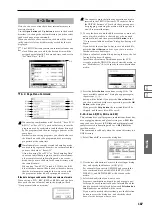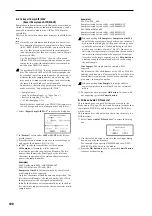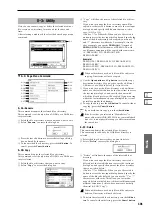176
Here you can load a selected file or directory into internal
memory.
Use the Open button and Up button to select the desired
file or directory. Then use the “Load selected” (0–1C) page
menu command to select and load the data.
Within a .PCG file, you can listen to a program, combi-
nation, user drum kit, or user arpeggio pattern file
(whose bank and group you opened) directly from the
media simply by selecting it in the directory window;
i.e., you do not have to load it into internal memory. In
the case of a combination, each timbre will sound using
the programs in internal memory. In the case of a user
drum kit or user arpeggio pattern, the sound parame-
ters of the program that was selected before entering
Media mode will be used.
In the Load, Save, and Utility pages, you can select a
WAVE file whose sampling rate (frequency) is 44.1 kHz
or 48 kHz, and press the SAMPLING [START/STOP]
key to play back the sample. If you select a WAVE file
that can be played back, the display will indicate
“(Sampling START/STOP plays selected file).”
While a WAVE file is playing back, the TRITON
Extreme will not sound in response to its keyboard or to
note data received at MIDI IN. The arpeggiator will
also stop.
0–1a: Current directory
The directory currently selected for processing is referred to
as the “current directory.”
The LCD screen will show the full path name of the direc-
tory. A slash “/” character is used as the delimiter between
directory levels. To change the current directory, use the
Open button and Up button (0–1d).
0–1b: Directory window
Directory window
File information for the current directory is shown here.
You can select a file or directory in this window.
b1: File/icon
The icon indicates the type of file.
For details on icons shown in the previous page.
b2: File name
This is the name of the file (DOS file).
If the page menu command “Translation” (0–1B) is turned
on, the DOS filename of a .KMP (Korg multisample parame-
ter) file or .KSF (Korg sample) file that is loaded will be
replaced in the display by the multisample name or sample
name that was specified in Sampling mode.
b3: Size
This is the size of the file (in bytes).
Save date and time
This is the date and time at which the file was saved. From
the left, this is the day, month, year, hour, minute, and sec-
ond. The TRITON Extreme contains a calendar and clock.
When a file is saved, the date and time will be assigned
automatically. You can set the date and time in “Set Date/
Time” (0–3E).
0–1c: Media Select
Media Select
[CF, HDD, CDD, RDD: name]
Selects the media (CompactFlash, hard disk, etc.) that you
will use for loading/saving.
The volume label assigned to the media will be displayed.
CF:
CompactFlash drive
HDD:
Hard disk drive
CDD:
CD-ROM, CD-R/RW drive
RDD:
Removable disk drive (e.g., magneto-optical)
No Label:
Media that has no volume label
Unformatted:
Media that has not been formatted
No Disc:
Media is not inserted in the CD-ROM or CD-R/
RW drive
No Media:
Media is not inserted in the removable media
drive (other than a CD-ROM or CD-R/RW drive)
The volume label display of a CD-R/RW drive will depend
on the inserted media and the page.
Blank Disc:
Blank media. (If you want to use this disc as a
packet-writing-compatible disc, you must format it (
330). If you want to use this disc to create an audio CD, you
do not need to format it.)
Media volume label:
Media that contains data
Audio CD:
Audio CD
Unfinalized:
An audio CD that has not been finalized
Audio CD
or media volume label: Media that contains both
data and audio. In this case, “Audio CD” will be displayed
in both the Make Audio CD page and the Play Audio CD
page, and the volume label of the media will be displayed in
all other pages.
0–1d: Open button, Up button
Open button
When you press the Open button, the directory will open,
and the current directory will move one level downward.
This can be used when a directory has been selected in the
directory window.
Up button
When you press the Up button, the directory will move one
level upward.
0–1: Load
0–1
0–1a
0–1d
0–1b
0–1c
b1
b2
b3
b4
Summary of Contents for TRITON Extreme
Page 1: ...2 E ...
Page 11: ...xii ...
Page 111: ...100 9 5 Page Menu Command 0 1A 0 1I 0 1J Program 9 5A ...
Page 185: ...174 ...
Page 215: ...204 ...
Page 281: ...270 ...
Page 349: ...338 ...
Page 350: ...339 ...
Page 351: ...340 ...
Page 352: ...341 ...
Page 353: ...342 ...