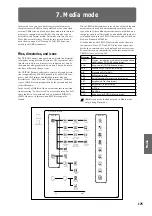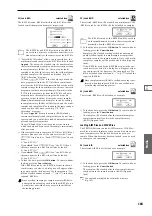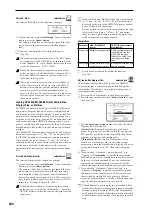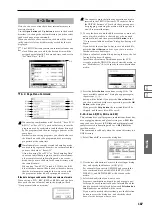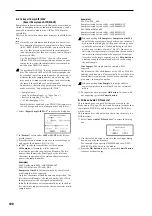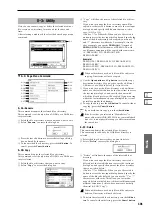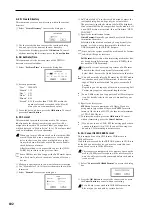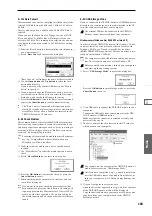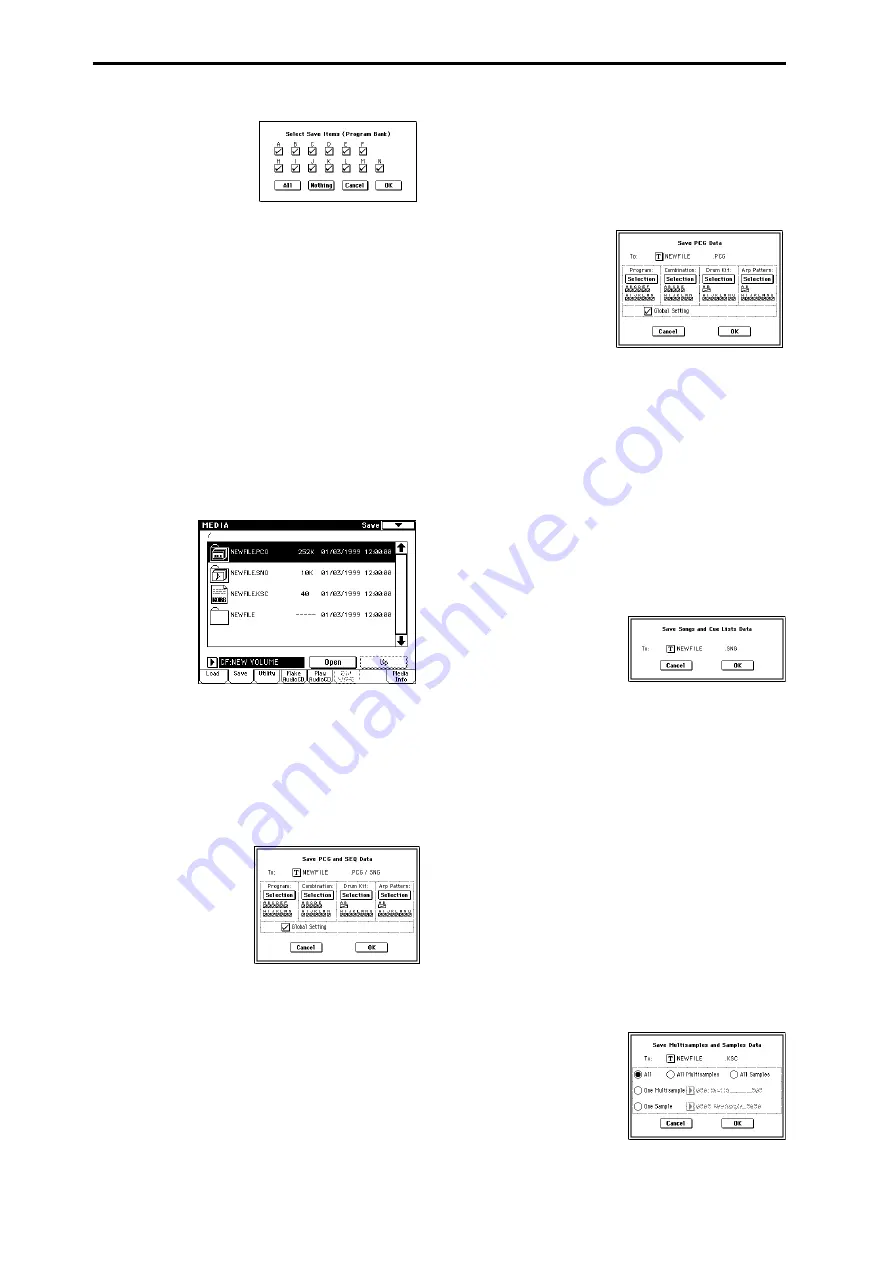
188
Example: when the Selection button for Program is pressed
If you press the All button, all banks will be checked.
If you press the Nothing button, all banks will be
unchecked.
Press the OK button to change the selections as specified,
or press the Cancel button to discard your changes.
To specify whether “Global Settings” will be saved, use
the check box in step
1
.
4
To save the data, press the OK button. To cancel without
saving, press the Cancel button.
If “No space available on medium” dialog box will
appear. Refer to “If the data being saved does not fit on
one volume of media,” and use the procedure given there
to save the data.
When you save, files will be created in the current direc-
tory. If the data you save extends across two or more
media, these files will be divided. In addition to the
.PCG, .SNG, and .KSC files that will be created with the
specified filename, one directory will also be created. The
files listed in NEWFILE.KSC will be saved in this direc-
tory.
0–2B: Save PCG & SEQ
This command saves all internal memory programs, combi-
nations, drum kits, user arpeggio patterns, and global set-
tings as a .PCG file, and saves songs and cue lists to a .SNG
file
on the specified media.
This command is valid only when the current directory is a
DOS directory.
1
Select “Save PCG & SEQ” to access the dialog box.
2
Use the text edit button to move to the text input dialog
box, and specify the filename.
For example if you specify NEWFILE and execute the
save command, files named NEWFILE.PCG and NEW-
FILE.SNG will be saved to the media.
3
Select the bank(s) that you want to save.
(
☞
For the procedure, refer to “0–2A: Save All
3
”)
4
To save the data, press the OK button. To cancel without
saving, press the Cancel button.
0–2C: Save PCG
This command saves all internal memory programs, combi-
nations, drum kits, user arpeggio patterns, and global set-
tings as a .PCG file.
This command is valid only when the current directory is a
DOS directory.
1
Select “Save PCG” to access the dialog box.
2
Use the text edit button to move to the text input dialog
box, and specify the filename.
For example if you specify NEWFILE and execute the
save command, a file named NEWFILE.PCG will be
saved to the media.
3
Select the bank(s) that you want to save.
(
☞
For the procedure, refer to “0–2A: Save All
3
”)
4
To save the data, press the OK button. To cancel without
saving, press the Cancel button.
0–2D: Save SEQ (Songs and Cue Lists)
This command saves all songs and cue lists from internal
memory as a .SNG file.
This command is valid only when the current directory is a
DOS directory.
1
Select “Save SEQ” to access the dialog box.
2
Use the text edit button to move to the text input dialog
box, and specify the filename.
For example if you specify NEWFILE and execute the
save command, a file named NEWFILE.SNG will be
saved to the media.
3
To save the data, press the OK button. To cancel without
saving, press the Cancel button.
0–2E: Save Sampling Data (Multisamples and
Samples)
When this command is executed, the following list of multi-
sample and sample data will be saved to media as Korg for-
mat .KMP files, .KSF files, and a .KSC file that collects these
files.
This is valid only when the current directory is a DOS direc-
tory.
• Multisample and sample data recorded or edited
• Multisample and sample data loaded in Media mode
• Multisample and sample data in internal sample
memory (RAM)
1
Select “Save Sampling Data” to access the dialog box.
2
Press the text edit button to move to the text dialog box,
and specify the filename (
Summary of Contents for TRITON Extreme
Page 1: ...2 E ...
Page 11: ...xii ...
Page 111: ...100 9 5 Page Menu Command 0 1A 0 1I 0 1J Program 9 5A ...
Page 185: ...174 ...
Page 215: ...204 ...
Page 281: ...270 ...
Page 349: ...338 ...
Page 350: ...339 ...
Page 351: ...340 ...
Page 352: ...341 ...
Page 353: ...342 ...