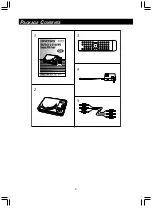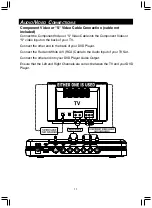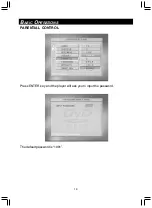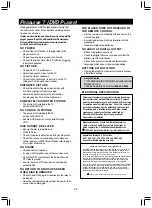12
A
UDIO
/V
IDEO
C
ONNECTIONS
For connection to Dolby Digital 5.1 Receiver
Connect your Component Video or "S" Video or A/V (RCA) video cable as shown
in either P.11 picture for video source.
Use OPTICAL CABLE to connect from the OPTICAL OUTPUT on the back of
your DVD Player and connect into the OPTICAL INPUT on your Dolby Digital 5.1
Receiver.
NOTE:
1. The optical output needed to be turned on via the AUDIO SETUP under SETUP MENU by the
following procedure:
SETUP button - AUDIO SETUP - DIGITAL ON / PCM
- Press SETUP button on the Remote Control, choose AUDIO SETUP and press ENTER
and then choose AUDIO OUT to select SPDIF/RAW. Then press ENTER
to confirm.
2. Either the optical output or analog audio output can be turned on.
3. During DTS DVD playback, the SPDIF/RAW must be turned on in order to let the receiver to
decode the program/music correctly.
CAUTION :
The RECEIVER must be Dolby Digital 5.1 to reproduce the required sound quality.