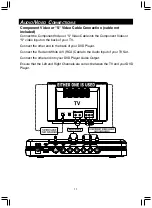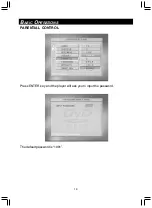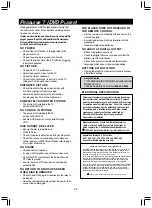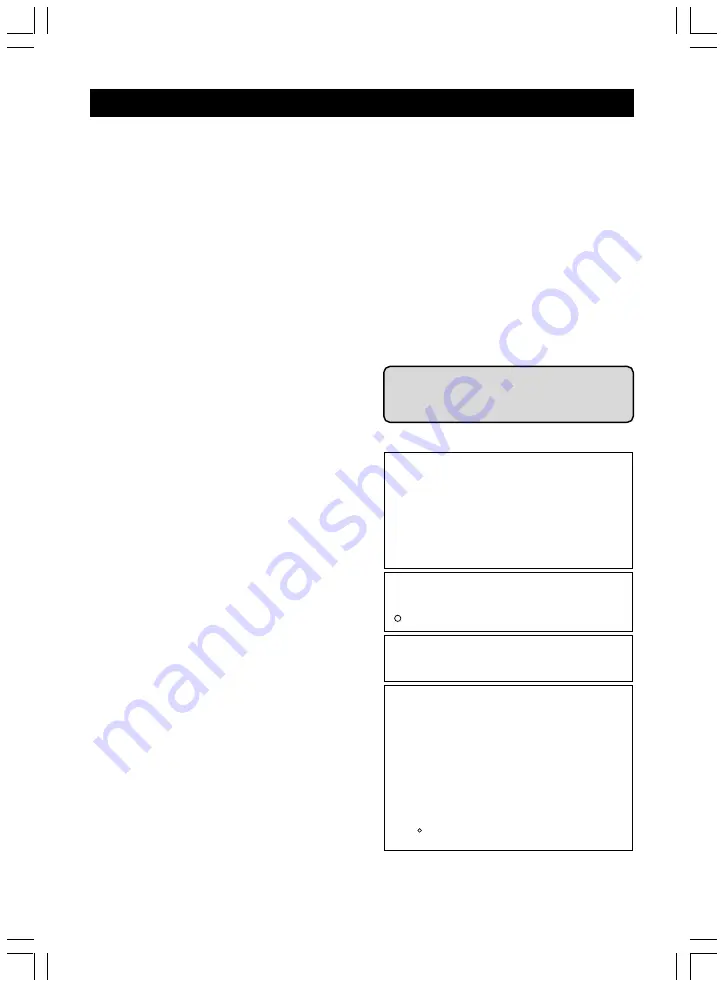
22
P
ROBLEMS
? (DVD P
LAYER
)
If it appears that your DVD-Video player is faulty, first
consult this checklist. It may be that something simple
has been overlooked.
Under no circumstances should you try to repair the
player yourself; as this will invalidate the warranty.
Only qualified service personnel can remove the
cover or service this player.
NO POWER
Check if the on/off button on the right side of the
player is set to on.
Check if power plug is properly connected.
Check if there is power at the AC outlet by plugging
in another appliance.
NO PICTURE
Check if the TV is switched on.
Select the correct AV input on the TV.
Check the video connection.
Check if channel selector is set to AV on the TV.
(See your TV manual for instructions).
DISTORTED PICTURE
Check the disc for fingerprints and clean with
soft cloth, wiping from centre to edge.
Sometimes a small amount of picture distor-
tion may appear. This is not a malfunction.
COMPLETELY DISTORTED PICTURE
The disc is not formatted to the TV-
set used (PAL/NTSC).
NO COLOUR IN PICTURE
The disc is not formatted to the TV-
set used (PAL/NTSC).
Ensure DVD player is not connected through
VCR.
DISC CANNOT BE PLAYED
Ensure the disc is label side up.
Clean the disc.
Check if the disc is defective by trying another disc.
Due to the reason of incapability, some discs can
not be read by our MP3 Player (Please refer to page
3 for further information).
NO SOUND
Check audio connections.
If using a HiFi amplifier, try another sound source.
Check that DTS is selected in the Audio Menu if a
DTS disc is played.
Ensure there is a DTS decoder connected when
selecting DTS.
NO RETURN TO START-UP SCREEN
WHEN DISC IS REMOVED
Check to see if the program requires another disc to
be loaded.
Reset by unplugging the player from the power, then
connect the power again.
This product incorporates copyright protection technology
that is protected by method claims of certain U.S.patents
and other intellectual property rights owned by Macrovision
Corporation and other rights owners. Use of this copyright
protection technology must be authorized by Macrovision
Corporation, and is intented for home and other limited
viewing uses only unless otherwise authorized by
Macrovision Corporation. Reverse engineering or
disassembly is prohibited.
Apparatus Claims of U.S. Patent Nos.
4,631,603 4,577,216 4,819,098, and 4,907,093
licensed for limited viewing uses only.
Manufactured under license from Dolby Laboratories.
" Dolby " and the double-D symbol are trademarks of
Dolby Laboratories. Confidential Unpublished Works.
1992-1997 Dolby Laboratories, Inc. All rights reserved.
R
Software Licence and Copyright Notice
All software that is supplied as part of this equipment is protected by
copyright laws and international copyright treaties, as well as other
intellectual property laws and treaties. This software is licensed, not
sold and is intended for use on this device only.
All title and copyrights in and to the software (including but not limited
to any images, photographs, animations, video, audio, music, text,
instructions, code and "applets" incorporated into the software) are
owned by Orient Power Video Manufacturing Ltd. or its suppliers.
You may not reverse engineer, decompile, or disassemble this software
for any purpose. No part of this software may be copied, reproduced,
loaned, rented, leased or transmitted in any form or by any means
electronic or mechanical, without the express written permission of
Orient Power Video Manufacturing Ltd.
Orient Power Video Manufacturing Ltd. All rights reserved.
C
THE PLAYER DOES NOT RESPOND TO
THE REMOTE CONTROL
Aim the remote control directly at the sensor on the
front of the player.
Avoid all obstacles which may interfere with the
signal path.
Inspect or replace the batteries.
NO AUDIO AT DIGITAL OUTPUT
Check the digital connections.
Check the Digital Out menu to make sure that the
digital output is correctly set.
Check if the audio format of the selected audio
language matches your receiver capabilities.
BUTTONS DO NOT WORK
Unplug the player from power outlet and reconnect
after a few seconds.
Service Center
11733 MISSOURI BOTTOM ROAD, HAZELWOOD,
MO 63042, U.S.A.
Toll Free Number In The U.S Is
1-800-726-3801
ELECTRICAL SPECIFICATION