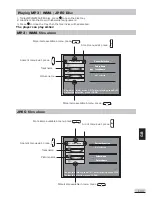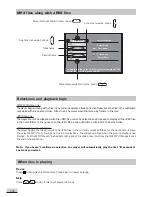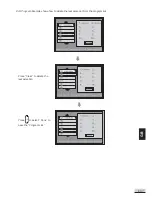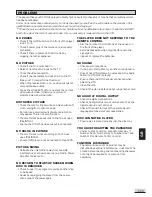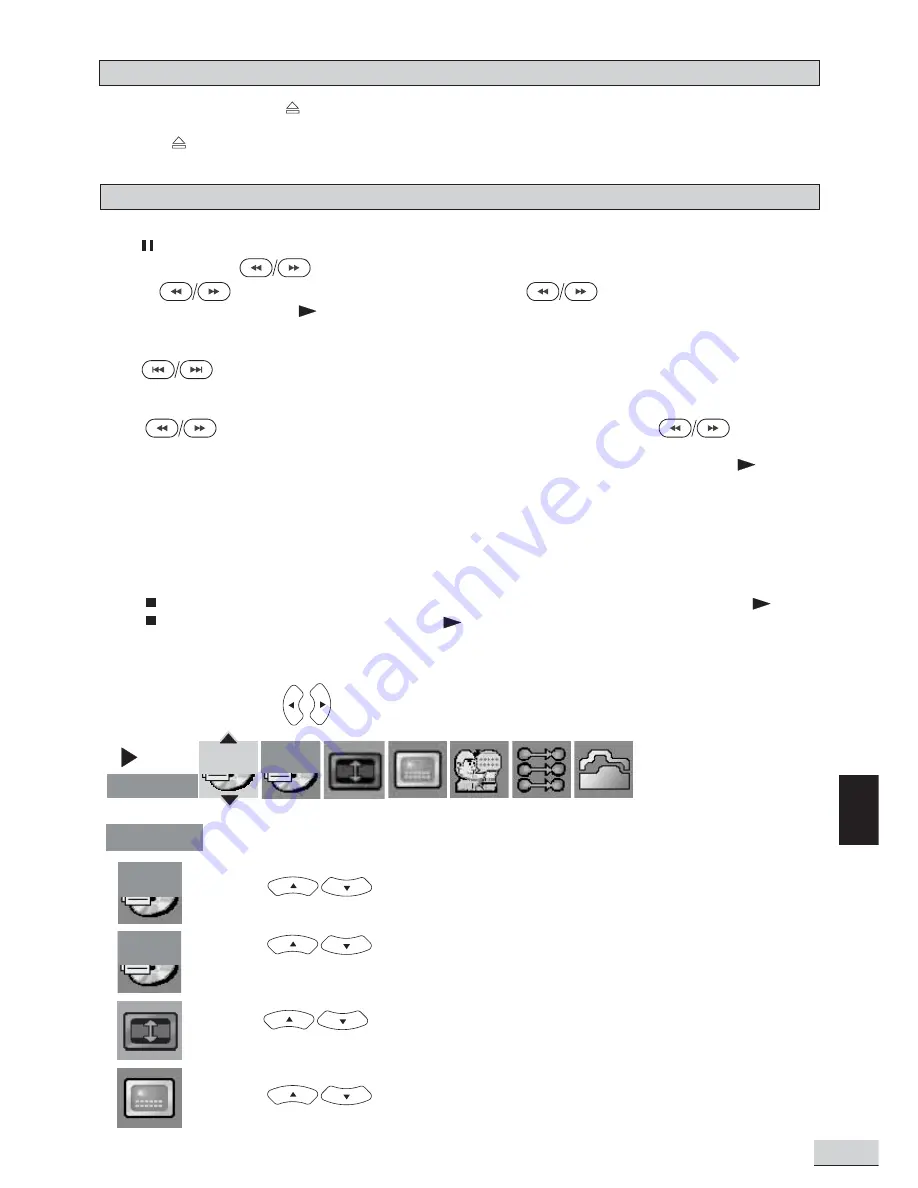
E 25
GB
Playing DVD Discs
1.
To play DVD disc, press
to open the disc tray.
2.
Load disc onto the tray with the label side facing upward.
3.
Press
to close the tray. The disc will start playing automatically. There may be a short delay before
playing while the player reads the menu from the disc.
When DVD Disc is playing
Pause, Slow Motion and Frame-by-Frame Advance
Press to freeze playing temporarily. Press repeatedly to select between “Pause” and “Freeze” modes. In the
“Pause” mode, press
to start forward/backward slow motion play ( increase or decrease speed by
pressing
repeatedly). In “Freeze” mode, each press of
will move the play forward/
backward by one frame. Press
to resume normal playing.
Skip
Press
to skip forward or backward a chapter.
Fast Search
Press
to search through the disc forward or backward quickly. Pressing
will increase/
decrease the search speed.
(Note: there is no sound in Fast Search, Slow Motion and Frame-by-frame Advance modes. Press
to
resume normal playing.)
Quick keys (MENU, TITLE)
Press corresponding keys to go into their respective disc menu. Select options in menus with navigation keys
and confirm selection by pressing OK.
Stop and Resume stop
Press
once to resume stop. In this mode playing can be resumed from the stop point by pressing
.
Press
twice to stop playing completely and press
will start playing from the beginning.
Active Navigation
Press INFO to display the control bar on TV screen to make menu selections without interrupting playing.
Select options by pressing . Press INFO or EXIT to quit from showing the control bar.
Input the desired time you want to play from, by using the numeric key. Associated scene will
be played on screen.
Press
to select the title you want to play.
Press
to select the chapter you want to play.
Press
to select the screen fit option [Normal,Enhanced or Maximum]
according to the availability on disc.
Press
to select subtitle language according to the availability on disc.
00:33:10
T : 01
T : 01
C : 12
00:33:10
PLAY
C : 12
T : 01
T : 01
Summary of Contents for KS4192
Page 1: ......